Osterisk: VOIP & Cloud Services WordPress Theme
Updated on: December 18, 2023
Version 2.0
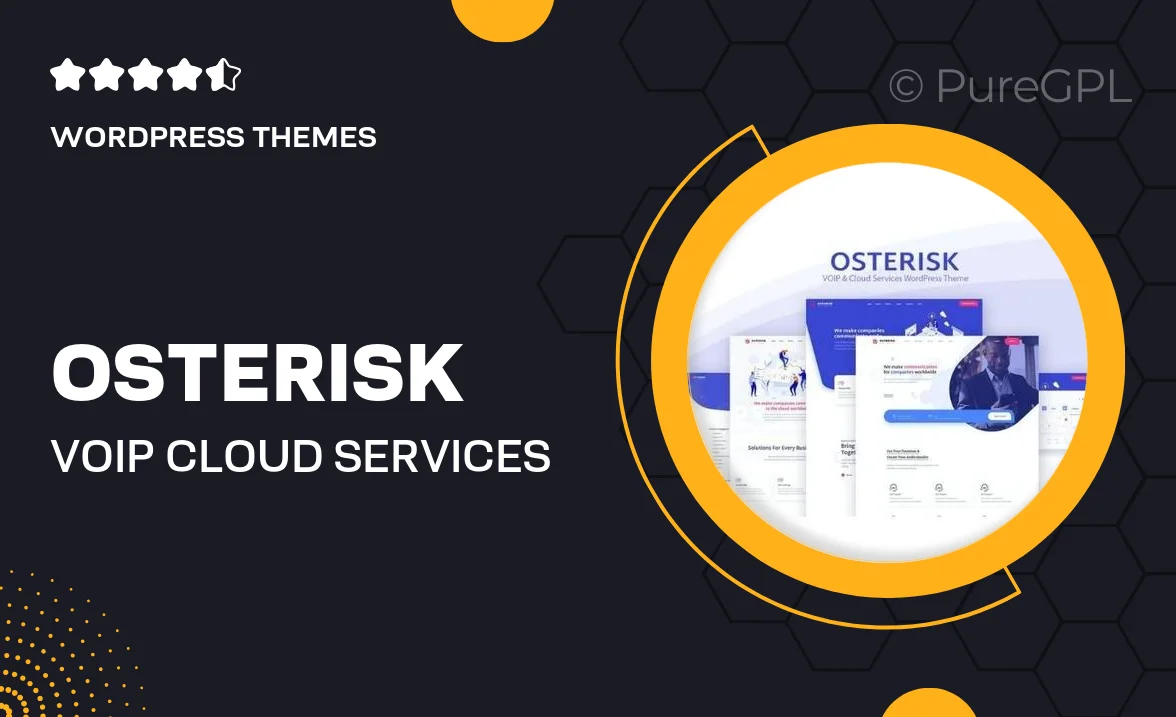
Single Purchase
Buy this product once and own it forever.
Membership
Unlock everything on the site for one low price.
Product Overview
Osterisk is the ultimate WordPress theme tailored for VOIP and cloud service providers. With its sleek design and user-friendly interface, Osterisk makes it easy to showcase your services and attract new customers. The theme is packed with features that help you create a professional online presence without any hassle. Plus, it’s fully responsive, ensuring your site looks great on any device. What makes it stand out is its focus on the specific needs of the telecommunications industry, providing you with the tools to highlight your offerings effectively.
Key Features
- Modern design tailored for VOIP and cloud services
- Fully responsive layout for optimal viewing on all devices
- Customizable service pages to showcase your offerings
- Integrated contact forms for easy customer inquiries
- SEO-friendly structure to boost your online visibility
- Fast loading times to enhance user experience
- One-click demo import for quick setup
- Regular updates and dedicated support for peace of mind
- Compatible with popular plugins for added functionality
Installation & Usage Guide
What You'll Need
- After downloading from our website, first unzip the file. Inside, you may find extra items like templates or documentation. Make sure to use the correct plugin/theme file when installing.
Unzip the Theme File
Find the theme's .zip file on your computer. Right-click and extract its contents to a new folder.

Upload the Theme Folder
Navigate to the wp-content/themes folder on your website's side. Then, drag and drop the unzipped theme folder from your computer into this directory.

Activate the Theme
Finally, log in to your WordPress dashboard. Go to the Themes menu. You should see your new theme listed. Click Activate to finish the installation.

PureGPL ensures you have all the tools and support you need for seamless installations and updates!
For any installation or technical-related queries, Please contact via Live Chat or Support Ticket.