Osteo Image Hotspot for WPbakery
Updated on: March 19, 2024
Version 1.0.1
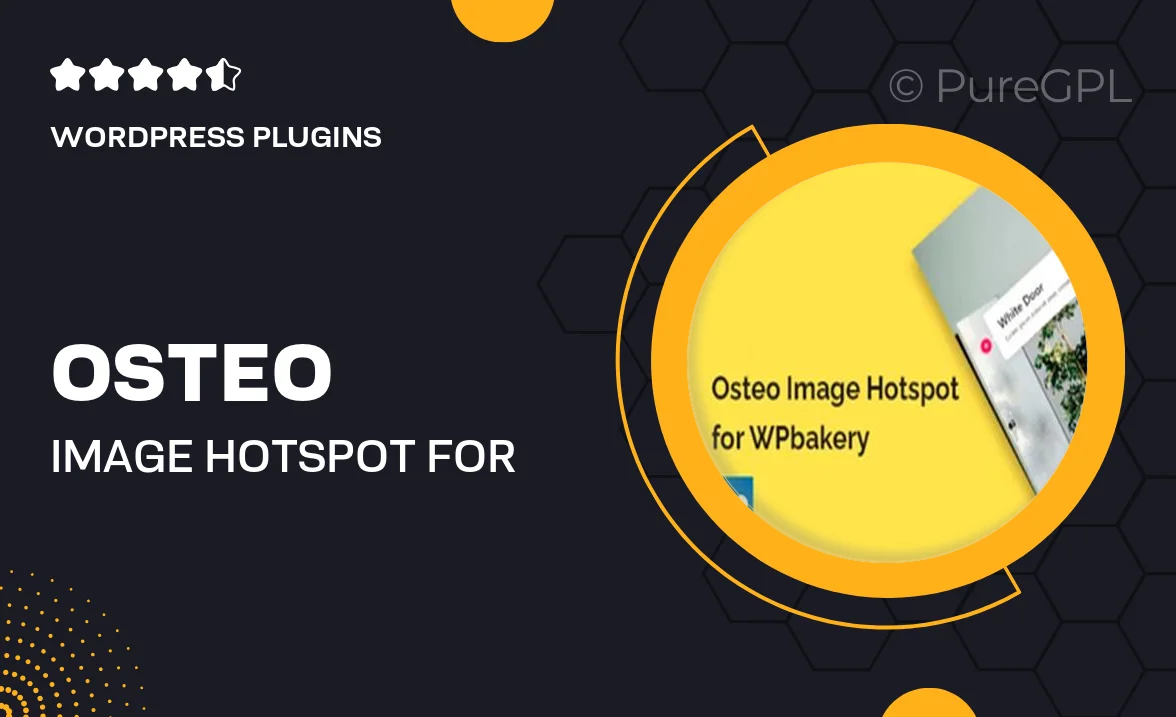
Single Purchase
Buy this product once and own it forever.
Membership
Unlock everything on the site for one low price.
Product Overview
Osteo Image Hotspot for WPBakery is a powerful tool designed to enhance your website’s interactivity and visual appeal. This plugin allows you to create stunning image hotspots that engage your visitors by providing additional information on hover. Whether you’re showcasing products, services, or any other content, this plugin makes it easy to add informative elements directly onto your images. Plus, its intuitive interface means you can set up hotspots quickly without any coding skills. What makes it stand out is its seamless integration with WPBakery, ensuring a smooth experience while building your pages.
Key Features
- Create interactive image hotspots with ease.
- Seamless integration with WPBakery Page Builder.
- Customizable tooltip styles for a unique look.
- Responsive design to ensure hotspots look great on all devices.
- Simple drag-and-drop functionality for quick setup.
- Supports multiple images and hotspot configurations.
- Easy-to-use settings panel for effortless customization.
- Extensive documentation and support for users.
Installation & Usage Guide
What You'll Need
- After downloading from our website, first unzip the file. Inside, you may find extra items like templates or documentation. Make sure to use the correct plugin/theme file when installing.
Unzip the Plugin File
Find the plugin's .zip file on your computer. Right-click and extract its contents to a new folder.

Upload the Plugin Folder
Navigate to the wp-content/plugins folder on your website's side. Then, drag and drop the unzipped plugin folder from your computer into this directory.

Activate the Plugin
Finally, log in to your WordPress dashboard. Go to the Plugins menu. You should see your new plugin listed. Click Activate to finish the installation.

PureGPL ensures you have all the tools and support you need for seamless installations and updates!
For any installation or technical-related queries, Please contact via Live Chat or Support Ticket.