Osteo Image Compare for WPbakery
Updated on: March 19, 2024
Version 1.0
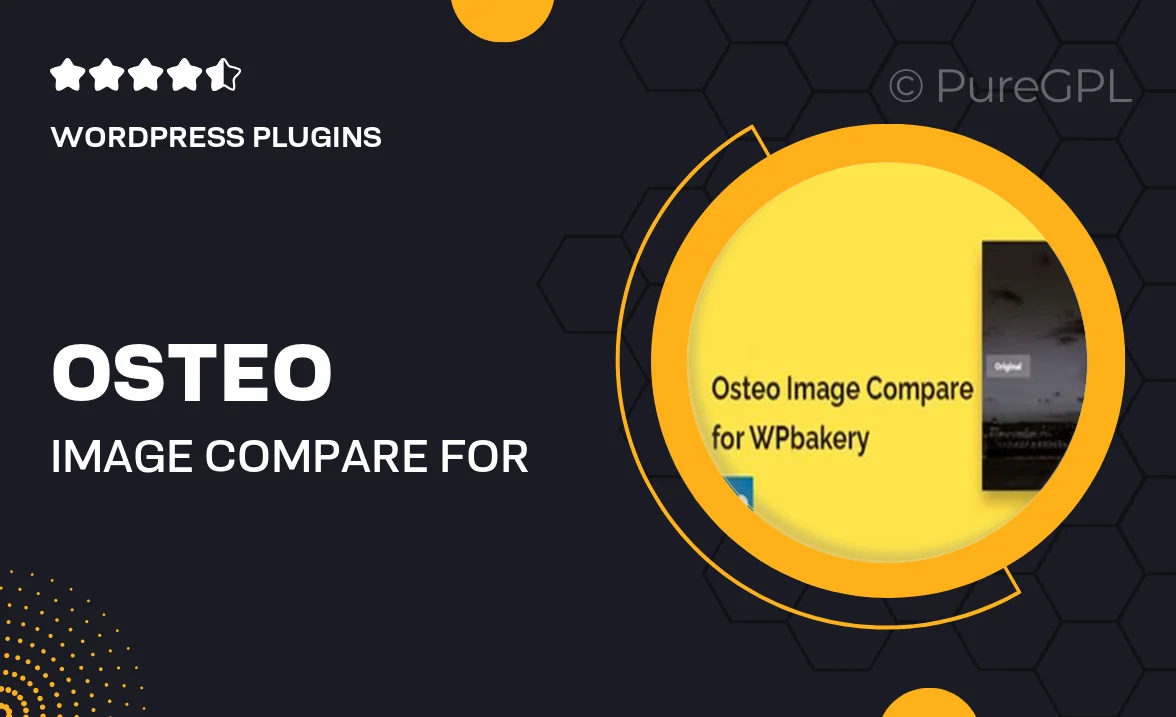
Single Purchase
Buy this product once and own it forever.
Membership
Unlock everything on the site for one low price.
Product Overview
Osteo Image Compare for WPBakery is an innovative plugin designed to enhance your website's visual storytelling. With this powerful tool, you can seamlessly showcase before-and-after images, making it perfect for medical, fitness, or any transformation-related content. The intuitive interface allows for easy integration into your WPBakery page builder, ensuring that even those with minimal technical skills can create stunning comparisons. Plus, the responsive design guarantees that your images look great on any device, engaging your audience effectively. What makes it stand out is the ability to customize the comparison slider to match your site's branding, providing a cohesive user experience.
Key Features
- Easy-to-use slider for comparing images side by side.
- Customizable design options to fit your website's style.
- Responsive layout for optimal viewing on any device.
- Seamless integration with WPBakery page builder.
- Supports various image formats for versatile use.
- User-friendly setup with no coding required.
- Lightweight and optimized for fast loading times.
- Regular updates and dedicated support for peace of mind.
Installation & Usage Guide
What You'll Need
- After downloading from our website, first unzip the file. Inside, you may find extra items like templates or documentation. Make sure to use the correct plugin/theme file when installing.
Unzip the Plugin File
Find the plugin's .zip file on your computer. Right-click and extract its contents to a new folder.

Upload the Plugin Folder
Navigate to the wp-content/plugins folder on your website's side. Then, drag and drop the unzipped plugin folder from your computer into this directory.

Activate the Plugin
Finally, log in to your WordPress dashboard. Go to the Plugins menu. You should see your new plugin listed. Click Activate to finish the installation.

PureGPL ensures you have all the tools and support you need for seamless installations and updates!
For any installation or technical-related queries, Please contact via Live Chat or Support Ticket.