On-Scroll Tile Galleries for Elementor
Updated on: June 20, 2024
Version 1.0.8
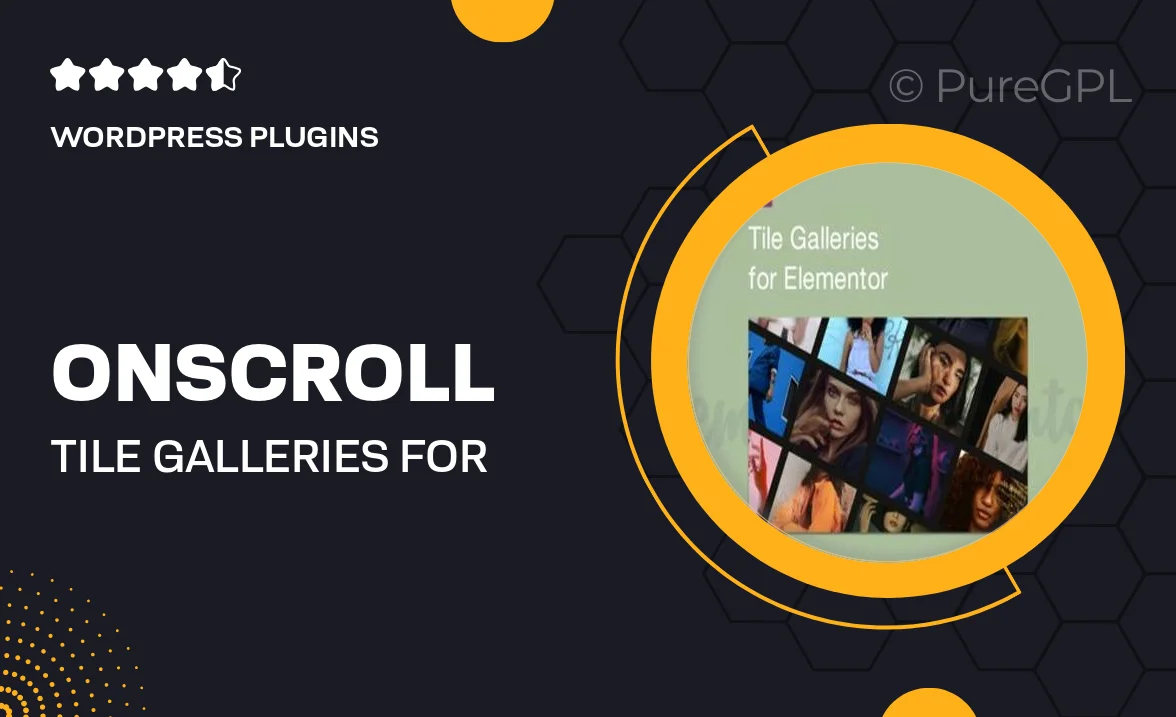
Single Purchase
Buy this product once and own it forever.
Membership
Unlock everything on the site for one low price.
Product Overview
Elevate your website's visual appeal with the On-Scroll Tile Galleries for Elementor. This innovative plugin allows you to showcase your images in a stunning, interactive format that captures users' attention as they scroll. With customizable layouts and smooth animations, your galleries will not only look great but also enhance the overall user experience. Plus, it's easy to integrate with your existing Elementor designs, making it a perfect addition for any creative project. Whether you're a photographer, designer, or business owner, this tool helps you tell your story through captivating imagery.
Key Features
- Dynamic on-scroll animations that engage visitors instantly.
- Fully customizable tile layouts to match your site's aesthetic.
- Responsive design ensures your galleries look great on all devices.
- Easy integration with Elementor's drag-and-drop interface.
- Support for various image formats, including high-resolution images.
- Multiple gallery styles to suit different themes and moods.
- Lightweight and optimized for fast loading times.
- User-friendly settings panel for quick adjustments.
Installation & Usage Guide
What You'll Need
- After downloading from our website, first unzip the file. Inside, you may find extra items like templates or documentation. Make sure to use the correct plugin/theme file when installing.
Unzip the Plugin File
Find the plugin's .zip file on your computer. Right-click and extract its contents to a new folder.

Upload the Plugin Folder
Navigate to the wp-content/plugins folder on your website's side. Then, drag and drop the unzipped plugin folder from your computer into this directory.

Activate the Plugin
Finally, log in to your WordPress dashboard. Go to the Plugins menu. You should see your new plugin listed. Click Activate to finish the installation.

PureGPL ensures you have all the tools and support you need for seamless installations and updates!
For any installation or technical-related queries, Please contact via Live Chat or Support Ticket.