OceanWP Sticky Footer
Updated on: December 14, 2023
Version 2.1.0
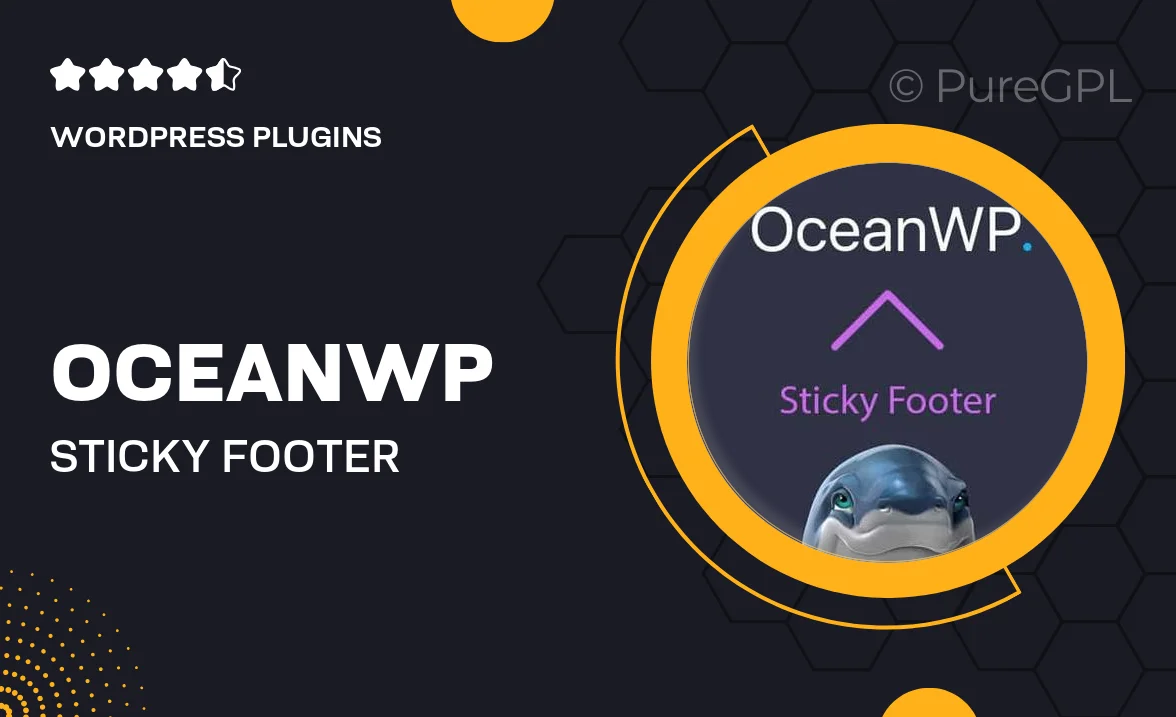
Single Purchase
Buy this product once and own it forever.
Membership
Unlock everything on the site for one low price.
Product Overview
Enhance user experience on your WordPress site with the OceanWP Sticky Footer plugin. This handy tool allows you to keep important information, links, or call-to-action buttons visible at the bottom of the screen, ensuring that your visitors have easy access to crucial content as they scroll. With its customizable design, you can seamlessly integrate the sticky footer into your existing theme, making it both functional and aesthetically pleasing. Plus, the plugin is lightweight and optimized for performance, so it won't slow down your site. What makes it stand out is its user-friendly interface, allowing even beginners to set it up with ease.
Key Features
- Customizable footer design to match your site's aesthetics.
- Easy setup process, perfect for users of all skill levels.
- Responsive layout that looks great on all devices.
- Option to include social media links for better engagement.
- Lightweight and optimized for fast loading times.
- Sticky behavior keeps essential content in view as users scroll.
- Supports multiple footer layouts for versatile design options.
Installation & Usage Guide
What You'll Need
- After downloading from our website, first unzip the file. Inside, you may find extra items like templates or documentation. Make sure to use the correct plugin/theme file when installing.
Unzip the Plugin File
Find the plugin's .zip file on your computer. Right-click and extract its contents to a new folder.

Upload the Plugin Folder
Navigate to the wp-content/plugins folder on your website's side. Then, drag and drop the unzipped plugin folder from your computer into this directory.

Activate the Plugin
Finally, log in to your WordPress dashboard. Go to the Plugins menu. You should see your new plugin listed. Click Activate to finish the installation.

PureGPL ensures you have all the tools and support you need for seamless installations and updates!
For any installation or technical-related queries, Please contact via Live Chat or Support Ticket.