Oceanwp | Gutenberg Blocks
Updated on: December 9, 2025
Version 1.2.0
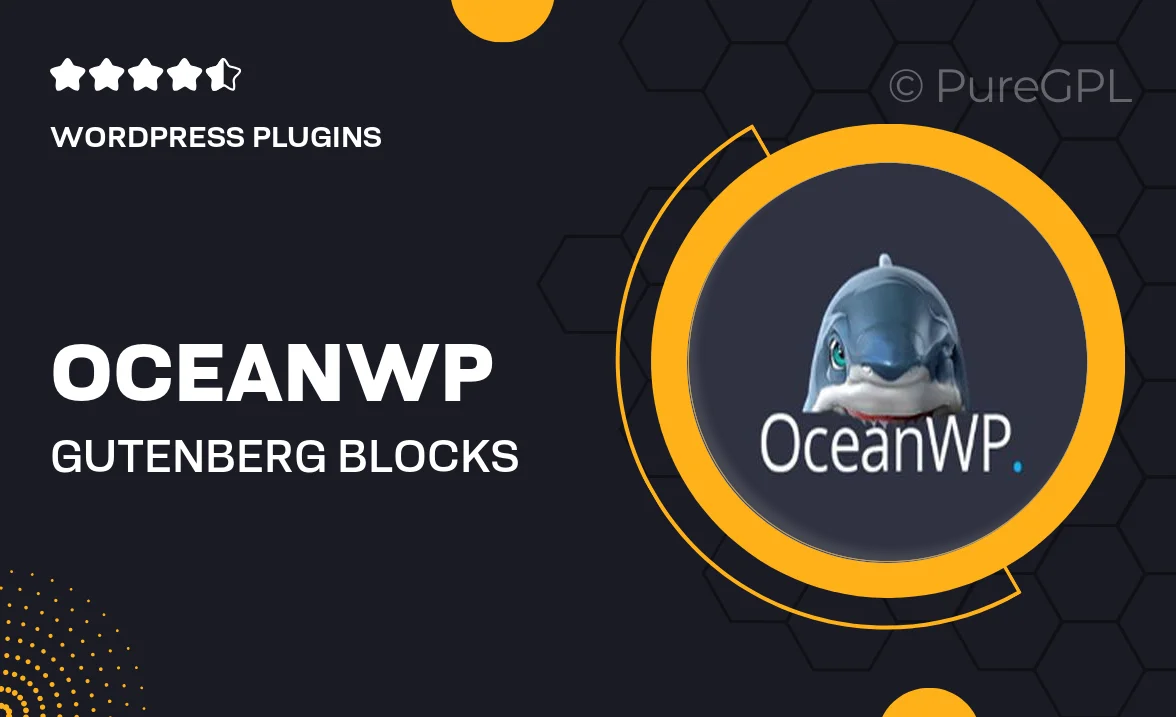
Single Purchase
Buy this product once and own it forever.
Membership
Unlock everything on the site for one low price.
Product Overview
OceanWP's Gutenberg Blocks is a powerful tool designed to enhance your WordPress editing experience. With a focus on simplicity and flexibility, this plugin seamlessly integrates with the Gutenberg editor, allowing you to create stunning layouts with ease. Whether you're a seasoned developer or a beginner, you’ll find this plugin intuitive and user-friendly. Plus, it offers a wide array of customizable blocks that cater to various design needs, making it perfect for any website project. On top of that, the performance is optimized for speed, ensuring your site runs smoothly without compromising on aesthetics.
Key Features
- Wide selection of customizable blocks for various content types.
- Intuitive drag-and-drop interface for effortless layout creation.
- Responsive design options to ensure your site looks great on all devices.
- Fast loading times to enhance user experience and SEO performance.
- Seamless integration with OceanWP theme for a cohesive design.
- Regular updates to keep up with the latest WordPress standards.
- Extensive documentation and support for easy troubleshooting.
Installation & Usage Guide
What You'll Need
- After downloading from our website, first unzip the file. Inside, you may find extra items like templates or documentation. Make sure to use the correct plugin/theme file when installing.
Unzip the Plugin File
Find the plugin's .zip file on your computer. Right-click and extract its contents to a new folder.

Upload the Plugin Folder
Navigate to the wp-content/plugins folder on your website's side. Then, drag and drop the unzipped plugin folder from your computer into this directory.

Activate the Plugin
Finally, log in to your WordPress dashboard. Go to the Plugins menu. You should see your new plugin listed. Click Activate to finish the installation.

PureGPL ensures you have all the tools and support you need for seamless installations and updates!
For any installation or technical-related queries, Please contact via Live Chat or Support Ticket.