NinjaTeam Facebook Messenger for WordPress
Updated on: December 14, 2023
Version 2.8.2
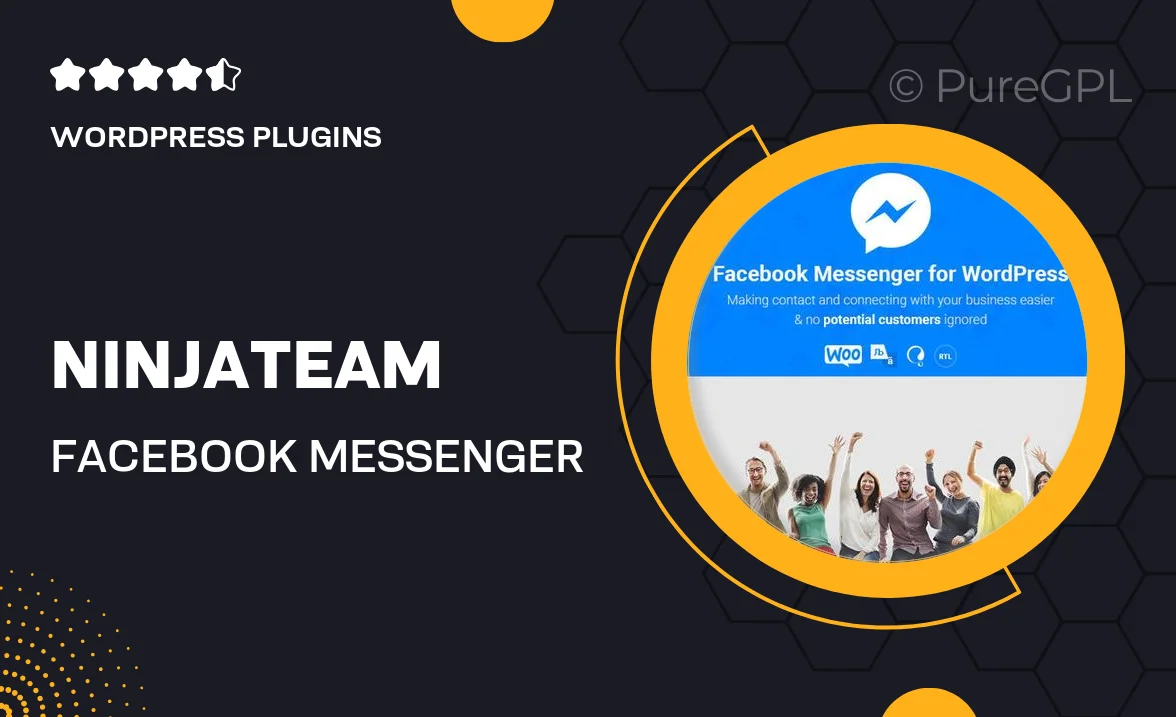
Single Purchase
Buy this product once and own it forever.
Membership
Unlock everything on the site for one low price.
Product Overview
Enhance your website's communication capabilities with NinjaTeam Facebook Messenger for WordPress. This powerful plugin seamlessly integrates Facebook Messenger into your site, enabling real-time conversations with your visitors. Imagine being able to engage with customers instantly, answering their queries and providing support without delay. Plus, it’s user-friendly and requires no coding skills, making it accessible for everyone. With customizable features, you can tailor the appearance and functionality to match your brand. Elevate your customer service and boost your sales by connecting with your audience in a more personal way.
Key Features
- Real-time chat functionality to engage visitors instantly.
- Easy installation and setup with no coding required.
- Customizable chat window to align with your brand's look.
- Multi-language support to cater to a global audience.
- Mobile-friendly design for seamless user experience on all devices.
- Offline messaging options to capture inquiries even when you're unavailable.
- Integration with your existing Facebook business page for streamlined communication.
- Detailed analytics to track chat interactions and improve your service.
Installation & Usage Guide
What You'll Need
- After downloading from our website, first unzip the file. Inside, you may find extra items like templates or documentation. Make sure to use the correct plugin/theme file when installing.
Unzip the Plugin File
Find the plugin's .zip file on your computer. Right-click and extract its contents to a new folder.

Upload the Plugin Folder
Navigate to the wp-content/plugins folder on your website's side. Then, drag and drop the unzipped plugin folder from your computer into this directory.

Activate the Plugin
Finally, log in to your WordPress dashboard. Go to the Plugins menu. You should see your new plugin listed. Click Activate to finish the installation.

PureGPL ensures you have all the tools and support you need for seamless installations and updates!
For any installation or technical-related queries, Please contact via Live Chat or Support Ticket.