Ninja Kick: Sliding Panel for WordPress
Updated on: December 18, 2023
Version 3.0.16
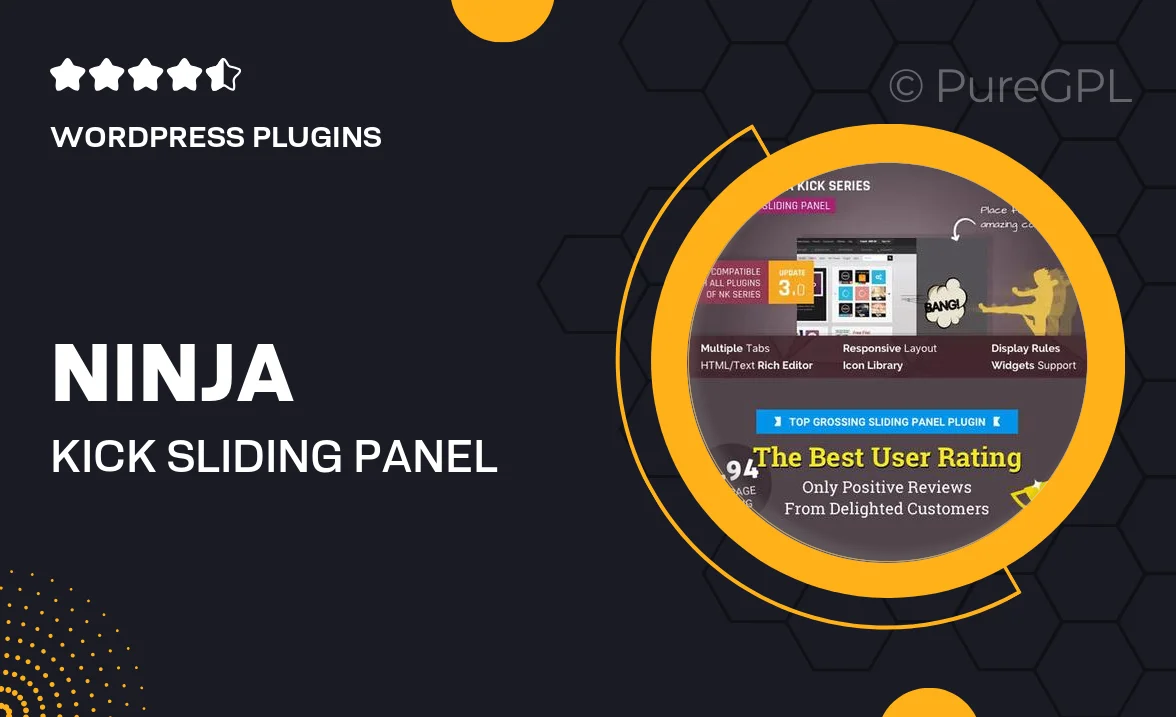
Single Purchase
Buy this product once and own it forever.
Membership
Unlock everything on the site for one low price.
Product Overview
Transform your WordPress website with the Ninja Kick: Sliding Panel plugin. This innovative tool allows you to create beautiful, sliding panels that can display any content you desire. Whether you want to showcase contact forms, social media links, or promotional messages, Ninja Kick makes it easy and visually appealing. Plus, it offers a seamless user experience, ensuring your visitors can access important information without cluttering your layout. With its customizable options and responsive design, your panels will look great on any device. What makes it stand out is its simplicity and effectiveness in enhancing user engagement.
Key Features
- Easy-to-use interface for quick panel creation.
- Fully customizable design options to match your site’s aesthetics.
- Responsive layout ensuring optimal performance on all devices.
- Multiple panel types for various content needs, including forms and images.
- Smooth animation effects for a polished user experience.
- Option to trigger panels with buttons or links for maximum versatility.
- SEO-friendly structure to help improve your site’s visibility.
- Built-in support for social media integration.
- Regular updates and dedicated customer support for peace of mind.
Installation & Usage Guide
What You'll Need
- After downloading from our website, first unzip the file. Inside, you may find extra items like templates or documentation. Make sure to use the correct plugin/theme file when installing.
Unzip the Plugin File
Find the plugin's .zip file on your computer. Right-click and extract its contents to a new folder.

Upload the Plugin Folder
Navigate to the wp-content/plugins folder on your website's side. Then, drag and drop the unzipped plugin folder from your computer into this directory.

Activate the Plugin
Finally, log in to your WordPress dashboard. Go to the Plugins menu. You should see your new plugin listed. Click Activate to finish the installation.

PureGPL ensures you have all the tools and support you need for seamless installations and updates!
For any installation or technical-related queries, Please contact via Live Chat or Support Ticket.