Ninja forms | Scheduled Exports
Updated on: March 30, 2024
Version 3.0.3
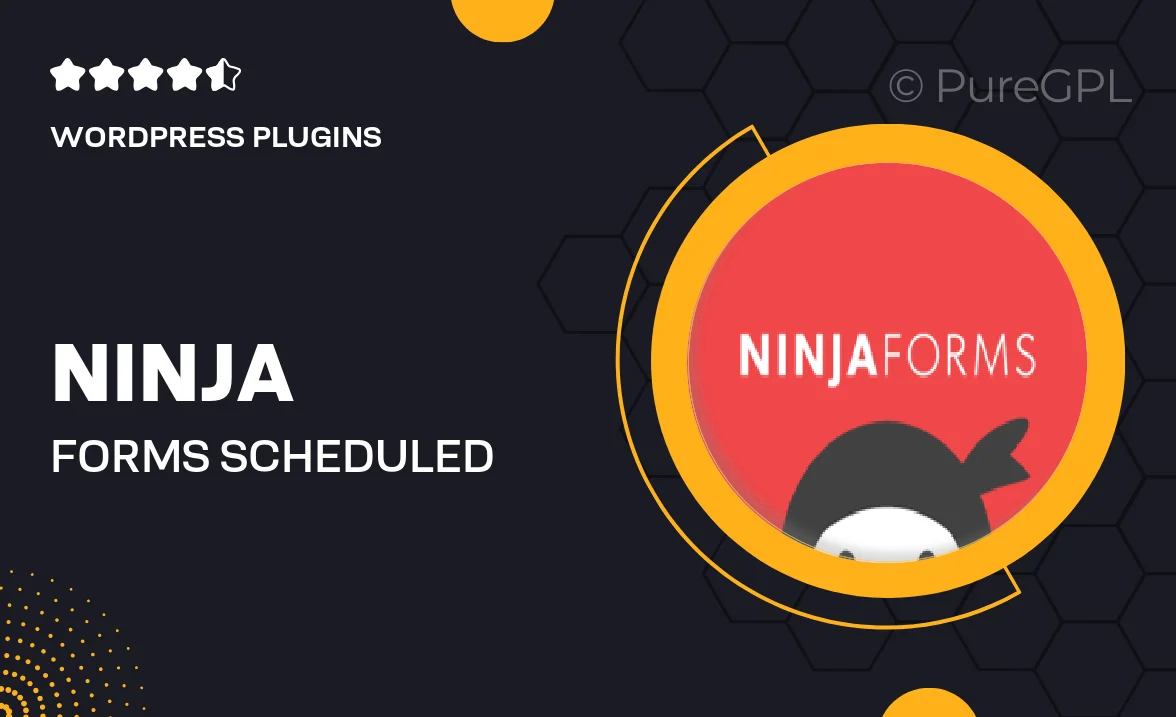
Single Purchase
Buy this product once and own it forever.
Membership
Unlock everything on the site for one low price.
Product Overview
Take your form management to the next level with Ninja Forms | Scheduled Exports. This powerful add-on allows you to automate the process of exporting form submissions on a set schedule, saving you time and ensuring you never miss important data. Whether you’re managing leads, customer feedback, or any other submissions, you can easily set up exports to be delivered directly to your email or saved to your preferred cloud storage. Plus, the intuitive interface makes it easy for anyone to set up, regardless of technical skill. What makes it stand out is its flexibility; you can customize the export format to fit your needs, ensuring that the data is exactly how you want it.
Key Features
- Automated exports of form submissions on a customizable schedule.
- Supports multiple export formats, including CSV and Excel.
- Easily configure settings through a user-friendly interface.
- Direct delivery to your email or integration with cloud storage services.
- Filter submissions based on specific criteria for tailored exports.
- Receive notifications upon successful export completion.
- Seamlessly integrates with Ninja Forms for a smooth experience.
- Perfect for businesses looking to streamline data management.
Installation & Usage Guide
What You'll Need
- After downloading from our website, first unzip the file. Inside, you may find extra items like templates or documentation. Make sure to use the correct plugin/theme file when installing.
Unzip the Plugin File
Find the plugin's .zip file on your computer. Right-click and extract its contents to a new folder.

Upload the Plugin Folder
Navigate to the wp-content/plugins folder on your website's side. Then, drag and drop the unzipped plugin folder from your computer into this directory.

Activate the Plugin
Finally, log in to your WordPress dashboard. Go to the Plugins menu. You should see your new plugin listed. Click Activate to finish the installation.

PureGPL ensures you have all the tools and support you need for seamless installations and updates!
For any installation or technical-related queries, Please contact via Live Chat or Support Ticket.