Ninja forms | Elavon Payment Gateway
Updated on: March 30, 2024
Version 3.1.2
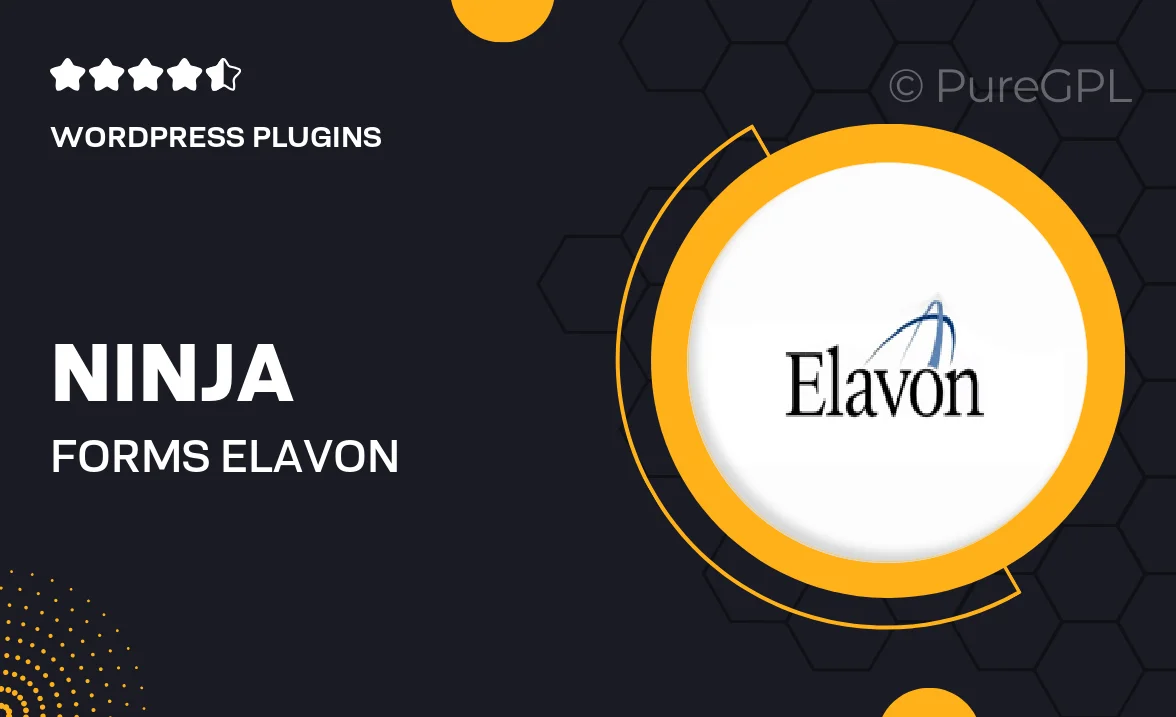
Single Purchase
Buy this product once and own it forever.
Membership
Unlock everything on the site for one low price.
Product Overview
Transform your Ninja Forms into a powerful payment collection tool with the Elavon Payment Gateway integration. This plugin seamlessly connects your forms to Elavon's secure payment processing, allowing you to accept credit card payments directly through your website. It's perfect for businesses looking to streamline transactions without the hassle of redirecting customers to external payment pages. Plus, with its user-friendly setup, you can have your forms ready to accept payments in no time. Enjoy peace of mind knowing that your customers' payment information is handled securely.
Key Features
- Seamless integration with Ninja Forms for easy payment setup.
- Direct credit card payments without redirecting customers.
- Enhanced security features to protect sensitive payment information.
- User-friendly interface for quick and easy configuration.
- Supports multiple currencies for global transactions.
- Customizable payment forms to match your website's branding.
- Instant payment notifications to keep you updated.
- Responsive design for optimal performance on all devices.
Installation & Usage Guide
What You'll Need
- After downloading from our website, first unzip the file. Inside, you may find extra items like templates or documentation. Make sure to use the correct plugin/theme file when installing.
Unzip the Plugin File
Find the plugin's .zip file on your computer. Right-click and extract its contents to a new folder.

Upload the Plugin Folder
Navigate to the wp-content/plugins folder on your website's side. Then, drag and drop the unzipped plugin folder from your computer into this directory.

Activate the Plugin
Finally, log in to your WordPress dashboard. Go to the Plugins menu. You should see your new plugin listed. Click Activate to finish the installation.

PureGPL ensures you have all the tools and support you need for seamless installations and updates!
For any installation or technical-related queries, Please contact via Live Chat or Support Ticket.