Ninja Forms Batchbook CRM
Updated on: December 14, 2023
Version 1.3.3
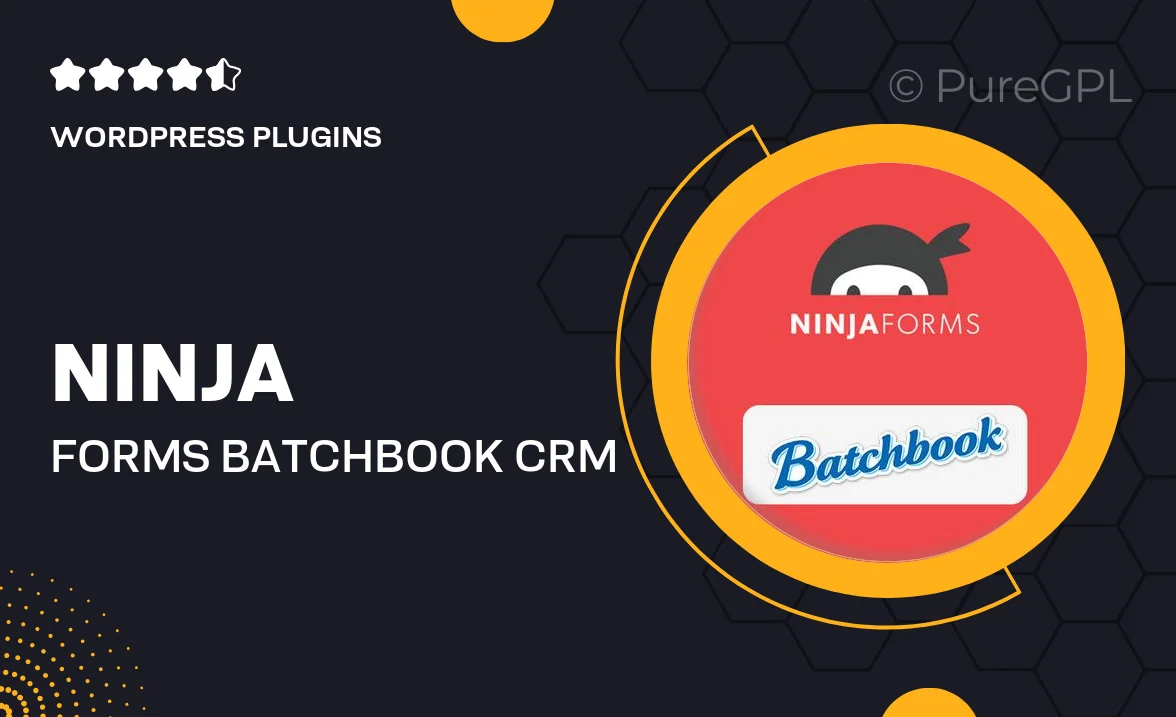
Single Purchase
Buy this product once and own it forever.
Membership
Unlock everything on the site for one low price.
Product Overview
Ninja Forms Batchbook CRM is a powerful tool designed to streamline your customer relationship management directly from your WordPress site. This plugin seamlessly integrates with Ninja Forms, allowing you to automate the process of collecting and managing leads. With its user-friendly interface, you can easily track interactions, manage contacts, and nurture relationships without any hassle. Plus, the ability to customize fields ensures that you capture the data that matters most to your business. What makes it stand out is its capability to enhance your workflow, making it easier to convert leads into loyal customers.
Key Features
- Seamless integration with Ninja Forms for effortless lead collection.
- Customizable fields to capture specific customer information.
- Automated contact management to streamline your workflow.
- Real-time updates on lead interactions for better follow-ups.
- User-friendly dashboard for easy access to your CRM data.
- Enhanced reporting tools to track performance and growth.
- Mobile-friendly design, so you can manage your CRM on the go.
- Robust support and documentation to help you get started.
Installation & Usage Guide
What You'll Need
- After downloading from our website, first unzip the file. Inside, you may find extra items like templates or documentation. Make sure to use the correct plugin/theme file when installing.
Unzip the Plugin File
Find the plugin's .zip file on your computer. Right-click and extract its contents to a new folder.

Upload the Plugin Folder
Navigate to the wp-content/plugins folder on your website's side. Then, drag and drop the unzipped plugin folder from your computer into this directory.

Activate the Plugin
Finally, log in to your WordPress dashboard. Go to the Plugins menu. You should see your new plugin listed. Click Activate to finish the installation.

PureGPL ensures you have all the tools and support you need for seamless installations and updates!
For any installation or technical-related queries, Please contact via Live Chat or Support Ticket.