Ninja forms | Authorize.net
Updated on: March 30, 2024
Version 3.1.1
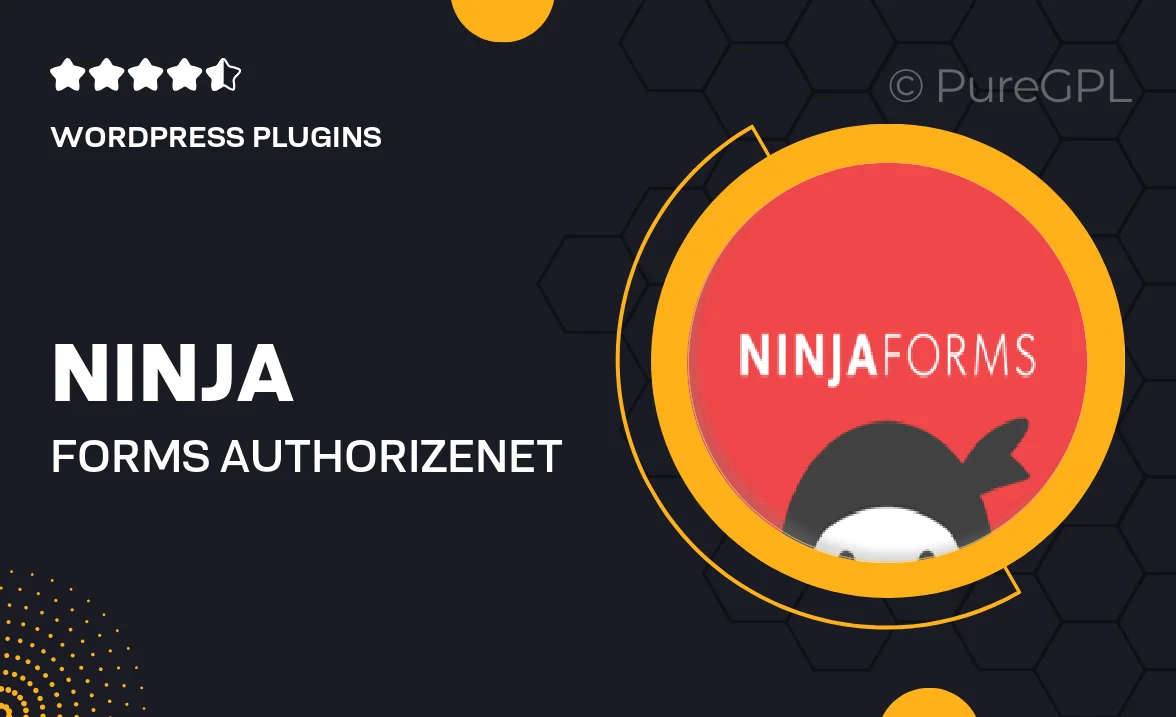
Single Purchase
Buy this product once and own it forever.
Membership
Unlock everything on the site for one low price.
Product Overview
Enhance your Ninja Forms experience with the Authorize.net integration, designed to streamline your payment processing. This powerful add-on allows you to accept credit card payments directly through your forms, providing a seamless transaction experience for your users. With easy setup and robust features, you can focus on what you do best—growing your business. Plus, the secure payment handling ensures that your customers' information is protected, giving them peace of mind when making purchases. What makes it stand out is its flexibility and user-friendly interface, making it suitable for all levels of expertise.
Key Features
- Direct credit card payment processing within Ninja Forms.
- Easy integration with your existing forms for a hassle-free setup.
- Secure transactions to protect customer data and build trust.
- Customizable payment fields to match your specific needs.
- Real-time transaction monitoring to stay updated on payments.
- Support for multiple currencies, making it ideal for international sales.
- User-friendly dashboard for managing orders and payments effortlessly.
Installation & Usage Guide
What You'll Need
- After downloading from our website, first unzip the file. Inside, you may find extra items like templates or documentation. Make sure to use the correct plugin/theme file when installing.
Unzip the Plugin File
Find the plugin's .zip file on your computer. Right-click and extract its contents to a new folder.

Upload the Plugin Folder
Navigate to the wp-content/plugins folder on your website's side. Then, drag and drop the unzipped plugin folder from your computer into this directory.

Activate the Plugin
Finally, log in to your WordPress dashboard. Go to the Plugins menu. You should see your new plugin listed. Click Activate to finish the installation.

PureGPL ensures you have all the tools and support you need for seamless installations and updates!
For any installation or technical-related queries, Please contact via Live Chat or Support Ticket.