Ninja forms | amoCRM
Updated on: March 29, 2024
Version 3.0.0
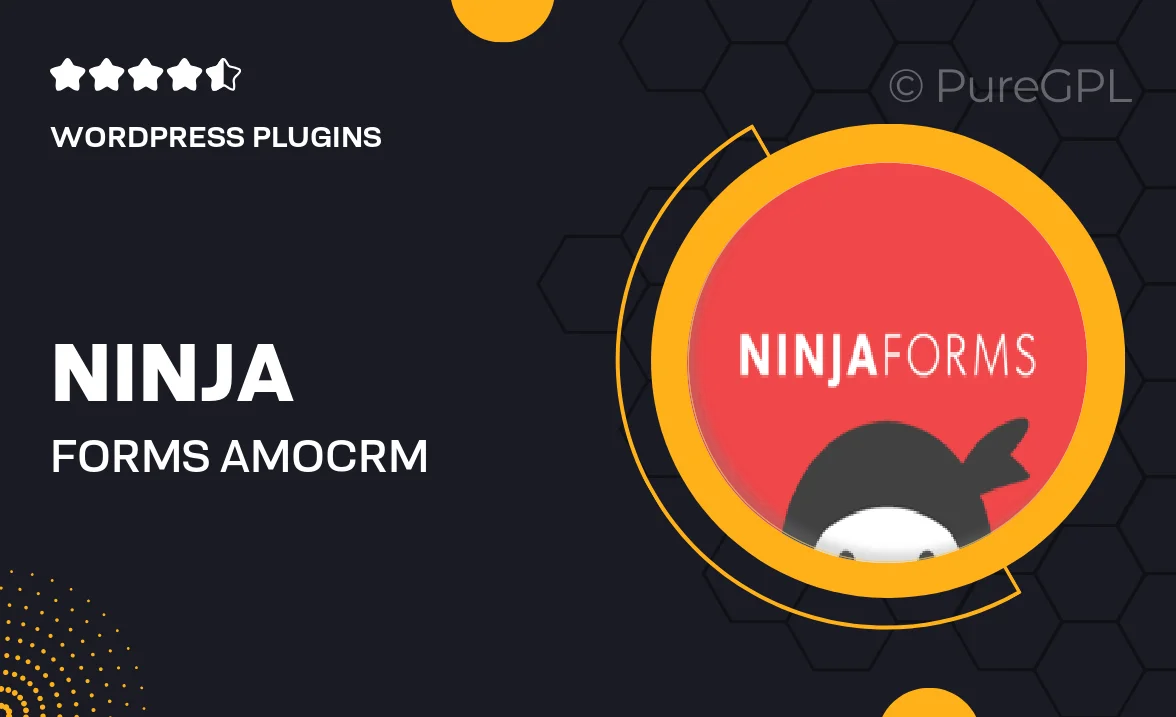
Single Purchase
Buy this product once and own it forever.
Membership
Unlock everything on the site for one low price.
Product Overview
Ninja Forms for amoCRM is a powerful integration that streamlines your lead generation process. With this plugin, you can easily connect your forms to amoCRM, ensuring that every submission is captured and managed efficiently. The setup is straightforward, allowing you to focus more on your business and less on technicalities. Plus, the seamless synchronization means that your data is always up-to-date, giving you a clear overview of your leads. What makes it stand out is its user-friendly interface, which makes it accessible even for those who aren't tech-savvy. Transform your forms into a lead-generating machine with Ninja Forms for amoCRM!
Key Features
- Effortless integration with amoCRM for real-time lead tracking.
- User-friendly interface that simplifies form creation.
- Automatic data synchronization to keep your leads organized.
- Customizable forms to match your branding and style.
- Supports conditional logic for tailored user experiences.
- Responsive design ensuring forms look great on any device.
- Detailed analytics to monitor form performance and conversions.
- Flexible field options to capture the data that matters most.
Installation & Usage Guide
What You'll Need
- After downloading from our website, first unzip the file. Inside, you may find extra items like templates or documentation. Make sure to use the correct plugin/theme file when installing.
Unzip the Plugin File
Find the plugin's .zip file on your computer. Right-click and extract its contents to a new folder.

Upload the Plugin Folder
Navigate to the wp-content/plugins folder on your website's side. Then, drag and drop the unzipped plugin folder from your computer into this directory.

Activate the Plugin
Finally, log in to your WordPress dashboard. Go to the Plugins menu. You should see your new plugin listed. Click Activate to finish the installation.

PureGPL ensures you have all the tools and support you need for seamless installations and updates!
For any installation or technical-related queries, Please contact via Live Chat or Support Ticket.