Newsletter | Subscribe on Comments
Updated on: August 23, 2025
Version 1.2.0
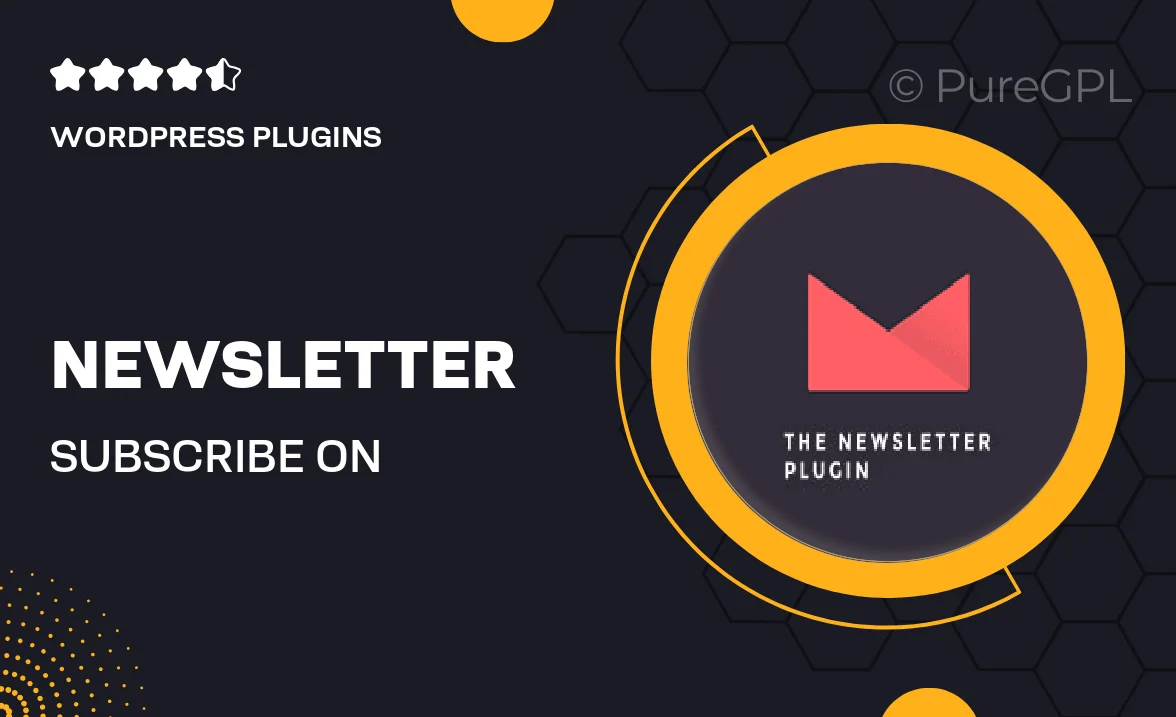
Single Purchase
Buy this product once and own it forever.
Membership
Unlock everything on the site for one low price.
Product Overview
Enhance your website's engagement with the "Newsletter | Subscribe on Comments" plugin. This innovative tool allows visitors to subscribe to your newsletter directly from the comment section, making it easier than ever for them to stay updated. Imagine turning casual commenters into loyal subscribers effortlessly. The seamless integration ensures a smooth user experience while boosting your email list. Plus, with customizable settings, you can tailor the subscription process to fit your brand's style and messaging. Say goodbye to missed opportunities and hello to a growing community!
Key Features
- Easy integration with your existing comment system for a hassle-free setup.
- Customizable subscription forms to match your website's design.
- Automatic email confirmation to enhance user trust and engagement.
- Analytics tracking to measure subscription growth and user interaction.
- Option to segment subscribers based on interests for targeted campaigns.
- Responsive design ensuring compatibility across all devices.
- Support for multiple email marketing services for flexibility.
- User-friendly dashboard for managing subscriptions effortlessly.
Installation & Usage Guide
What You'll Need
- After downloading from our website, first unzip the file. Inside, you may find extra items like templates or documentation. Make sure to use the correct plugin/theme file when installing.
Unzip the Plugin File
Find the plugin's .zip file on your computer. Right-click and extract its contents to a new folder.

Upload the Plugin Folder
Navigate to the wp-content/plugins folder on your website's side. Then, drag and drop the unzipped plugin folder from your computer into this directory.

Activate the Plugin
Finally, log in to your WordPress dashboard. Go to the Plugins menu. You should see your new plugin listed. Click Activate to finish the installation.

PureGPL ensures you have all the tools and support you need for seamless installations and updates!
For any installation or technical-related queries, Please contact via Live Chat or Support Ticket.