Newsletter | Mailjet
Updated on: December 5, 2025
Version 4.2.7
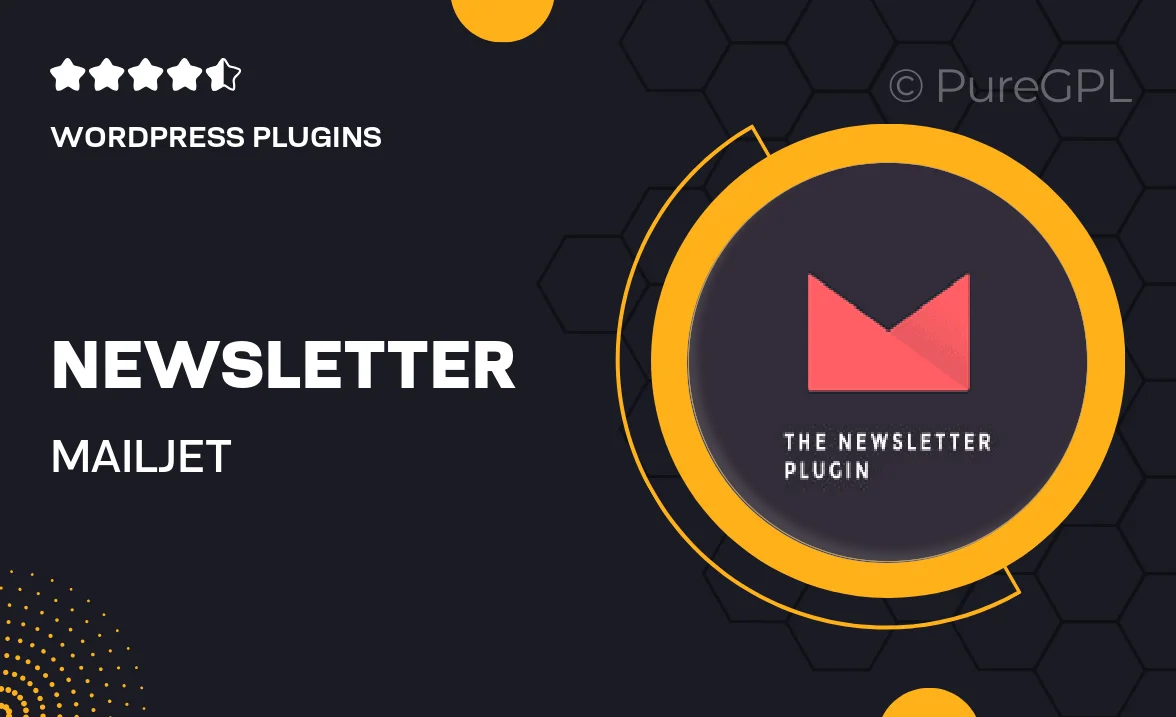
Single Purchase
Buy this product once and own it forever.
Membership
Unlock everything on the site for one low price.
Product Overview
Introducing the Newsletter plugin for Mailjet, designed to elevate your email marketing game effortlessly. This intuitive tool allows you to create stunning newsletters that resonate with your audience. With a user-friendly interface, you can craft beautiful emails without needing any design skills. Plus, it integrates seamlessly with Mailjet, ensuring your campaigns are not only eye-catching but also highly effective. What makes it stand out is its ability to automate your email workflows, saving you time and maximizing engagement. Say goodbye to mundane newsletters and hello to engaging content that connects!
Key Features
- Create visually appealing newsletters with a drag-and-drop editor.
- Seamless integration with Mailjet for easy campaign management.
- Automate your email marketing workflows for better efficiency.
- Access to customizable templates to suit your brand identity.
- Track performance metrics to refine your email strategy.
- Responsive design ensures your emails look great on any device.
- Segment your audience for targeted messaging and higher conversion rates.
Installation & Usage Guide
What You'll Need
- After downloading from our website, first unzip the file. Inside, you may find extra items like templates or documentation. Make sure to use the correct plugin/theme file when installing.
Unzip the Plugin File
Find the plugin's .zip file on your computer. Right-click and extract its contents to a new folder.

Upload the Plugin Folder
Navigate to the wp-content/plugins folder on your website's side. Then, drag and drop the unzipped plugin folder from your computer into this directory.

Activate the Plugin
Finally, log in to your WordPress dashboard. Go to the Plugins menu. You should see your new plugin listed. Click Activate to finish the installation.

PureGPL ensures you have all the tools and support you need for seamless installations and updates!
For any installation or technical-related queries, Please contact via Live Chat or Support Ticket.