Newsletter | Google Analytics
Updated on: October 21, 2025
Version 1.3.1
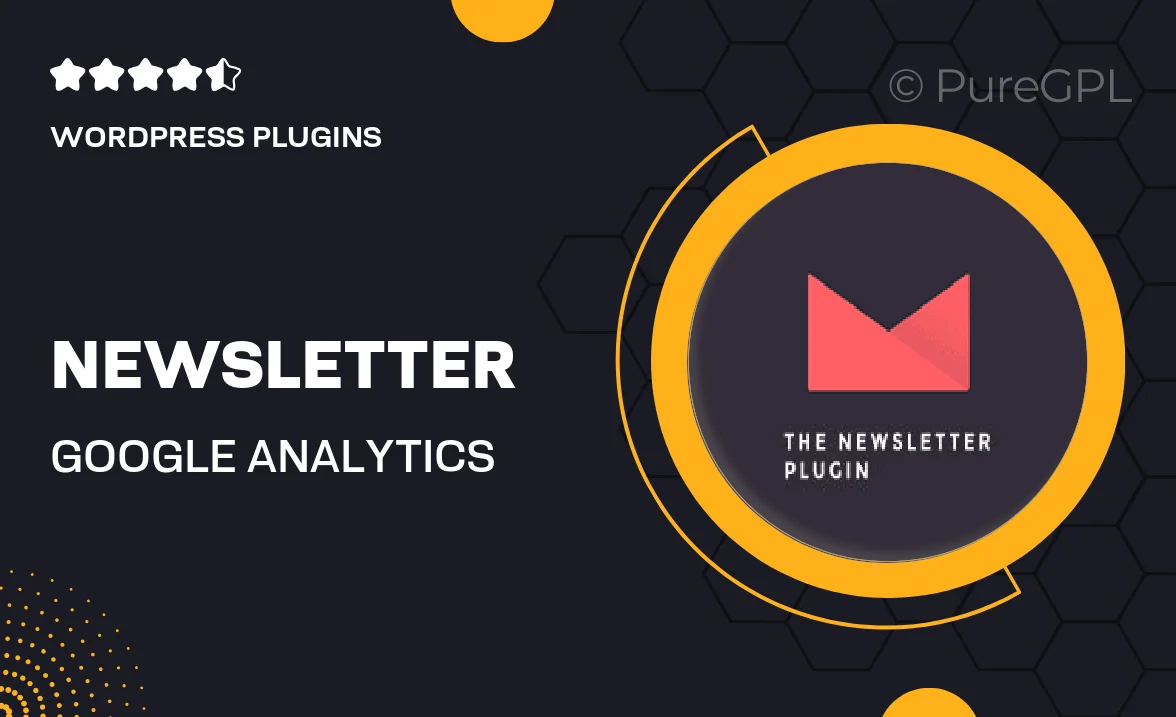
Single Purchase
Buy this product once and own it forever.
Membership
Unlock everything on the site for one low price.
Product Overview
Transform your email marketing strategy with the Newsletter | Google Analytics plugin. This powerful tool seamlessly integrates your newsletter campaigns with Google Analytics, allowing you to track engagement and performance like never before. Gain valuable insights into your audience's behavior, refine your content, and optimize your campaigns for maximum impact. With user-friendly features, you can easily set up tracking, analyze results, and make data-driven decisions. Plus, the intuitive dashboard ensures you can visualize all your metrics at a glance, making it easier to adjust your strategies on the fly.
Key Features
- Seamless integration with Google Analytics for real-time tracking.
- User-friendly setup process—no coding required.
- Comprehensive audience insights to enhance targeting and content.
- Visual dashboard to easily monitor key performance metrics.
- Automatic tracking of newsletter opens, clicks, and conversions.
- Customizable reports for in-depth analysis of campaign performance.
- Supports multiple newsletter platforms for versatility.
- Responsive design ensures compatibility with all devices.
Installation & Usage Guide
What You'll Need
- After downloading from our website, first unzip the file. Inside, you may find extra items like templates or documentation. Make sure to use the correct plugin/theme file when installing.
Unzip the Plugin File
Find the plugin's .zip file on your computer. Right-click and extract its contents to a new folder.

Upload the Plugin Folder
Navigate to the wp-content/plugins folder on your website's side. Then, drag and drop the unzipped plugin folder from your computer into this directory.

Activate the Plugin
Finally, log in to your WordPress dashboard. Go to the Plugins menu. You should see your new plugin listed. Click Activate to finish the installation.

PureGPL ensures you have all the tools and support you need for seamless installations and updates!
For any installation or technical-related queries, Please contact via Live Chat or Support Ticket.