Newsletter | Facebook Integration
Updated on: March 29, 2024
Version 4.1.2
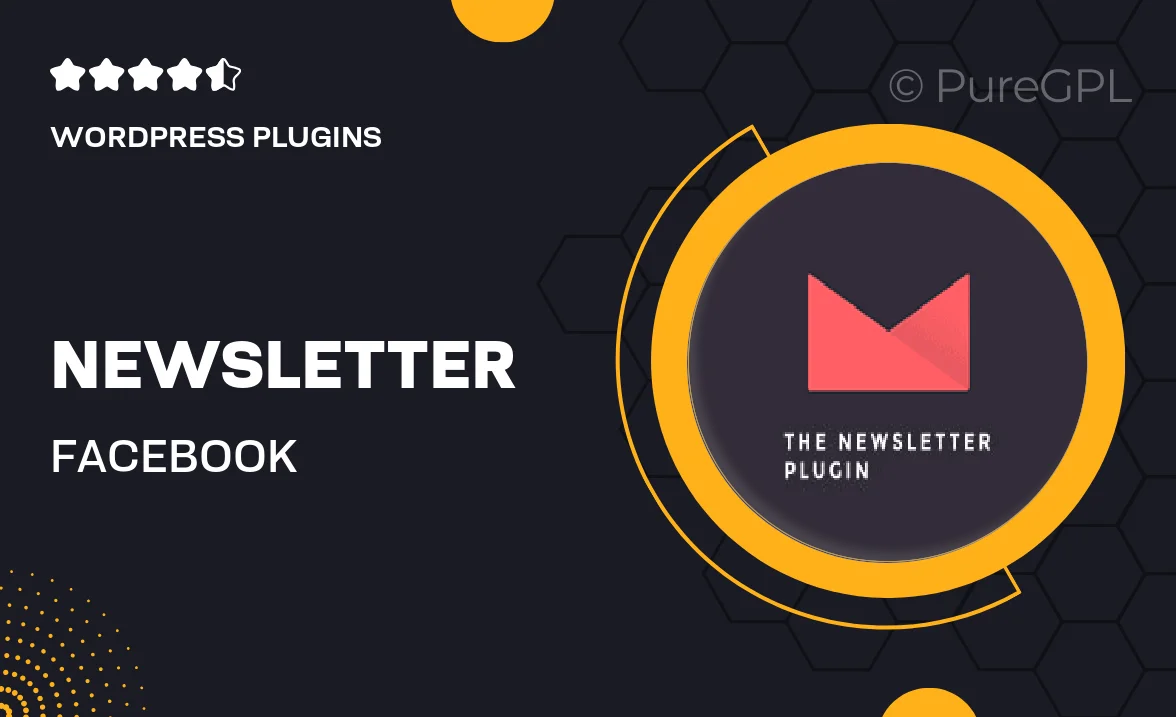
Single Purchase
Buy this product once and own it forever.
Membership
Unlock everything on the site for one low price.
Product Overview
Enhance your marketing strategy with the Newsletter | Facebook Integration plugin. This powerful tool allows you to seamlessly connect your email newsletters with your Facebook audience, ensuring that your content reaches more subscribers and engages your followers effectively. With an intuitive setup process, you can easily synchronize your mailing lists and share updates directly on your Facebook page. Plus, it offers customizable options to match your brand's style, making it a perfect fit for businesses of all sizes. Say goodbye to manual updates and hello to effortless social sharing!
Key Features
- Seamless integration between your email newsletters and Facebook.
- Automated sharing of new newsletter issues on your Facebook page.
- Customizable templates for a branded social media presence.
- Easy synchronization of mailing lists to keep your audience updated.
- User-friendly interface that requires no technical skills.
- Track engagement metrics to measure the impact of your campaigns.
- Responsive design ensures your newsletters look great on all devices.
- Support for multiple email platforms for added flexibility.
Installation & Usage Guide
What You'll Need
- After downloading from our website, first unzip the file. Inside, you may find extra items like templates or documentation. Make sure to use the correct plugin/theme file when installing.
Unzip the Plugin File
Find the plugin's .zip file on your computer. Right-click and extract its contents to a new folder.

Upload the Plugin Folder
Navigate to the wp-content/plugins folder on your website's side. Then, drag and drop the unzipped plugin folder from your computer into this directory.

Activate the Plugin
Finally, log in to your WordPress dashboard. Go to the Plugins menu. You should see your new plugin listed. Click Activate to finish the installation.

PureGPL ensures you have all the tools and support you need for seamless installations and updates!
For any installation or technical-related queries, Please contact via Live Chat or Support Ticket.