Newsletter | Events Manager Integration
Updated on: May 9, 2025
Version 1.5.2
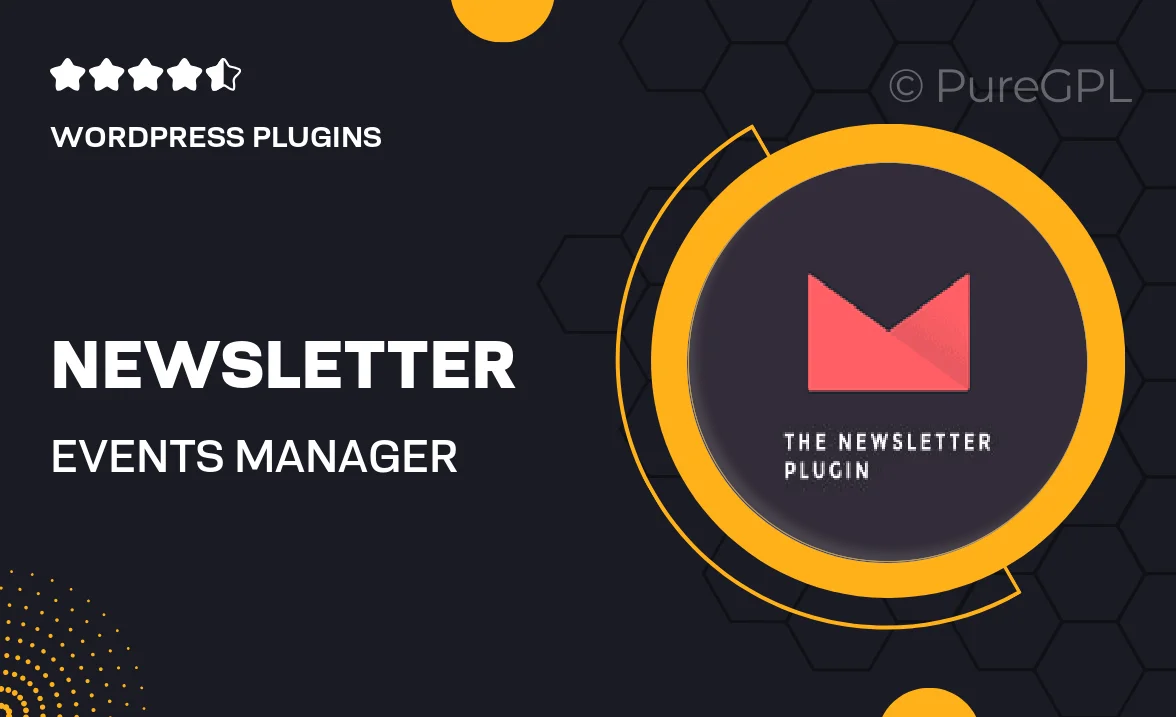
Single Purchase
Buy this product once and own it forever.
Membership
Unlock everything on the site for one low price.
Product Overview
Introducing the Newsletter | Events Manager Integration, a powerful tool designed to streamline your event promotions and keep your audience engaged. This plugin seamlessly connects your events with your newsletter, allowing you to effortlessly send out updates and invitations directly to your subscribers. Imagine the convenience of managing your events and email campaigns all in one place! With an intuitive interface, you can customize your messages and ensure your audience never misses an important event. Plus, you’ll be able to track engagement metrics to refine your strategy and boost attendance.
Key Features
- Seamless integration with Events Manager for effortless event promotion.
- Customizable email templates to match your brand’s style.
- Automated notifications for upcoming events to keep your audience informed.
- Advanced tracking and analytics to measure engagement and attendance.
- User-friendly interface that simplifies the setup process.
- Option to segment your audience for targeted messaging.
- Responsive design ensures your newsletters look great on any device.
- Support for multiple events, allowing you to promote several at once.
Installation & Usage Guide
What You'll Need
- After downloading from our website, first unzip the file. Inside, you may find extra items like templates or documentation. Make sure to use the correct plugin/theme file when installing.
Unzip the Plugin File
Find the plugin's .zip file on your computer. Right-click and extract its contents to a new folder.

Upload the Plugin Folder
Navigate to the wp-content/plugins folder on your website's side. Then, drag and drop the unzipped plugin folder from your computer into this directory.

Activate the Plugin
Finally, log in to your WordPress dashboard. Go to the Plugins menu. You should see your new plugin listed. Click Activate to finish the installation.

PureGPL ensures you have all the tools and support you need for seamless installations and updates!
For any installation or technical-related queries, Please contact via Live Chat or Support Ticket.