Newsletter | Elastic Email
Updated on: December 9, 2025
Version 1.2.9
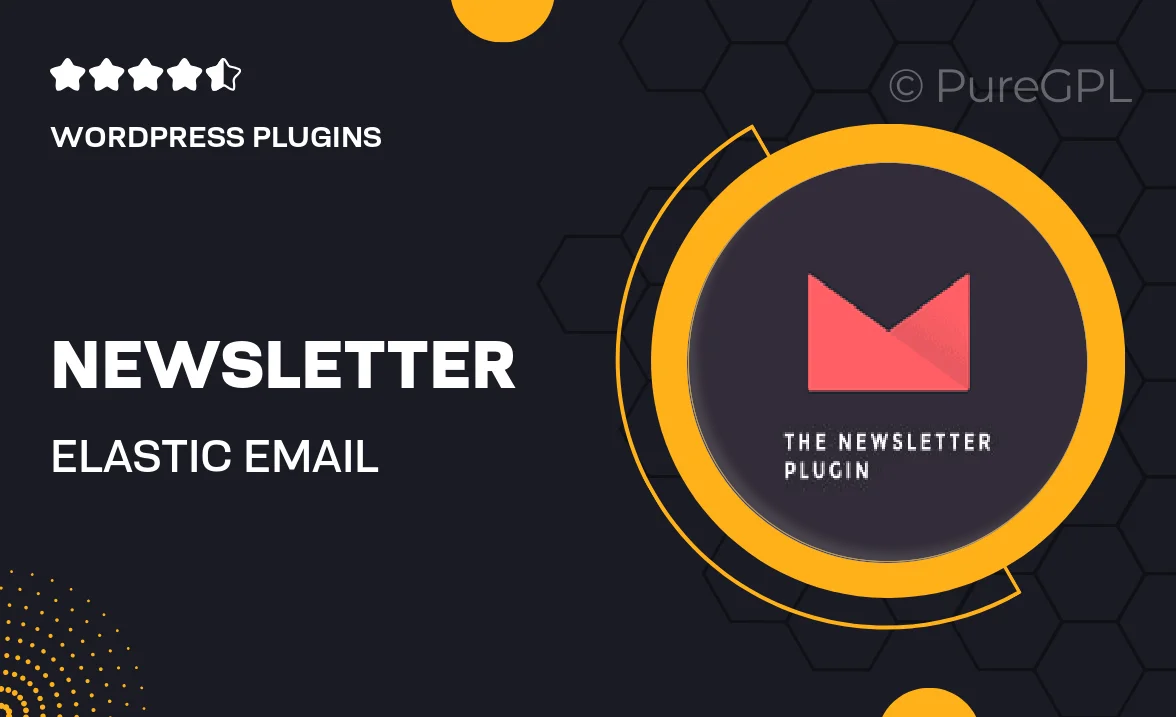
Single Purchase
Buy this product once and own it forever.
Membership
Unlock everything on the site for one low price.
Product Overview
Elevate your email marketing strategy with the Newsletter | Elastic Email plugin. Designed for WordPress, this powerful tool simplifies the process of creating, sending, and managing newsletters. Whether you're a small business owner or a blogger, you can easily engage your audience with stunning email campaigns. Plus, it integrates seamlessly with Elastic Email, ensuring reliable delivery and performance. With user-friendly features and customizable templates, you can craft the perfect message that resonates with your subscribers.
Key Features
- Seamless integration with Elastic Email for enhanced delivery rates.
- User-friendly interface for creating beautiful newsletters without coding.
- Customizable templates that match your brand’s identity.
- Advanced analytics to track open rates, clicks, and subscriber engagement.
- Automated email sequences to nurture your leads effortlessly.
- Responsive design ensures your newsletters look great on any device.
- Import and manage your subscribers easily with a robust database.
- GDPR compliant features to keep your subscribers' data safe.
Installation & Usage Guide
What You'll Need
- After downloading from our website, first unzip the file. Inside, you may find extra items like templates or documentation. Make sure to use the correct plugin/theme file when installing.
Unzip the Plugin File
Find the plugin's .zip file on your computer. Right-click and extract its contents to a new folder.

Upload the Plugin Folder
Navigate to the wp-content/plugins folder on your website's side. Then, drag and drop the unzipped plugin folder from your computer into this directory.

Activate the Plugin
Finally, log in to your WordPress dashboard. Go to the Plugins menu. You should see your new plugin listed. Click Activate to finish the installation.

PureGPL ensures you have all the tools and support you need for seamless installations and updates!
For any installation or technical-related queries, Please contact via Live Chat or Support Ticket.