Newsletter | Brevo / Sendinblue
Updated on: December 5, 2025
Version 1.3.1
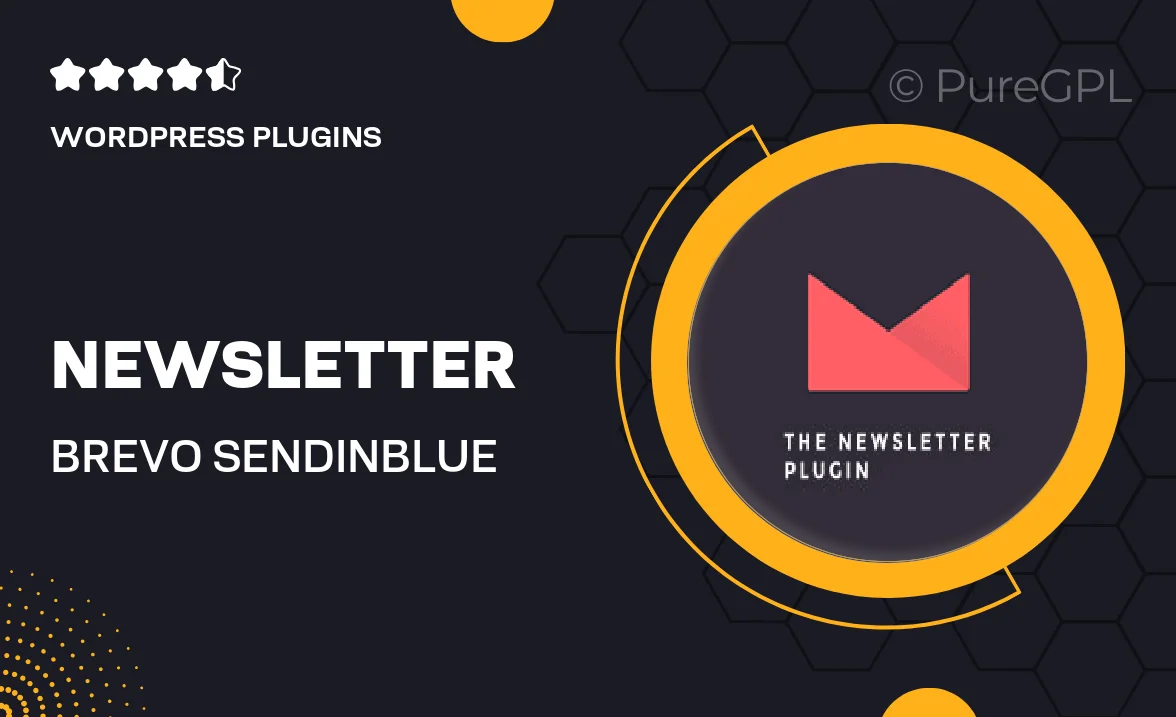
Single Purchase
Buy this product once and own it forever.
Membership
Unlock everything on the site for one low price.
Product Overview
Transform your email marketing with the Newsletter plugin for Brevo (formerly Sendinblue). This powerful tool seamlessly integrates with your WordPress site, allowing you to create stunning newsletters that engage your audience and drive conversions. With a user-friendly interface, you can easily design, send, and track your campaigns without any hassle. The plugin's advanced features include customizable templates and powerful analytics, ensuring you have everything you need to succeed. Plus, enjoy real-time updates and support to make your email marketing journey smooth and effective.
Key Features
- Intuitive drag-and-drop editor for easy newsletter creation.
- Customizable templates to match your brand's identity.
- Advanced analytics to track opens, clicks, and engagement.
- Automated campaigns to nurture leads effortlessly.
- Seamless integration with your existing WordPress site.
- Real-time reporting to optimize your email strategies.
- Responsive design to ensure your emails look great on any device.
- List segmentation for targeted marketing efforts.
- Support for A/B testing to refine your messaging.
Installation & Usage Guide
What You'll Need
- After downloading from our website, first unzip the file. Inside, you may find extra items like templates or documentation. Make sure to use the correct plugin/theme file when installing.
Unzip the Plugin File
Find the plugin's .zip file on your computer. Right-click and extract its contents to a new folder.

Upload the Plugin Folder
Navigate to the wp-content/plugins folder on your website's side. Then, drag and drop the unzipped plugin folder from your computer into this directory.

Activate the Plugin
Finally, log in to your WordPress dashboard. Go to the Plugins menu. You should see your new plugin listed. Click Activate to finish the installation.

PureGPL ensures you have all the tools and support you need for seamless installations and updates!
For any installation or technical-related queries, Please contact via Live Chat or Support Ticket.