Mycred | Zapier
Updated on: March 28, 2024
Version 2.0.1
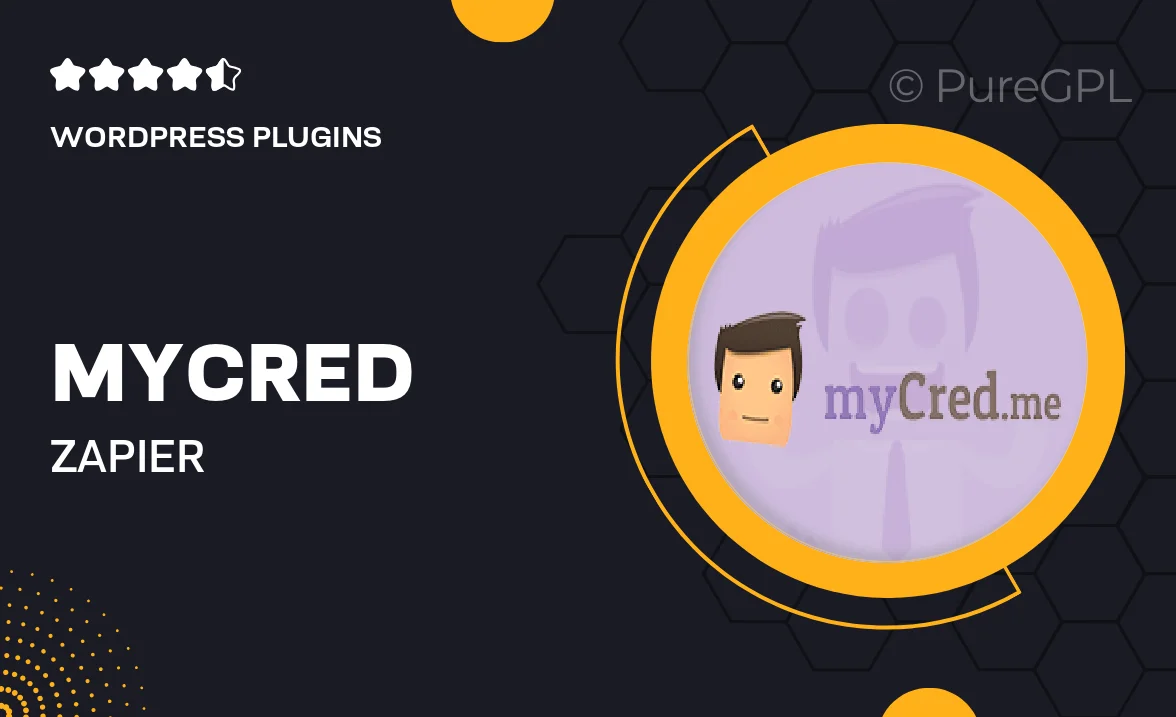
Single Purchase
Buy this product once and own it forever.
Membership
Unlock everything on the site for one low price.
Product Overview
Transform the way you manage your rewards and points system with the Mycred | Zapier integration. This powerful tool allows you to connect Mycred with thousands of apps seamlessly, automating the processes that drive engagement and loyalty. Whether you want to reward users for signing up, completing tasks, or other actions, this integration makes it effortless. Plus, with a user-friendly interface, you can set up workflows without any coding knowledge. What makes it stand out is its flexibility and adaptability to suit your specific business needs.
Key Features
- Seamless integration with over 2,000 apps via Zapier.
- Automate point allocation based on user actions in connected apps.
- User-friendly setup with no coding required.
- Customizable workflows tailored to your business processes.
- Real-time updates ensure your users always see their current points balance.
- Enhanced engagement through automated rewards for user activities.
- Track and analyze user interactions to optimize reward strategies.
Installation & Usage Guide
What You'll Need
- After downloading from our website, first unzip the file. Inside, you may find extra items like templates or documentation. Make sure to use the correct plugin/theme file when installing.
Unzip the Plugin File
Find the plugin's .zip file on your computer. Right-click and extract its contents to a new folder.

Upload the Plugin Folder
Navigate to the wp-content/plugins folder on your website's side. Then, drag and drop the unzipped plugin folder from your computer into this directory.

Activate the Plugin
Finally, log in to your WordPress dashboard. Go to the Plugins menu. You should see your new plugin listed. Click Activate to finish the installation.

PureGPL ensures you have all the tools and support you need for seamless installations and updates!
For any installation or technical-related queries, Please contact via Live Chat or Support Ticket.