Mycred | WooCommerce Plus
Updated on: December 4, 2025
Version 2.1.3
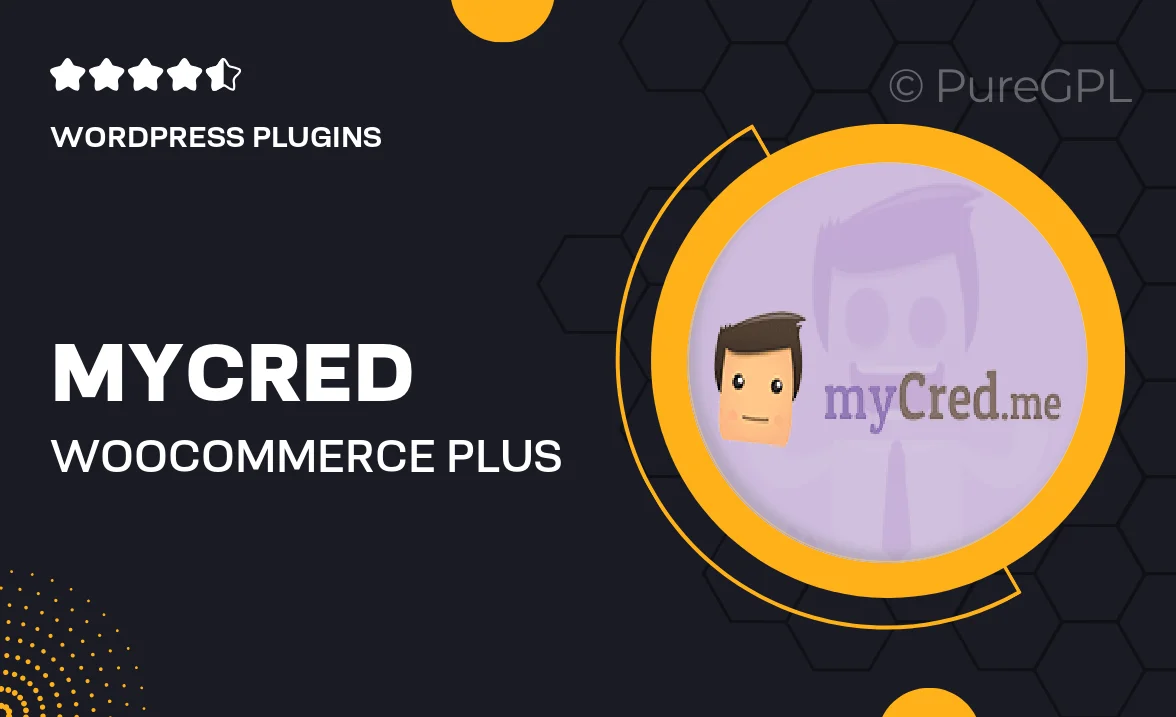
Single Purchase
Buy this product once and own it forever.
Membership
Unlock everything on the site for one low price.
Product Overview
Mycred | WooCommerce Plus is the ultimate solution for anyone looking to enhance their WooCommerce site with a powerful points management system. This plugin allows you to reward your customers with points for various actions, such as making purchases, leaving reviews, or referring friends. With an intuitive interface, you can easily configure point values and redemption options to suit your business needs. Plus, it seamlessly integrates with your existing WooCommerce setup, ensuring a hassle-free experience. What makes it stand out is its flexibility to customize point earning and spending rules, giving you complete control over your rewards program.
Key Features
- Seamless integration with WooCommerce for easy setup.
- Customizable point earning rules based on user actions.
- Flexible point redemption options for customers.
- Detailed reporting and analytics to track user engagement.
- User-friendly interface for managing points and rewards.
- Support for multiple currencies and point types.
- Encourages customer loyalty and repeat purchases.
- Regular updates and dedicated support for a smooth experience.
Installation & Usage Guide
What You'll Need
- After downloading from our website, first unzip the file. Inside, you may find extra items like templates or documentation. Make sure to use the correct plugin/theme file when installing.
Unzip the Plugin File
Find the plugin's .zip file on your computer. Right-click and extract its contents to a new folder.

Upload the Plugin Folder
Navigate to the wp-content/plugins folder on your website's side. Then, drag and drop the unzipped plugin folder from your computer into this directory.

Activate the Plugin
Finally, log in to your WordPress dashboard. Go to the Plugins menu. You should see your new plugin listed. Click Activate to finish the installation.

PureGPL ensures you have all the tools and support you need for seamless installations and updates!
For any installation or technical-related queries, Please contact via Live Chat or Support Ticket.