Mycred | Rest API
Updated on: August 12, 2025
Version 1.2.6
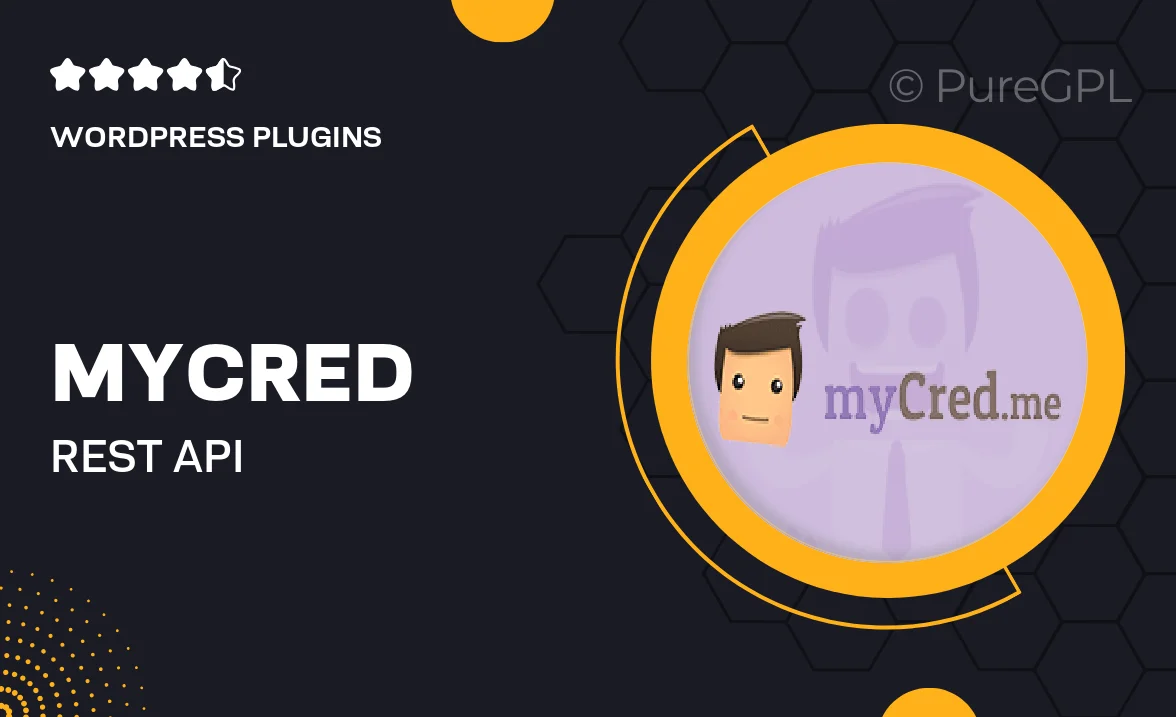
Single Purchase
Buy this product once and own it forever.
Membership
Unlock everything on the site for one low price.
Product Overview
Introducing Mycred | Rest API, the ultimate solution for developers looking to integrate point management seamlessly into their applications. This powerful API allows you to harness the full potential of Mycred, enabling you to create, read, update, and delete points programmatically. Whether you're building custom applications or enhancing existing projects, this API provides the flexibility and control you need. With easy-to-follow documentation and robust support, integrating Mycred into your platform has never been easier. Plus, it opens up endless possibilities for gamification and user engagement!
Key Features
- Easy integration with existing Mycred setups.
- Full CRUD capabilities for managing point transactions.
- Supports custom endpoints for tailored functionality.
- Comprehensive documentation to guide your development.
- Robust security features to protect user data.
- Real-time data access for dynamic applications.
- Seamless compatibility with various programming languages.
- Regular updates to ensure ongoing compatibility and enhancements.
Installation & Usage Guide
What You'll Need
- After downloading from our website, first unzip the file. Inside, you may find extra items like templates or documentation. Make sure to use the correct plugin/theme file when installing.
Unzip the Plugin File
Find the plugin's .zip file on your computer. Right-click and extract its contents to a new folder.

Upload the Plugin Folder
Navigate to the wp-content/plugins folder on your website's side. Then, drag and drop the unzipped plugin folder from your computer into this directory.

Activate the Plugin
Finally, log in to your WordPress dashboard. Go to the Plugins menu. You should see your new plugin listed. Click Activate to finish the installation.

PureGPL ensures you have all the tools and support you need for seamless installations and updates!
For any installation or technical-related queries, Please contact via Live Chat or Support Ticket.