Mycred | Progress Map
Updated on: August 12, 2025
Version 1.0.5
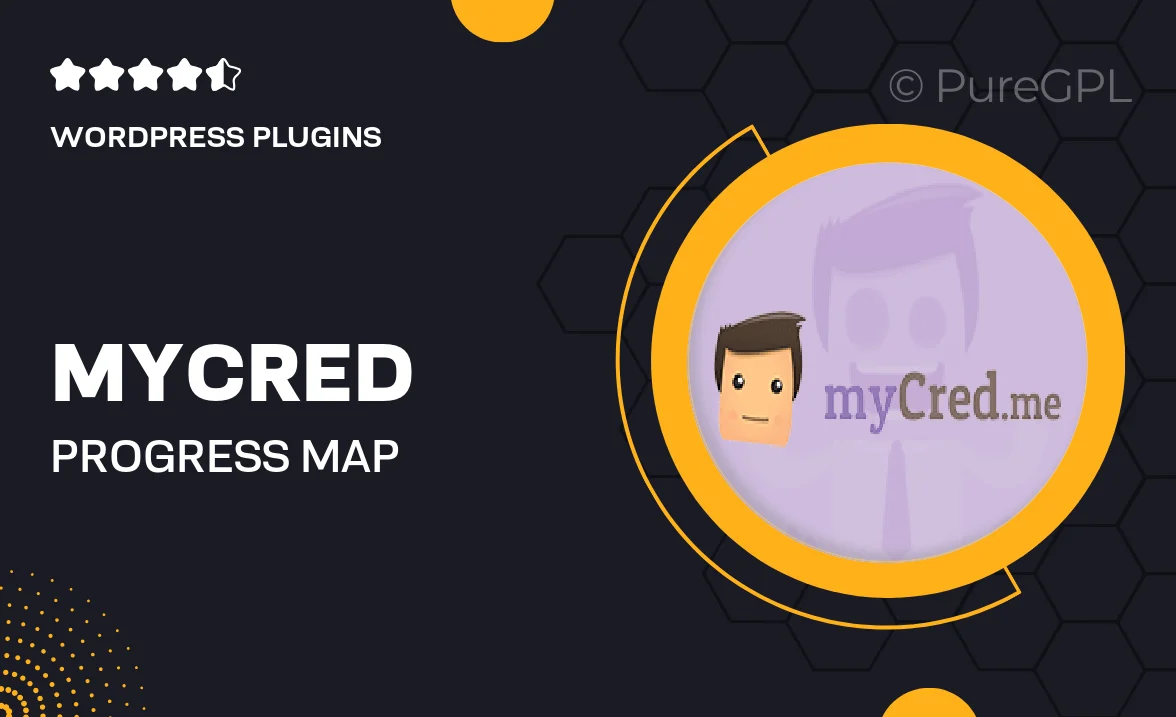
Single Purchase
Buy this product once and own it forever.
Membership
Unlock everything on the site for one low price.
Product Overview
Enhance user engagement and motivation on your WordPress site with the Mycred Progress Map plugin. This powerful tool allows you to visually represent users' achievements and progress through a beautifully designed map interface. By gamifying the user experience, it encourages users to earn more points and complete challenges. Plus, the customizable settings let you tailor the map to fit your site's theme and objectives, making it a perfect fit for any community-oriented platform. What makes it stand out is its seamless integration with the Mycred points management system, ensuring a smooth experience for both users and administrators.
Key Features
- Visual progress tracking to boost user motivation.
- Customizable map styles to align with your website's branding.
- Seamless integration with Mycred for easy point management.
- Dynamic achievement badges to reward user milestones.
- Responsive design that looks great on all devices.
- Easy-to-use interface for quick setup and management.
- Supports multiple challenges and achievements for user engagement.
- Detailed analytics to track user progress and engagement.
Installation & Usage Guide
What You'll Need
- After downloading from our website, first unzip the file. Inside, you may find extra items like templates or documentation. Make sure to use the correct plugin/theme file when installing.
Unzip the Plugin File
Find the plugin's .zip file on your computer. Right-click and extract its contents to a new folder.

Upload the Plugin Folder
Navigate to the wp-content/plugins folder on your website's side. Then, drag and drop the unzipped plugin folder from your computer into this directory.

Activate the Plugin
Finally, log in to your WordPress dashboard. Go to the Plugins menu. You should see your new plugin listed. Click Activate to finish the installation.

PureGPL ensures you have all the tools and support you need for seamless installations and updates!
For any installation or technical-related queries, Please contact via Live Chat or Support Ticket.