Mycred | Progress Bar
Updated on: August 12, 2025
Version 1.3.5
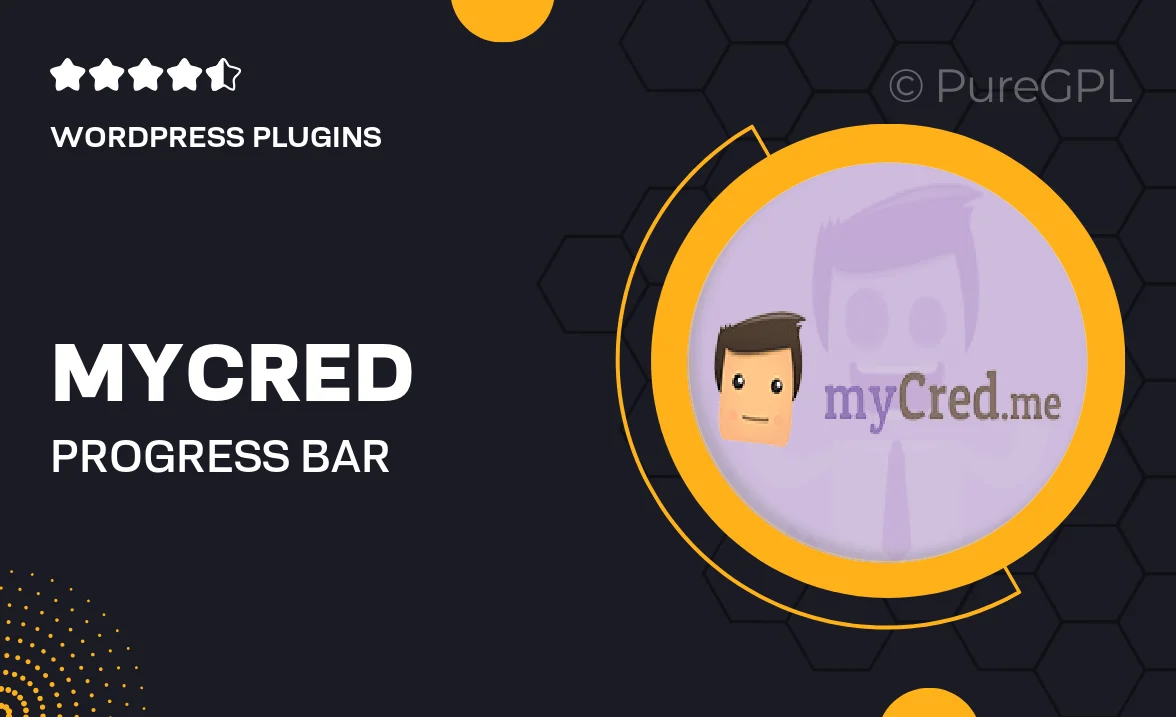
Single Purchase
Buy this product once and own it forever.
Membership
Unlock everything on the site for one low price.
Product Overview
Transform the way you engage with your audience using the Mycred Progress Bar. This intuitive add-on seamlessly integrates with your Mycred points system, providing a visually appealing way to display user progress towards their goals. Whether you're running a membership site, a learning platform, or a community, this progress bar keeps users motivated and informed. Plus, customizing the design is a breeze, allowing you to match it perfectly with your site's branding. With real-time updates and easy implementation, you'll enhance user experience in no time.
Key Features
- Visually engaging progress bar that boosts user motivation.
- Seamless integration with the Mycred points system.
- Customizable design options to fit your site's aesthetics.
- Real-time updates to keep users informed of their progress.
- Easy setup process for quick implementation.
- Compatible with various membership and learning platforms.
- Responsive design that looks great on all devices.
- Encourages user engagement and interaction.
Installation & Usage Guide
What You'll Need
- After downloading from our website, first unzip the file. Inside, you may find extra items like templates or documentation. Make sure to use the correct plugin/theme file when installing.
Unzip the Plugin File
Find the plugin's .zip file on your computer. Right-click and extract its contents to a new folder.

Upload the Plugin Folder
Navigate to the wp-content/plugins folder on your website's side. Then, drag and drop the unzipped plugin folder from your computer into this directory.

Activate the Plugin
Finally, log in to your WordPress dashboard. Go to the Plugins menu. You should see your new plugin listed. Click Activate to finish the installation.

PureGPL ensures you have all the tools and support you need for seamless installations and updates!
For any installation or technical-related queries, Please contact via Live Chat or Support Ticket.