Mycred | Points Cap
Updated on: August 12, 2025
Version 1.1.4
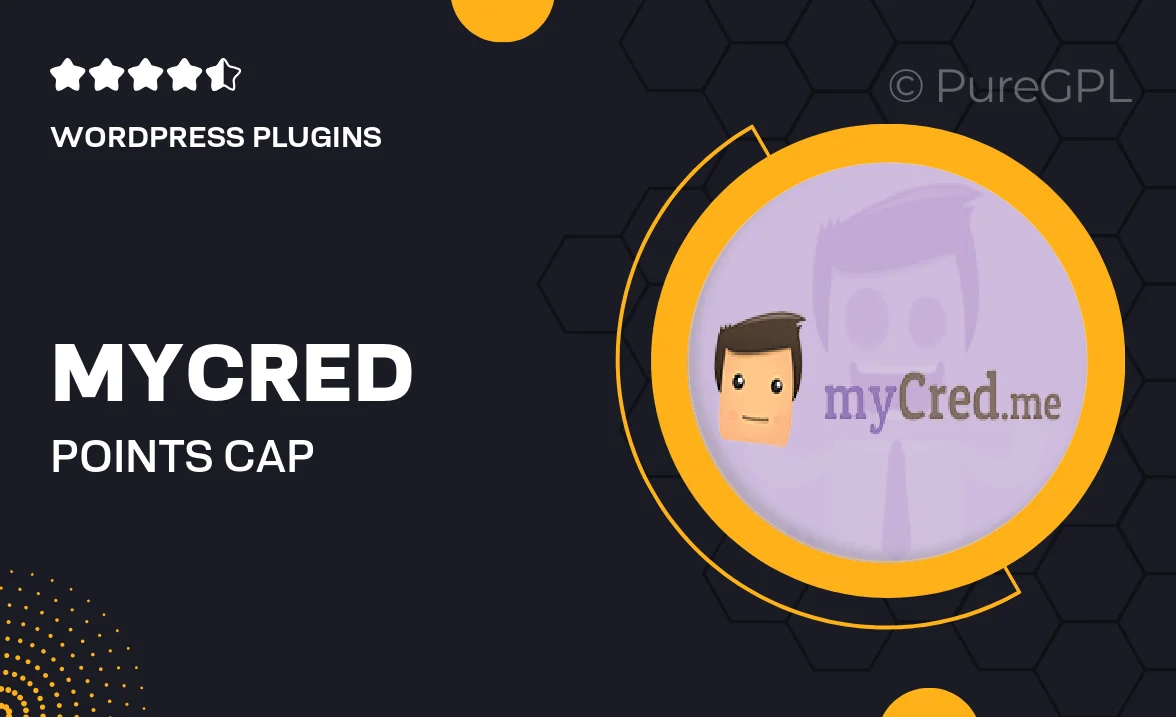
Single Purchase
Buy this product once and own it forever.
Membership
Unlock everything on the site for one low price.
Product Overview
Introducing Mycred | Points Cap, the ultimate solution for managing point limits within your Mycred system. This powerful add-on allows you to set maximum point caps for users, ensuring a balanced and fair rewards system. With Mycred | Points Cap, you can prevent point hoarding and encourage active participation. It’s easy to implement and seamlessly integrates with your existing Mycred setup. Plus, you have the flexibility to customize caps based on user roles or specific conditions, making it a versatile choice for any online community.
Key Features
- Set customizable point caps for different user roles.
- Prevent point accumulation beyond specified limits.
- Encourage user engagement by promoting activity.
- Seamless integration with your existing Mycred setup.
- Easy-to-use interface for quick adjustments.
- Flexible conditions for point cap application.
- Enhance overall fairness in your rewards system.
Installation & Usage Guide
What You'll Need
- After downloading from our website, first unzip the file. Inside, you may find extra items like templates or documentation. Make sure to use the correct plugin/theme file when installing.
Unzip the Plugin File
Find the plugin's .zip file on your computer. Right-click and extract its contents to a new folder.

Upload the Plugin Folder
Navigate to the wp-content/plugins folder on your website's side. Then, drag and drop the unzipped plugin folder from your computer into this directory.

Activate the Plugin
Finally, log in to your WordPress dashboard. Go to the Plugins menu. You should see your new plugin listed. Click Activate to finish the installation.

PureGPL ensures you have all the tools and support you need for seamless installations and updates!
For any installation or technical-related queries, Please contact via Live Chat or Support Ticket.