Mycred | Notifications Plus
Updated on: August 12, 2025
Version 3.1
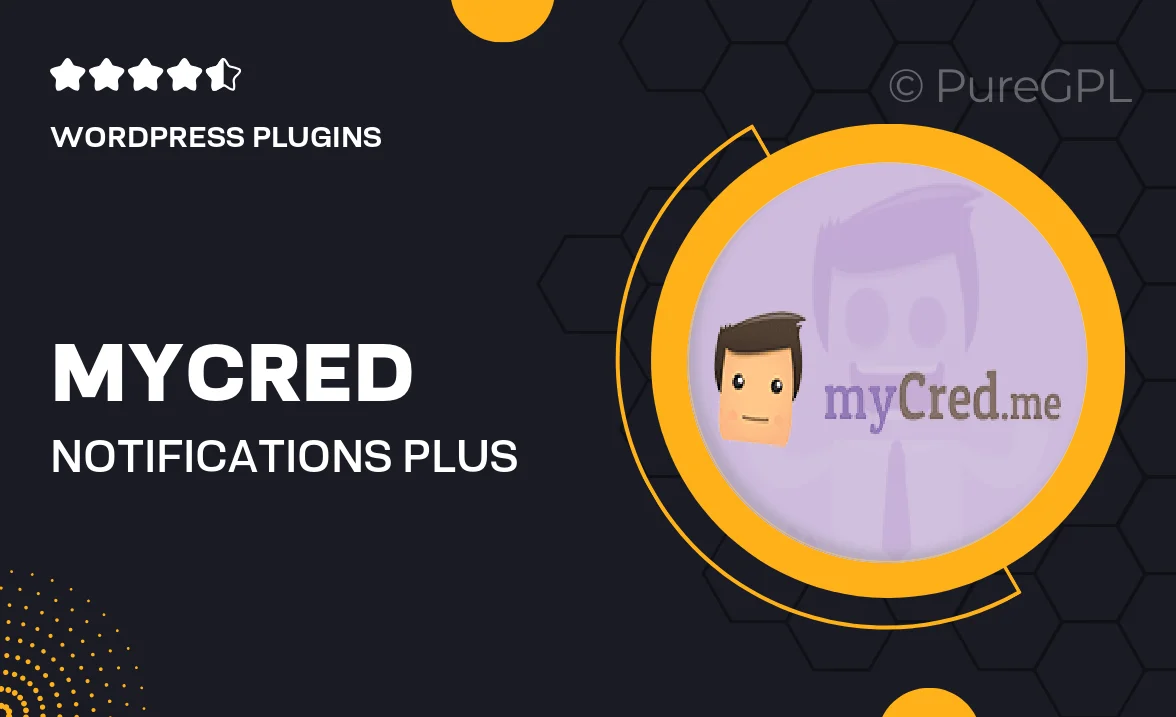
Single Purchase
Buy this product once and own it forever.
Membership
Unlock everything on the site for one low price.
Product Overview
Introducing Mycred | Notifications Plus, the ultimate plugin designed to enhance user engagement on your WordPress site. With this powerful tool, you can effortlessly send real-time notifications to your users, keeping them informed about important updates, rewards, and activities. Not only does it help in retaining user interest, but it also adds a personal touch to their experience. Plus, you can customize notifications to match your site's branding and style. What makes it stand out is its user-friendly interface and seamless integration, allowing you to focus on what truly matters—growing your community.
Key Features
- Real-time notifications that keep users engaged and informed.
- Customizable templates to align notifications with your brand.
- Easy integration with Mycred for tracking user activities.
- Support for various notification types, including rewards and updates.
- Intuitive dashboard for managing notifications effortlessly.
- Responsive design that looks great on all devices.
- Ability to schedule notifications for strategic timing.
- Detailed analytics to track notification performance.
Installation & Usage Guide
What You'll Need
- After downloading from our website, first unzip the file. Inside, you may find extra items like templates or documentation. Make sure to use the correct plugin/theme file when installing.
Unzip the Plugin File
Find the plugin's .zip file on your computer. Right-click and extract its contents to a new folder.

Upload the Plugin Folder
Navigate to the wp-content/plugins folder on your website's side. Then, drag and drop the unzipped plugin folder from your computer into this directory.

Activate the Plugin
Finally, log in to your WordPress dashboard. Go to the Plugins menu. You should see your new plugin listed. Click Activate to finish the installation.

PureGPL ensures you have all the tools and support you need for seamless installations and updates!
For any installation or technical-related queries, Please contact via Live Chat or Support Ticket.