Mycred | Nominations
Updated on: August 12, 2025
Version 1.0.3
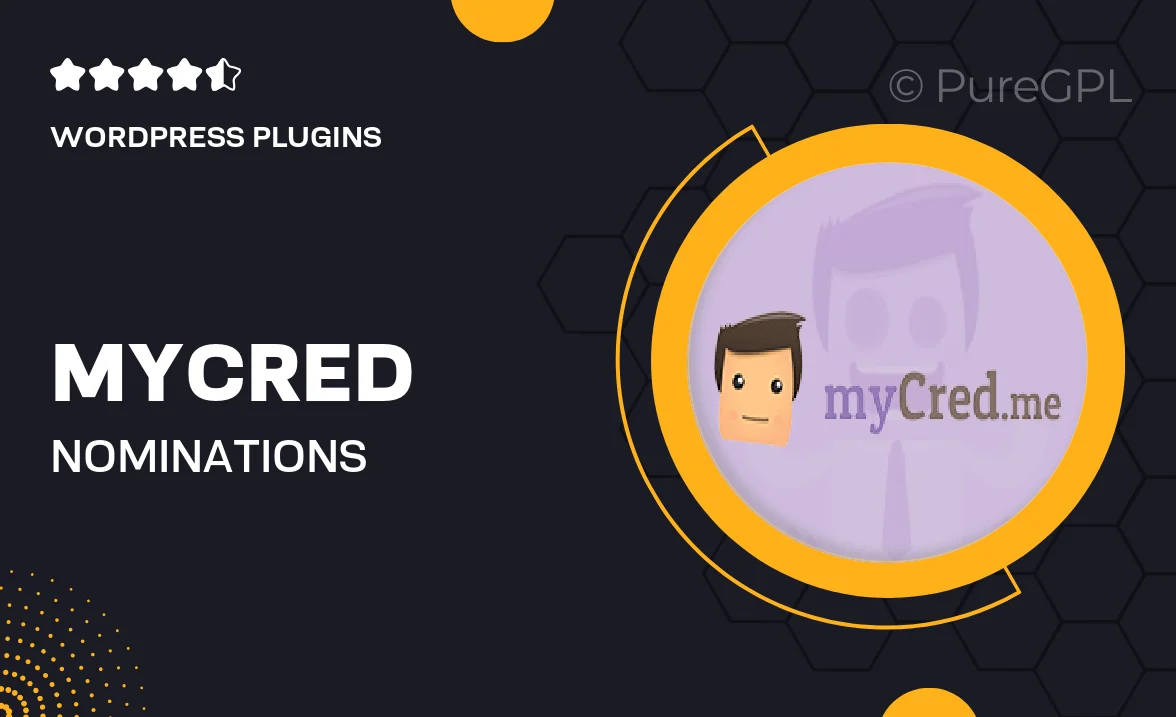
Single Purchase
Buy this product once and own it forever.
Membership
Unlock everything on the site for one low price.
Product Overview
Introducing Mycred | Nominations, a powerful add-on for the Mycred plugin that enhances user engagement on your WordPress site. With this tool, you can easily set up a nominations system that encourages users to recognize and reward each other's contributions. It's perfect for communities, forums, or any platform where user interaction is key. Plus, the intuitive interface makes it simple to manage nominations, ensuring a seamless experience for both administrators and users. What makes it stand out is its flexibility; you can customize the nomination process to fit your unique needs.
Key Features
- Effortless nomination system to boost user interaction.
- Customizable settings to tailor the experience to your community.
- Intuitive interface that makes management a breeze.
- Increased engagement through user recognition and rewards.
- Seamless integration with the Mycred ecosystem.
- Real-time notifications to keep users informed about nominations.
- Option to display nomination results with engaging visuals.
- Compatibility with various WordPress themes and plugins.
Installation & Usage Guide
What You'll Need
- After downloading from our website, first unzip the file. Inside, you may find extra items like templates or documentation. Make sure to use the correct plugin/theme file when installing.
Unzip the Plugin File
Find the plugin's .zip file on your computer. Right-click and extract its contents to a new folder.

Upload the Plugin Folder
Navigate to the wp-content/plugins folder on your website's side. Then, drag and drop the unzipped plugin folder from your computer into this directory.

Activate the Plugin
Finally, log in to your WordPress dashboard. Go to the Plugins menu. You should see your new plugin listed. Click Activate to finish the installation.

PureGPL ensures you have all the tools and support you need for seamless installations and updates!
For any installation or technical-related queries, Please contact via Live Chat or Support Ticket.