Mycred | Level Cred
Updated on: August 12, 2025
Version 1.2.4
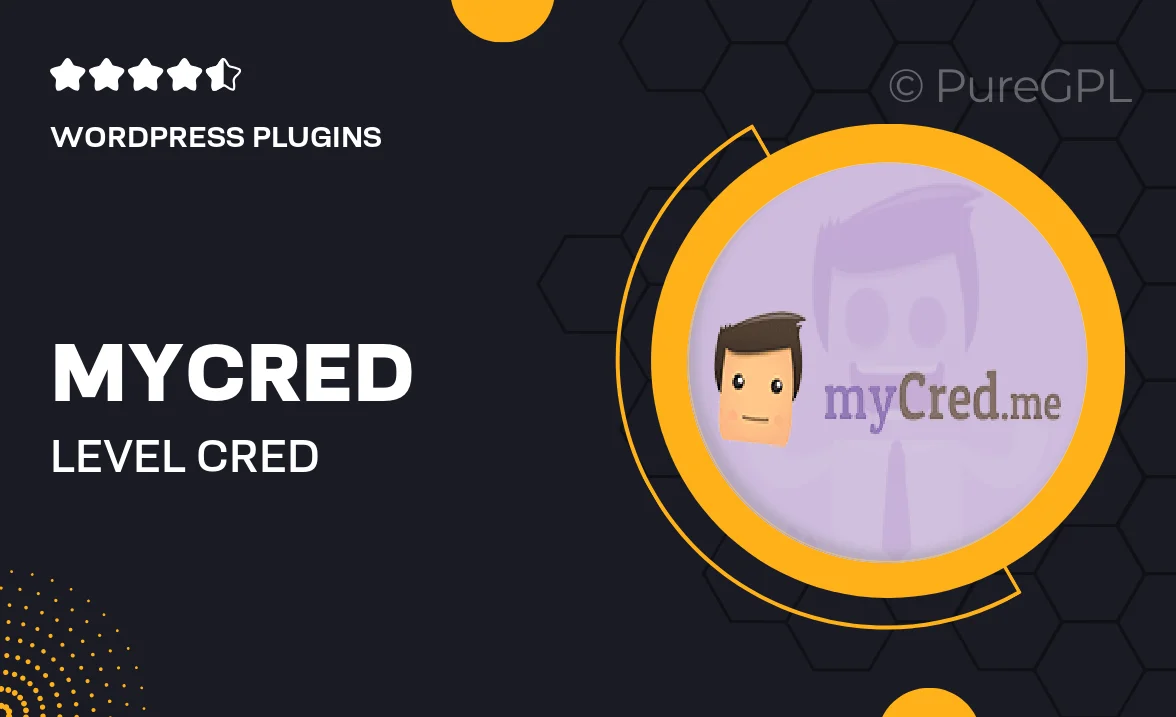
Single Purchase
Buy this product once and own it forever.
Membership
Unlock everything on the site for one low price.
Product Overview
Mycred | Level Cred is a powerful WordPress plugin that allows you to gamify your website with ease. This innovative tool empowers you to create and manage a points system, rewarding users for their interactions and engagement. With Level Cred, you can set up various levels for users to achieve, encouraging them to participate more actively. The intuitive interface makes it simple to customize rewards and track user progress. Plus, it seamlessly integrates with MyCred, enhancing your site's overall functionality and user experience.
Key Features
- Create a customizable points system to reward user engagement.
- Define multiple user levels to motivate participation and interaction.
- Seamless integration with MyCred for enhanced tracking and management.
- Intuitive dashboard for easy setup and configuration.
- Flexible reward options, including badges and achievements.
- Engaging notifications to keep users informed about their progress.
- Compatible with various themes and plugins for a smooth experience.
- Detailed analytics to understand user behavior and optimize engagement.
Installation & Usage Guide
What You'll Need
- After downloading from our website, first unzip the file. Inside, you may find extra items like templates or documentation. Make sure to use the correct plugin/theme file when installing.
Unzip the Plugin File
Find the plugin's .zip file on your computer. Right-click and extract its contents to a new folder.

Upload the Plugin Folder
Navigate to the wp-content/plugins folder on your website's side. Then, drag and drop the unzipped plugin folder from your computer into this directory.

Activate the Plugin
Finally, log in to your WordPress dashboard. Go to the Plugins menu. You should see your new plugin listed. Click Activate to finish the installation.

PureGPL ensures you have all the tools and support you need for seamless installations and updates!
For any installation or technical-related queries, Please contact via Live Chat or Support Ticket.