Mycred | Expiration
Updated on: August 12, 2025
Version 1.3.3
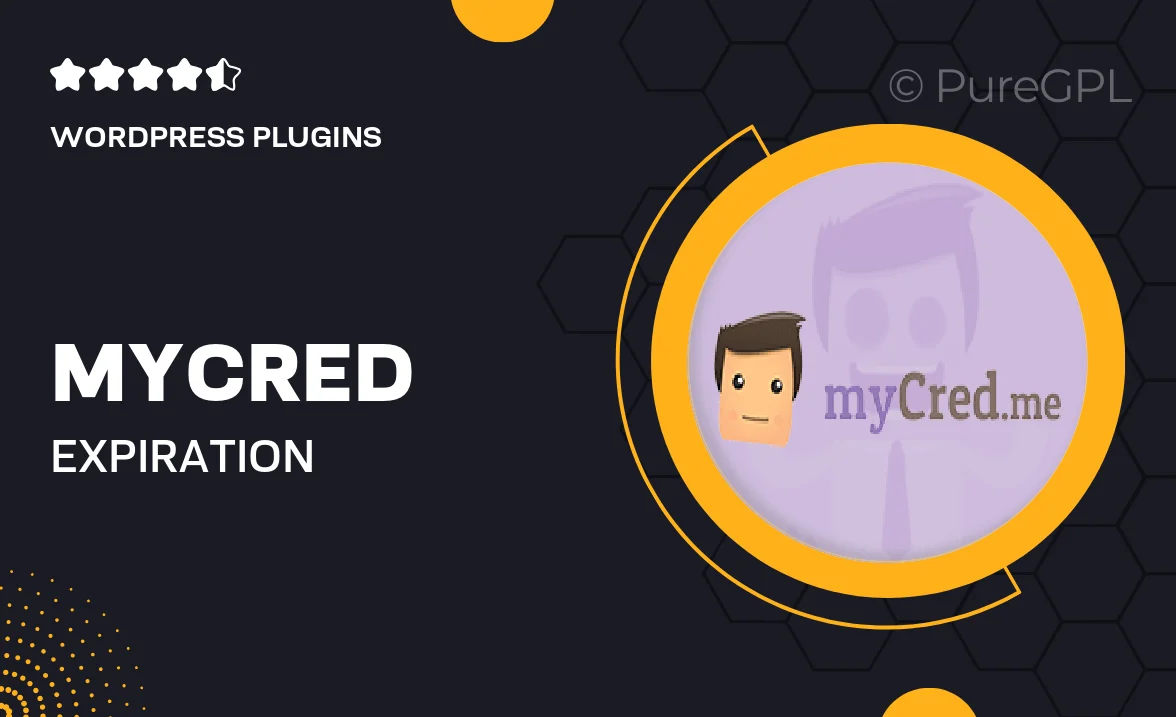
Single Purchase
Buy this product once and own it forever.
Membership
Unlock everything on the site for one low price.
Product Overview
Introducing Mycred | Expiration, a powerful extension that adds a layer of flexibility to your Mycred points system. This plugin allows you to set expiration dates on points, ensuring that your rewards remain fresh and relevant. Users will appreciate the dynamic nature of their points, which encourages them to engage more with your site. Plus, the easy-to-use interface makes it simple to manage expiration settings without any hassle. What makes it stand out is its ability to enhance user interaction and retention by creating urgency around point usage.
Key Features
- Set customizable expiration dates for your Mycred points.
- Encourages users to engage with your content before points expire.
- Easy-to-use interface for managing expiration settings.
- Automatically notify users about upcoming expirations.
- Enhances user retention by creating urgency around rewards.
- Compatible with other Mycred extensions for extended functionality.
- Comprehensive documentation for quick setup and support.
Installation & Usage Guide
What You'll Need
- After downloading from our website, first unzip the file. Inside, you may find extra items like templates or documentation. Make sure to use the correct plugin/theme file when installing.
Unzip the Plugin File
Find the plugin's .zip file on your computer. Right-click and extract its contents to a new folder.

Upload the Plugin Folder
Navigate to the wp-content/plugins folder on your website's side. Then, drag and drop the unzipped plugin folder from your computer into this directory.

Activate the Plugin
Finally, log in to your WordPress dashboard. Go to the Plugins menu. You should see your new plugin listed. Click Activate to finish the installation.

PureGPL ensures you have all the tools and support you need for seamless installations and updates!
For any installation or technical-related queries, Please contact via Live Chat or Support Ticket.