Mycred | Email Plus
Updated on: August 12, 2025
Version 1.0.2
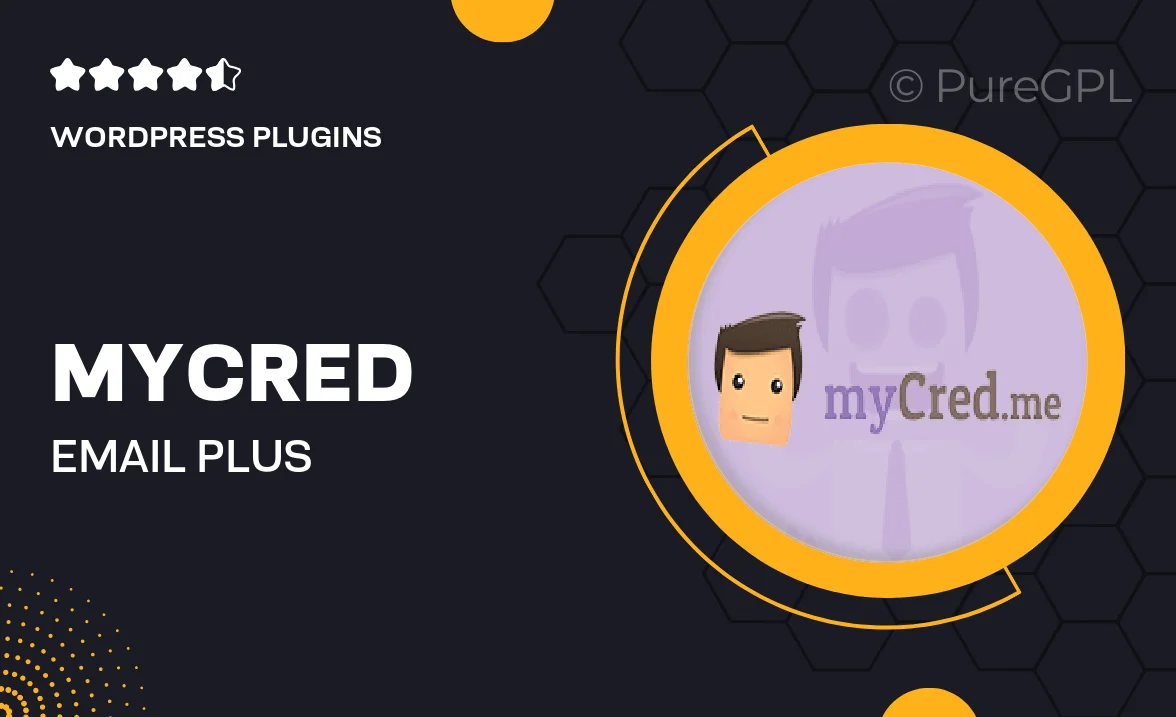
Single Purchase
Buy this product once and own it forever.
Membership
Unlock everything on the site for one low price.
Product Overview
Introducing Mycred | Email Plus, an essential add-on for the Mycred plugin that enhances your user engagement through tailored email notifications. This powerful tool allows you to effortlessly send out customized emails based on user actions and milestones within your site. Whether it's rewarding users for their achievements or reminding them of important updates, Mycred | Email Plus ensures your audience stays informed and motivated. Plus, with a user-friendly interface, you can set up and manage your email campaigns with ease, making it a perfect choice for both beginners and seasoned webmasters alike.
Key Features
- Automated email notifications based on user actions and rewards.
- Customizable email templates to match your site's branding.
- User-friendly interface for easy setup and management.
- Track email performance with built-in analytics.
- Supports multiple languages for a global reach.
- Schedule emails to go out at your preferred times.
- Seamless integration with Mycred for a cohesive experience.
- Responsive design ensures emails look great on all devices.
Installation & Usage Guide
What You'll Need
- After downloading from our website, first unzip the file. Inside, you may find extra items like templates or documentation. Make sure to use the correct plugin/theme file when installing.
Unzip the Plugin File
Find the plugin's .zip file on your computer. Right-click and extract its contents to a new folder.

Upload the Plugin Folder
Navigate to the wp-content/plugins folder on your website's side. Then, drag and drop the unzipped plugin folder from your computer into this directory.

Activate the Plugin
Finally, log in to your WordPress dashboard. Go to the Plugins menu. You should see your new plugin listed. Click Activate to finish the installation.

PureGPL ensures you have all the tools and support you need for seamless installations and updates!
For any installation or technical-related queries, Please contact via Live Chat or Support Ticket.