Mycred | Coupon Plus
Updated on: August 12, 2025
Version 1.0.4
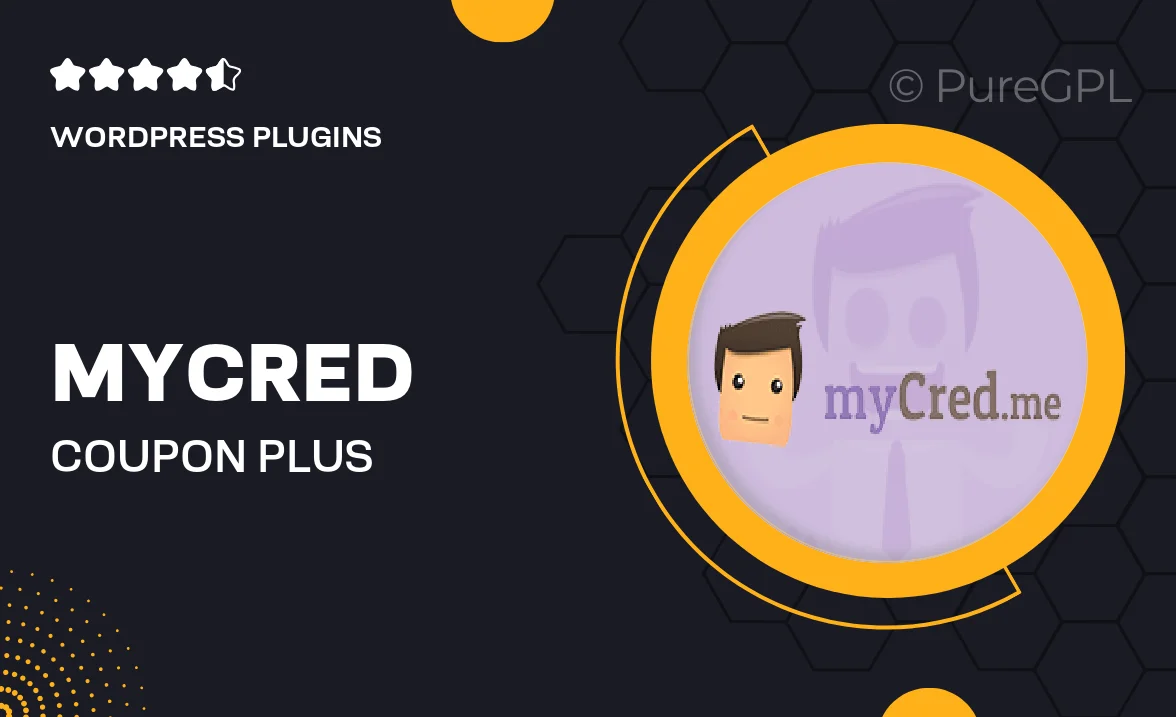
Single Purchase
Buy this product once and own it forever.
Membership
Unlock everything on the site for one low price.
Product Overview
Mycred | Coupon Plus is an innovative WordPress plugin designed to enhance your website's engagement and drive sales. With this powerful tool, you can easily create and manage coupon codes, rewarding your users with enticing discounts. The intuitive interface allows for seamless integration with your existing mycred setup, enabling you to set up promotional campaigns in no time. Plus, you can customize the appearance and functionality of your coupons to match your brand's aesthetic. What makes it stand out is the ability to track coupon usage and user interactions, giving you valuable insights into your marketing efforts.
Key Features
- Create unlimited coupon codes for various promotions.
- Seamless integration with your mycred point system.
- Track coupon usage and user engagement effectively.
- Customizable coupon appearance to fit your branding.
- Set expiration dates and usage limits for each coupon.
- Easy-to-use interface for quick setup and management.
- Generate reports to analyze the effectiveness of your campaigns.
- Responsive design ensures coupons look great on all devices.
- Support for multiple currencies and languages.
Installation & Usage Guide
What You'll Need
- After downloading from our website, first unzip the file. Inside, you may find extra items like templates or documentation. Make sure to use the correct plugin/theme file when installing.
Unzip the Plugin File
Find the plugin's .zip file on your computer. Right-click and extract its contents to a new folder.

Upload the Plugin Folder
Navigate to the wp-content/plugins folder on your website's side. Then, drag and drop the unzipped plugin folder from your computer into this directory.

Activate the Plugin
Finally, log in to your WordPress dashboard. Go to the Plugins menu. You should see your new plugin listed. Click Activate to finish the installation.

PureGPL ensures you have all the tools and support you need for seamless installations and updates!
For any installation or technical-related queries, Please contact via Live Chat or Support Ticket.