Mycred | CashCred Stripe
Updated on: August 12, 2025
Version 1.0.3
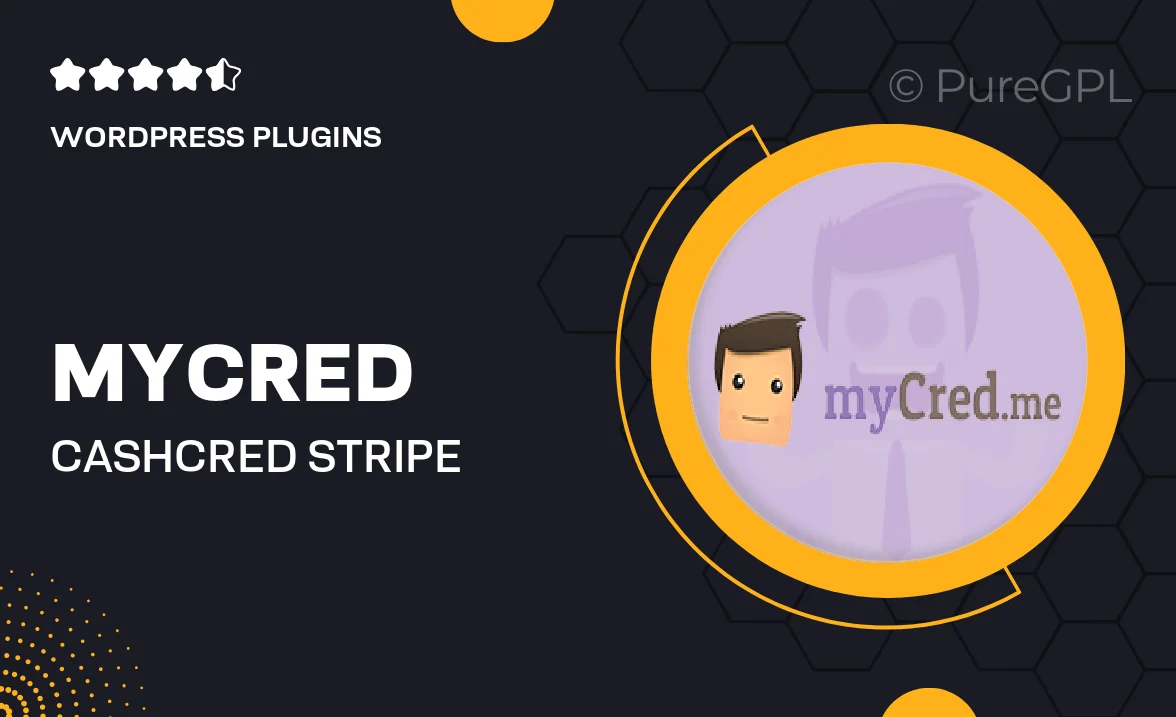
Single Purchase
Buy this product once and own it forever.
Membership
Unlock everything on the site for one low price.
Product Overview
Introducing Mycred | CashCred Stripe, the perfect solution for those looking to monetize their WordPress site effortlessly. This powerful plugin integrates seamlessly with Stripe, allowing you to manage virtual currencies and rewards with ease. Whether you're running a membership site, an online store, or a community platform, CashCred helps you create a flexible and engaging experience for your users. Plus, it offers a range of customizable features that cater to your specific needs. Say goodbye to complicated payment systems and hello to a streamlined way of earning and managing credits!
Key Features
- Seamless integration with Stripe for hassle-free transactions.
- User-friendly interface for easy management of virtual currencies.
- Flexible reward systems to engage and retain your audience.
- Customizable settings to fit your business model perfectly.
- Robust analytics to track user engagement and earnings.
- Supports multiple currencies, making it global-friendly.
- Regular updates and dedicated support for peace of mind.
- Compatible with other Mycred add-ons for expanded functionality.
Installation & Usage Guide
What You'll Need
- After downloading from our website, first unzip the file. Inside, you may find extra items like templates or documentation. Make sure to use the correct plugin/theme file when installing.
Unzip the Plugin File
Find the plugin's .zip file on your computer. Right-click and extract its contents to a new folder.

Upload the Plugin Folder
Navigate to the wp-content/plugins folder on your website's side. Then, drag and drop the unzipped plugin folder from your computer into this directory.

Activate the Plugin
Finally, log in to your WordPress dashboard. Go to the Plugins menu. You should see your new plugin listed. Click Activate to finish the installation.

PureGPL ensures you have all the tools and support you need for seamless installations and updates!
For any installation or technical-related queries, Please contact via Live Chat or Support Ticket.