Mycred | CashCred PayStack
Updated on: March 28, 2024
Version 1.0.1
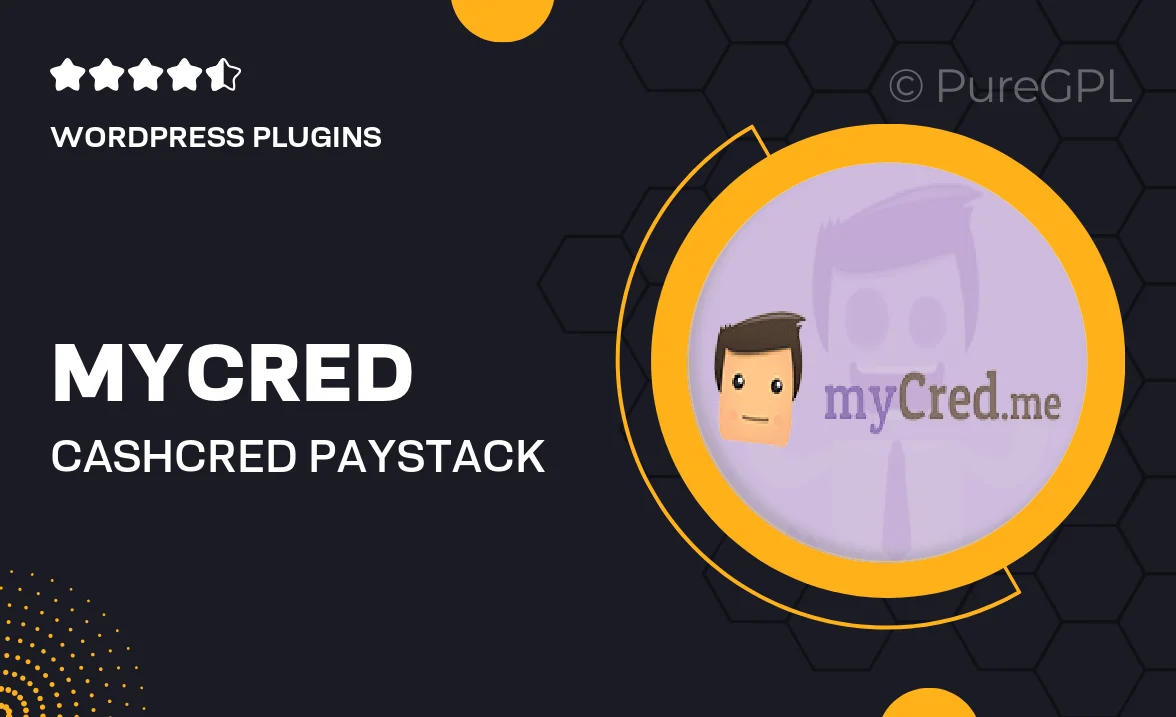
Single Purchase
Buy this product once and own it forever.
Membership
Unlock everything on the site for one low price.
Product Overview
Introducing Mycred | CashCred PayStack, a powerful integration designed to enhance your WordPress site’s monetization capabilities. This plugin seamlessly connects your site with PayStack, allowing you to effortlessly manage and track digital currency transactions. With an intuitive interface, you can easily set up and customize payment options to suit your business needs. Plus, it offers detailed reporting features, giving you insights into your earnings and user engagement. Whether you’re running an e-commerce store, a membership site, or a gaming platform, Mycred | CashCred PayStack provides the tools you need to optimize your revenue streams.
Key Features
- Simplified PayStack integration for smooth payment processing.
- User-friendly dashboard for real-time transaction tracking.
- Customizable payment options to align with your business model.
- Comprehensive reporting tools to analyze your income and user behavior.
- Supports multiple currencies for international transactions.
- Secure and reliable, ensuring your transactions are safe.
- Easy setup process with no coding required.
- Regular updates and dedicated support to keep your plugin running smoothly.
Installation & Usage Guide
What You'll Need
- After downloading from our website, first unzip the file. Inside, you may find extra items like templates or documentation. Make sure to use the correct plugin/theme file when installing.
Unzip the Plugin File
Find the plugin's .zip file on your computer. Right-click and extract its contents to a new folder.

Upload the Plugin Folder
Navigate to the wp-content/plugins folder on your website's side. Then, drag and drop the unzipped plugin folder from your computer into this directory.

Activate the Plugin
Finally, log in to your WordPress dashboard. Go to the Plugins menu. You should see your new plugin listed. Click Activate to finish the installation.

PureGPL ensures you have all the tools and support you need for seamless installations and updates!
For any installation or technical-related queries, Please contact via Live Chat or Support Ticket.