Mycred | CashCred PayPal
Updated on: March 28, 2024
Version 1.0.3
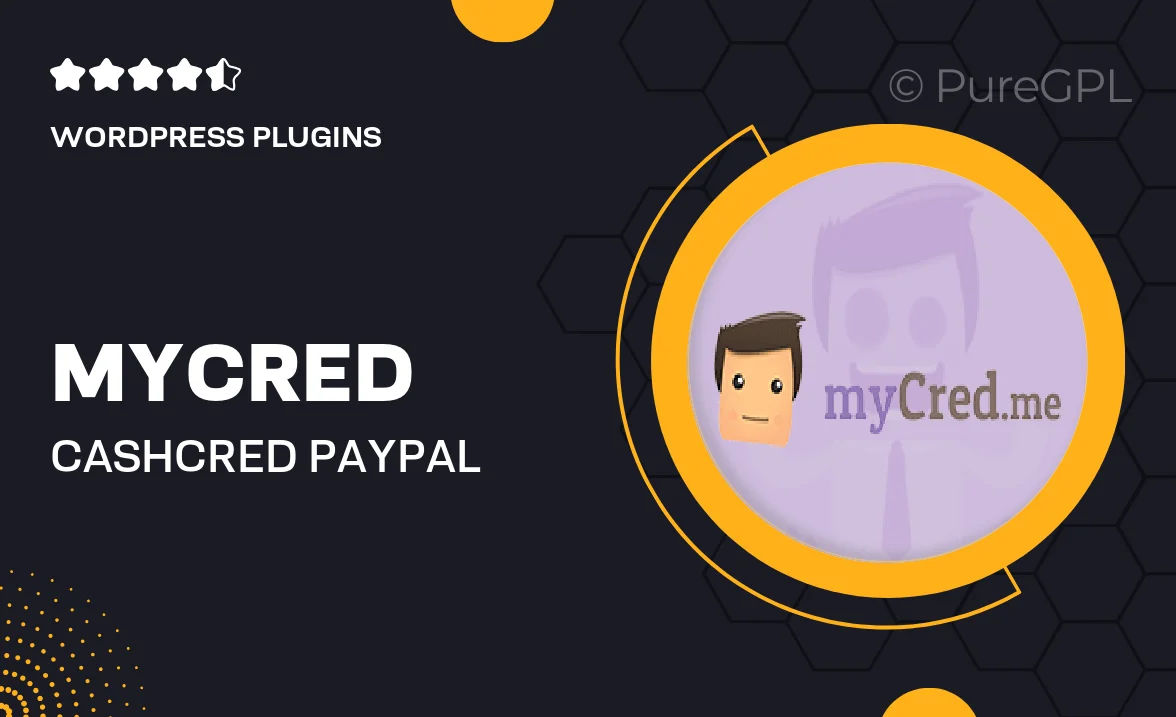
Single Purchase
Buy this product once and own it forever.
Membership
Unlock everything on the site for one low price.
Product Overview
Introducing Mycred | CashCred PayPal, the ultimate solution for seamlessly integrating PayPal transactions with your myCred points system. This plugin allows you to reward your users with points for their PayPal purchases, enhancing user engagement and loyalty. Imagine turning every transaction into a rewarding experience! Plus, with its straightforward setup, you can easily configure point allocations based on transaction amounts. What makes it stand out is its flexibility and user-friendly interface, making it suitable for both beginners and seasoned website owners.
Key Features
- Effortlessly reward users with points for PayPal payments.
- Customizable point allocation based on purchase amounts.
- Easy integration with the existing myCred points system.
- User-friendly interface for quick setup and management.
- Detailed transaction logs for tracking points earned through PayPal.
- Compatible with various myCred add-ons for enhanced functionality.
- Boost user engagement and loyalty through rewarding transactions.
Installation & Usage Guide
What You'll Need
- After downloading from our website, first unzip the file. Inside, you may find extra items like templates or documentation. Make sure to use the correct plugin/theme file when installing.
Unzip the Plugin File
Find the plugin's .zip file on your computer. Right-click and extract its contents to a new folder.

Upload the Plugin Folder
Navigate to the wp-content/plugins folder on your website's side. Then, drag and drop the unzipped plugin folder from your computer into this directory.

Activate the Plugin
Finally, log in to your WordPress dashboard. Go to the Plugins menu. You should see your new plugin listed. Click Activate to finish the installation.

PureGPL ensures you have all the tools and support you need for seamless installations and updates!
For any installation or technical-related queries, Please contact via Live Chat or Support Ticket.