Mycred | buyCRED WePay
Updated on: July 4, 2024
Version 1.0.9
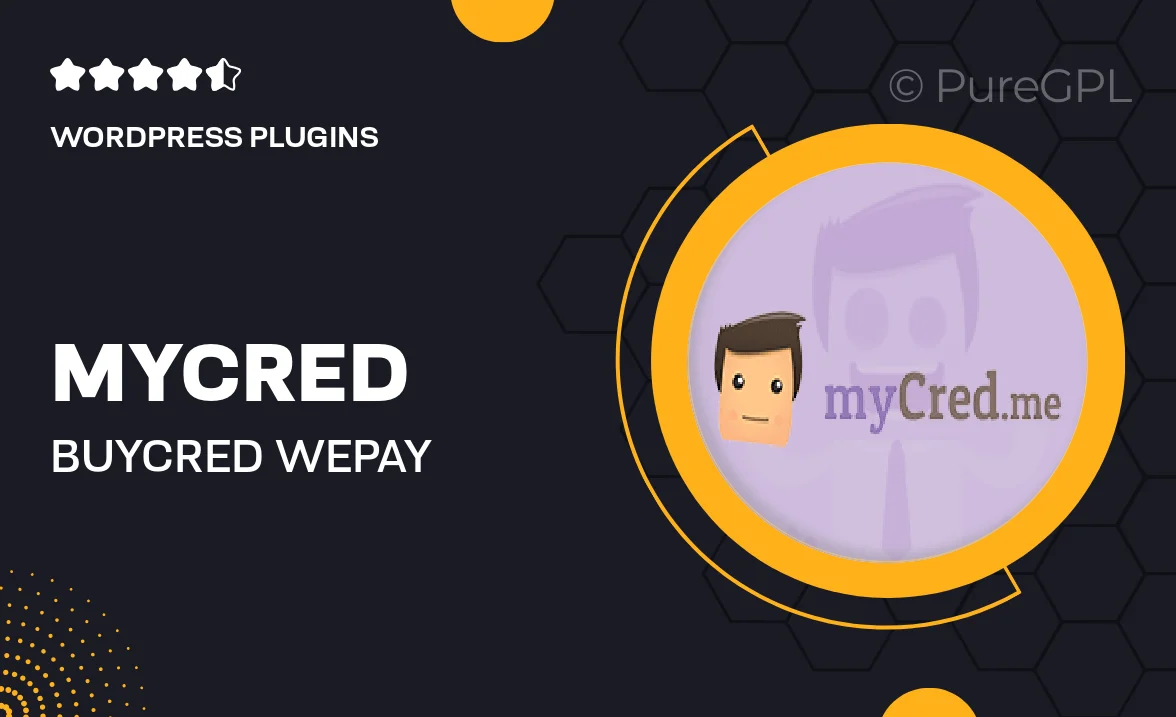
Single Purchase
Buy this product once and own it forever.
Membership
Unlock everything on the site for one low price.
Product Overview
Transform your website into a rewarding platform with Mycred | buyCRED WePay. This powerful plugin allows you to easily manage a virtual currency system, enabling users to earn and spend credits seamlessly. With its user-friendly interface, you can set up rewards for various actions, enhancing user engagement and loyalty. Plus, the integration with WePay ensures secure transactions, making it a breeze for your users to buy and manage their credits. What makes it stand out is its flexibility and customization options, tailored to fit your unique needs.
Key Features
- Seamless integration with WePay for secure transactions.
- User-friendly interface for easy management of virtual currency.
- Customizable reward systems to enhance user engagement.
- Supports various earning methods, from purchases to referrals.
- Detailed reporting and analytics to track user activity.
- Flexible settings for credit expiration and usage rules.
- Responsive design ensuring compatibility across devices.
- Regular updates and support to keep your system running smoothly.
Installation & Usage Guide
What You'll Need
- After downloading from our website, first unzip the file. Inside, you may find extra items like templates or documentation. Make sure to use the correct plugin/theme file when installing.
Unzip the Plugin File
Find the plugin's .zip file on your computer. Right-click and extract its contents to a new folder.

Upload the Plugin Folder
Navigate to the wp-content/plugins folder on your website's side. Then, drag and drop the unzipped plugin folder from your computer into this directory.

Activate the Plugin
Finally, log in to your WordPress dashboard. Go to the Plugins menu. You should see your new plugin listed. Click Activate to finish the installation.

PureGPL ensures you have all the tools and support you need for seamless installations and updates!
For any installation or technical-related queries, Please contact via Live Chat or Support Ticket.