Mycred | buyCRED To-Do List
Updated on: July 4, 2024
Version 1.0.1
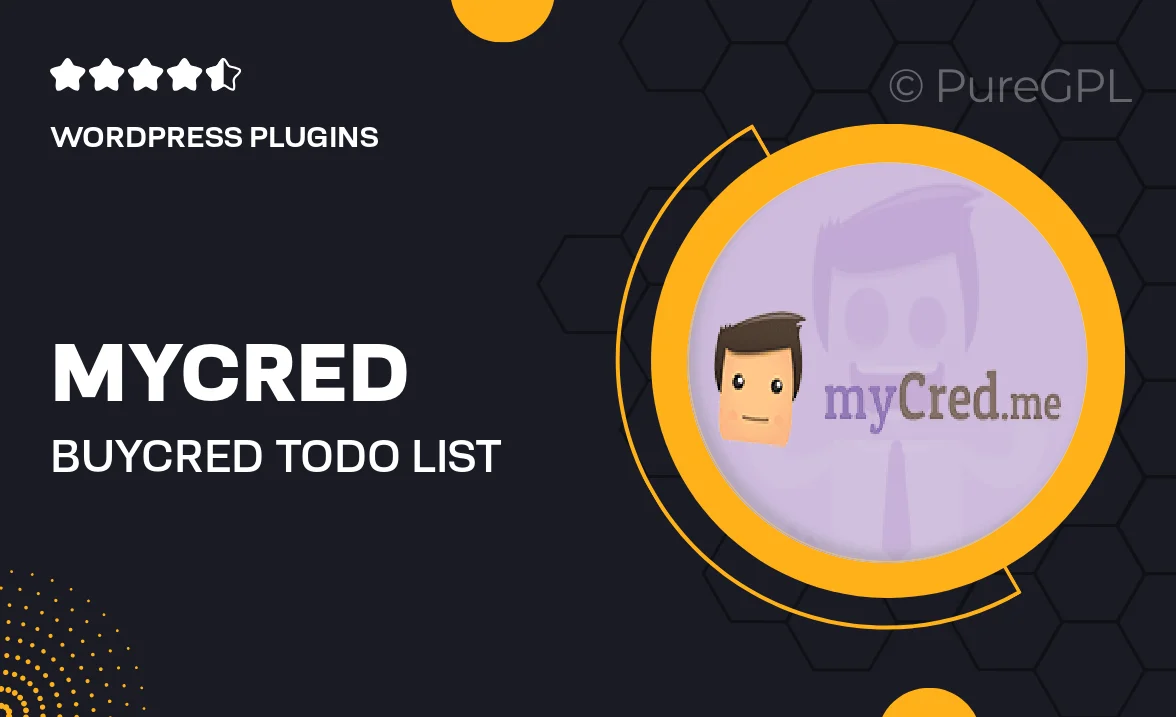
Single Purchase
Buy this product once and own it forever.
Membership
Unlock everything on the site for one low price.
Product Overview
Introducing the Mycred | buyCRED To-Do List plugin, a powerful tool designed to enhance your WordPress experience. This intuitive plugin allows you to manage tasks effortlessly while integrating seamlessly with your existing Mycred points system. Whether you're tracking personal goals or team projects, this to-do list keeps you organized and motivated. Plus, with its user-friendly interface, you can create, edit, and prioritize tasks in just a few clicks. What makes it truly stand out is the ability to reward yourself or your team with points for completed tasks, making productivity a rewarding experience.
Key Features
- Seamless integration with Mycred points system for rewarding task completion.
- User-friendly interface for easy task management and organization.
- Create, edit, and prioritize tasks with a few simple clicks.
- Track progress visually to stay motivated and focused.
- Customizable notifications to remind you of upcoming deadlines.
- Compatible with various themes and plugins for a smooth user experience.
- Mobile-friendly design ensures you can manage tasks on the go.
- Option to share tasks with team members for collaborative projects.
Installation & Usage Guide
What You'll Need
- After downloading from our website, first unzip the file. Inside, you may find extra items like templates or documentation. Make sure to use the correct plugin/theme file when installing.
Unzip the Plugin File
Find the plugin's .zip file on your computer. Right-click and extract its contents to a new folder.

Upload the Plugin Folder
Navigate to the wp-content/plugins folder on your website's side. Then, drag and drop the unzipped plugin folder from your computer into this directory.

Activate the Plugin
Finally, log in to your WordPress dashboard. Go to the Plugins menu. You should see your new plugin listed. Click Activate to finish the installation.

PureGPL ensures you have all the tools and support you need for seamless installations and updates!
For any installation or technical-related queries, Please contact via Live Chat or Support Ticket.