Mycred | buyCRED Robokassa
Updated on: July 4, 2024
Version 1.0.8
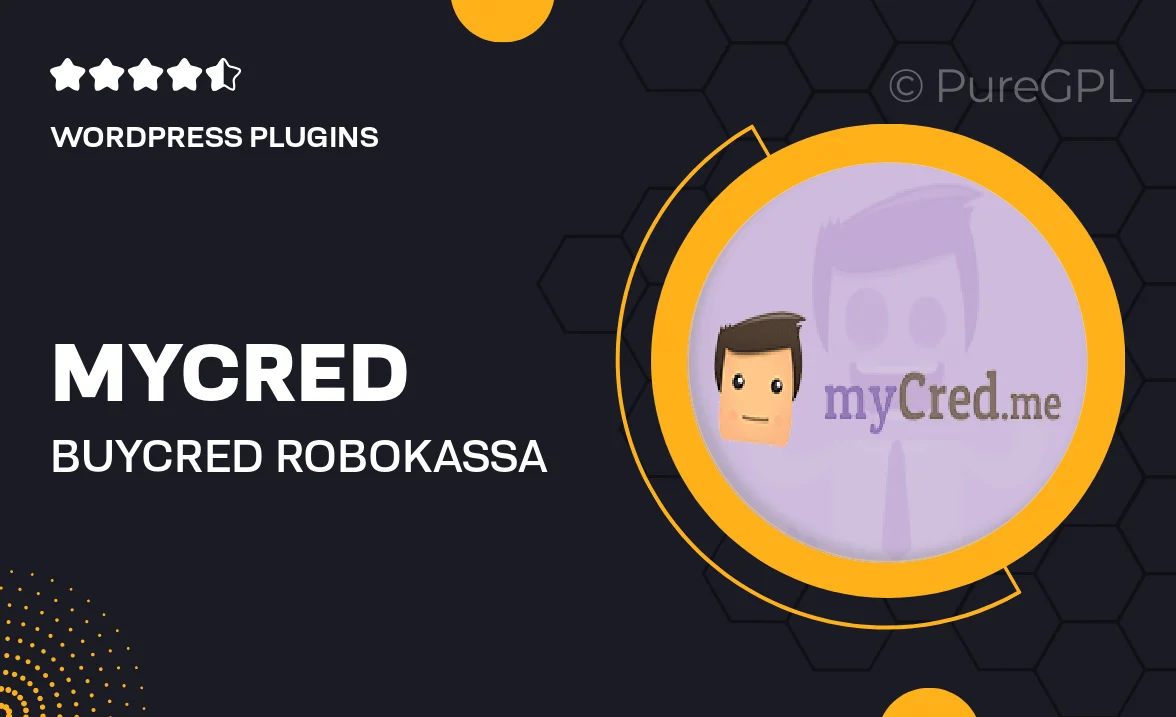
Single Purchase
Buy this product once and own it forever.
Membership
Unlock everything on the site for one low price.
Product Overview
Introducing Mycred | buyCRED Robokassa, a seamless integration designed to enhance your digital wallet experience. This powerful plugin allows you to effortlessly manage transactions and rewards within your WordPress site. With a focus on user-friendly functionality, it streamlines the process of buying and managing credits. Plus, it supports various payment methods, making it accessible for a wide range of users. What makes it stand out is its ability to boost engagement by incentivizing customer interactions through credits. Enjoy a hassle-free setup and robust support for any issues that may arise.
Key Features
- Easy integration with Mycred for managing virtual currencies.
- Supports multiple payment methods through Robokassa.
- User-friendly interface for both admins and customers.
- Boosts user engagement by rewarding activities with credits.
- Customizable settings to fit your specific needs.
- Comprehensive documentation to assist with setup and usage.
- Reliable support for troubleshooting and enhancements.
Installation & Usage Guide
What You'll Need
- After downloading from our website, first unzip the file. Inside, you may find extra items like templates or documentation. Make sure to use the correct plugin/theme file when installing.
Unzip the Plugin File
Find the plugin's .zip file on your computer. Right-click and extract its contents to a new folder.

Upload the Plugin Folder
Navigate to the wp-content/plugins folder on your website's side. Then, drag and drop the unzipped plugin folder from your computer into this directory.

Activate the Plugin
Finally, log in to your WordPress dashboard. Go to the Plugins menu. You should see your new plugin listed. Click Activate to finish the installation.

PureGPL ensures you have all the tools and support you need for seamless installations and updates!
For any installation or technical-related queries, Please contact via Live Chat or Support Ticket.