Mycred | buyCRED Payza
Updated on: July 4, 2024
Version 1.1
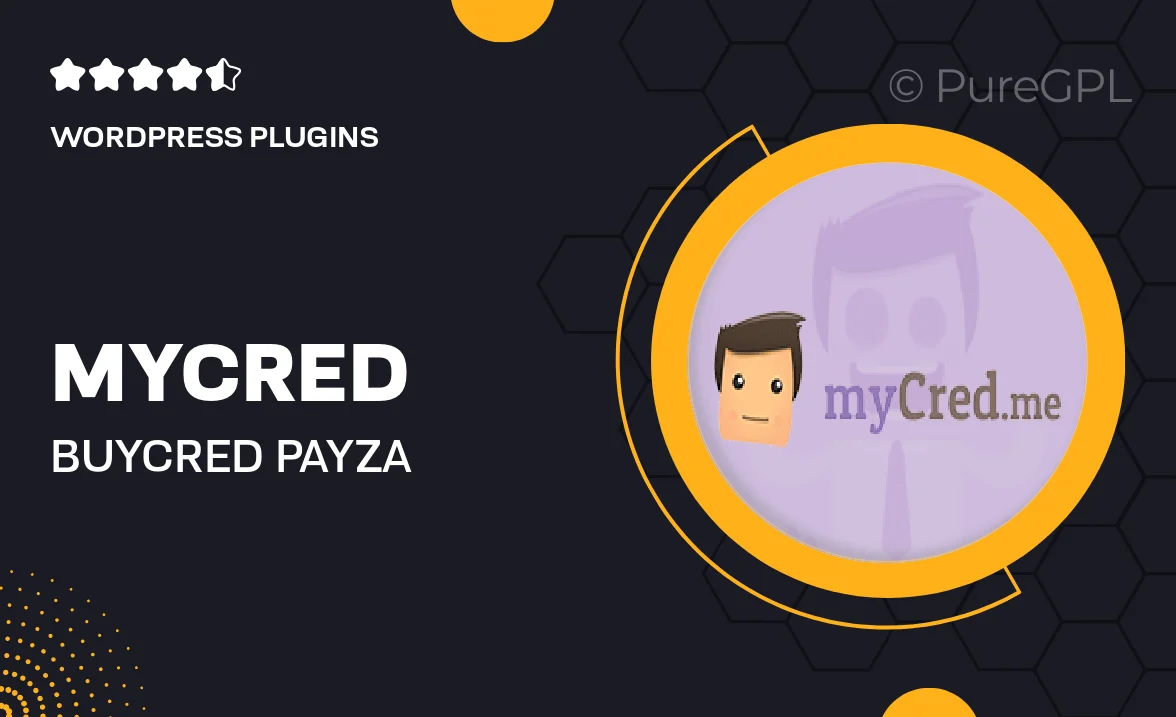
Single Purchase
Buy this product once and own it forever.
Membership
Unlock everything on the site for one low price.
Product Overview
Introducing Mycred | buyCRED Payza, a seamless integration that allows you to effortlessly manage and utilize your rewards and loyalty points. With this powerful tool, you can enhance your website's user engagement by enabling transactions using Payza. Imagine providing your users with a smooth experience where they can easily buy, sell, or trade their loyalty points. It’s not just about transactions; it’s about building a community. Plus, the intuitive interface ensures that both you and your users can navigate the platform with ease, making it a perfect fit for any WordPress site.
Key Features
- Effortless integration with Payza for smooth transactions.
- Manage loyalty points with an intuitive and user-friendly dashboard.
- Enable users to buy, sell, or trade their points easily.
- Boost user engagement and retention through reward offerings.
- Customizable settings to fit your website’s unique needs.
- Comprehensive support for troubleshooting and setup assistance.
- Secure transactions to ensure user data protection.
- Regular updates to keep your system running smoothly.
Installation & Usage Guide
What You'll Need
- After downloading from our website, first unzip the file. Inside, you may find extra items like templates or documentation. Make sure to use the correct plugin/theme file when installing.
Unzip the Plugin File
Find the plugin's .zip file on your computer. Right-click and extract its contents to a new folder.

Upload the Plugin Folder
Navigate to the wp-content/plugins folder on your website's side. Then, drag and drop the unzipped plugin folder from your computer into this directory.

Activate the Plugin
Finally, log in to your WordPress dashboard. Go to the Plugins menu. You should see your new plugin listed. Click Activate to finish the installation.

PureGPL ensures you have all the tools and support you need for seamless installations and updates!
For any installation or technical-related queries, Please contact via Live Chat or Support Ticket.