Mycred | BP Charges
Updated on: August 12, 2025
Version 1.4.9
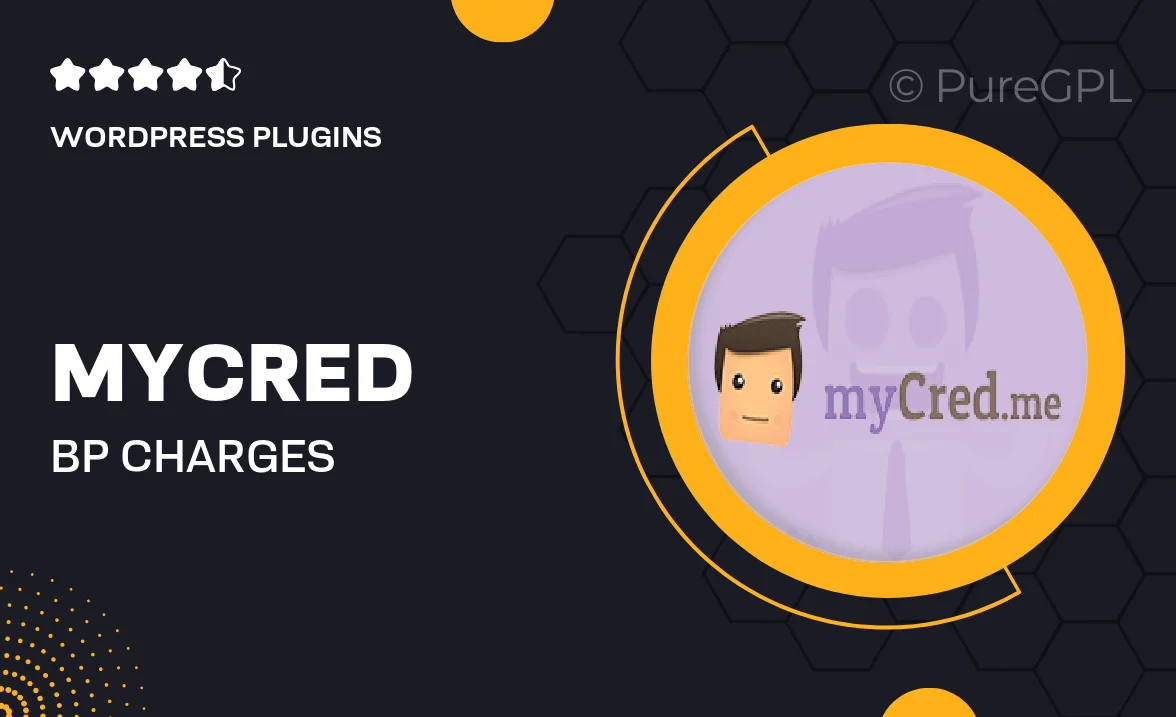
Single Purchase
Buy this product once and own it forever.
Membership
Unlock everything on the site for one low price.
Product Overview
Introducing Mycred | BP Charges, a powerful add-on designed to enhance your WordPress site by integrating BuddyPress with myCred. This plugin allows you to create a seamless experience for your users by enabling point-based transactions within your BuddyPress community. With Mycred | BP Charges, you can easily charge users for various activities, boosting engagement and interaction. What's more, it offers customizable settings to tailor the experience to your specific needs. Whether you're running a membership site or a community forum, this plugin is a great asset for monetizing your platform.
Key Features
- Seamless integration with BuddyPress for a smooth user experience.
- Customizable charge settings to fit your unique community needs.
- Encourage user interaction by rewarding points for activities.
- Easy-to-use interface that requires no coding skills.
- Supports multiple payment gateways for flexibility.
- Detailed reporting features to track point transactions.
- Responsive design ensures compatibility across devices.
- Regular updates and support for peace of mind.
Installation & Usage Guide
What You'll Need
- After downloading from our website, first unzip the file. Inside, you may find extra items like templates or documentation. Make sure to use the correct plugin/theme file when installing.
Unzip the Plugin File
Find the plugin's .zip file on your computer. Right-click and extract its contents to a new folder.

Upload the Plugin Folder
Navigate to the wp-content/plugins folder on your website's side. Then, drag and drop the unzipped plugin folder from your computer into this directory.

Activate the Plugin
Finally, log in to your WordPress dashboard. Go to the Plugins menu. You should see your new plugin listed. Click Activate to finish the installation.

PureGPL ensures you have all the tools and support you need for seamless installations and updates!
For any installation or technical-related queries, Please contact via Live Chat or Support Ticket.