Multiple Vendor for Rental Marketplace in WooCommerce (add-ons)
Updated on: April 10, 2025
Version 1.0.6
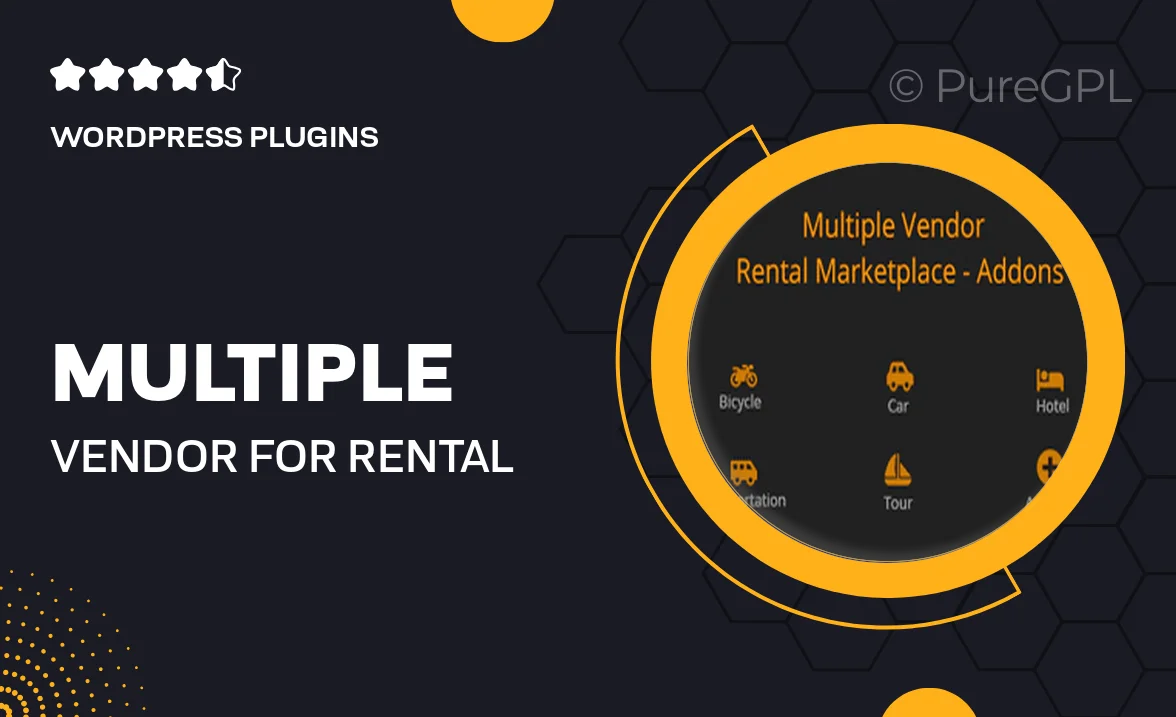
Single Purchase
Buy this product once and own it forever.
Membership
Unlock everything on the site for one low price.
Product Overview
Transform your WooCommerce store into a thriving rental marketplace with the Multiple Vendor for Rental Marketplace add-on. This powerful extension allows multiple vendors to list their rental products seamlessly, giving you the flexibility to manage everything from bookings to payments. Whether you’re renting out equipment, vehicles, or vacation properties, this add-on streamlines the process for you and your vendors. Plus, it offers a user-friendly interface that makes it easy for vendors to manage their listings and for customers to find what they need. What makes it stand out is its comprehensive support for various rental types and customizable options that cater to your specific business needs.
Key Features
- Enable multiple vendors to sell rental products effortlessly.
- Customizable rental durations and pricing models to suit your business.
- Intuitive vendor dashboard for easy management of listings and orders.
- Flexible booking options to enhance customer experience.
- Robust payment processing to ensure secure transactions.
- Advanced search and filter options for customers to find rentals quickly.
- Comprehensive reporting tools to track sales and vendor performance.
- Seamless integration with WooCommerce for a cohesive shopping experience.
Installation & Usage Guide
What You'll Need
- After downloading from our website, first unzip the file. Inside, you may find extra items like templates or documentation. Make sure to use the correct plugin/theme file when installing.
Unzip the Plugin File
Find the plugin's .zip file on your computer. Right-click and extract its contents to a new folder.

Upload the Plugin Folder
Navigate to the wp-content/plugins folder on your website's side. Then, drag and drop the unzipped plugin folder from your computer into this directory.

Activate the Plugin
Finally, log in to your WordPress dashboard. Go to the Plugins menu. You should see your new plugin listed. Click Activate to finish the installation.

PureGPL ensures you have all the tools and support you need for seamless installations and updates!
For any installation or technical-related queries, Please contact via Live Chat or Support Ticket.