MotoPress | White Label
Updated on: September 20, 2024
Version 1.4.1
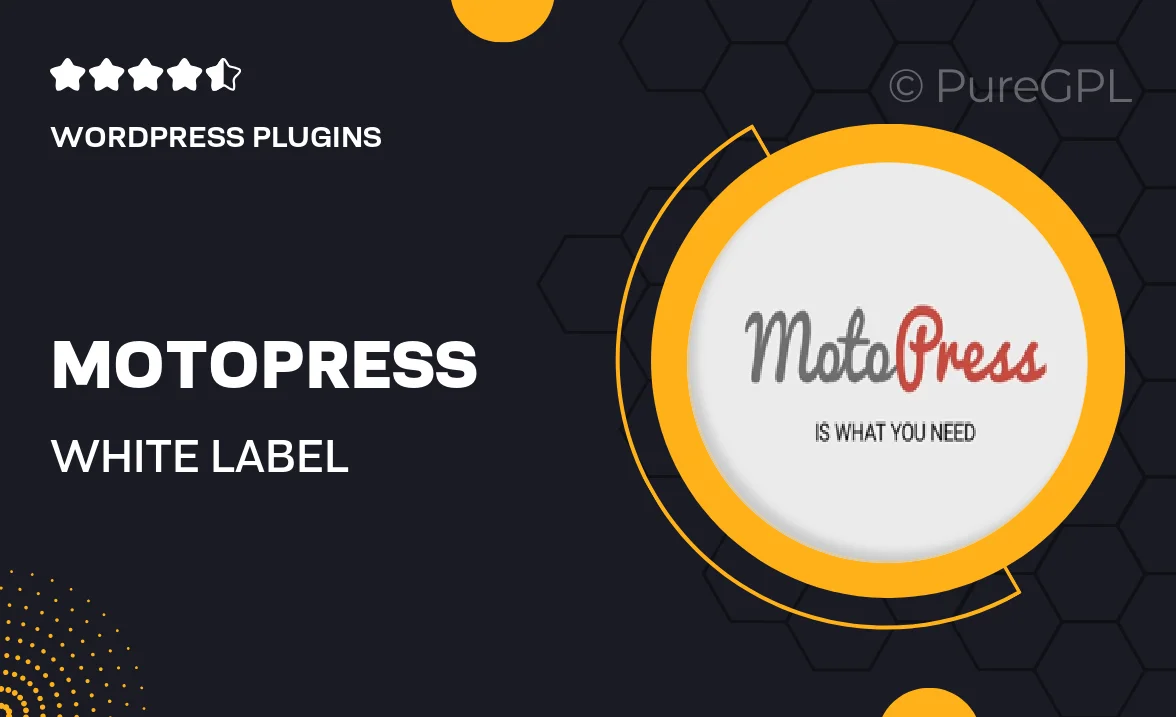
Single Purchase
Buy this product once and own it forever.
Membership
Unlock everything on the site for one low price.
Product Overview
MotoPress | White Label is the perfect solution for businesses looking to offer custom branding and a seamless user experience. This powerful tool allows you to rebrand the MotoPress plugins and themes, ensuring your clients see your logo and colors instead of ours. With a user-friendly interface, you can easily customize settings and features without any coding knowledge. Plus, it provides an excellent way to enhance your service offerings and strengthen your brand identity. On top of that, the white label option ensures you maintain full control over your customer relationships.
Key Features
- Fully customizable branding options for a unique client experience
- User-friendly interface, no coding skills required
- Maintain complete control over customer interactions
- Seamless integration with existing MotoPress products
- Responsive support and documentation to assist with setup
- Ability to add your logo, colors, and branding elements easily
- Boost your business offerings with a professional appearance
- Regular updates to ensure compatibility and security
Installation & Usage Guide
What You'll Need
- After downloading from our website, first unzip the file. Inside, you may find extra items like templates or documentation. Make sure to use the correct plugin/theme file when installing.
Unzip the Plugin File
Find the plugin's .zip file on your computer. Right-click and extract its contents to a new folder.

Upload the Plugin Folder
Navigate to the wp-content/plugins folder on your website's side. Then, drag and drop the unzipped plugin folder from your computer into this directory.

Activate the Plugin
Finally, log in to your WordPress dashboard. Go to the Plugins menu. You should see your new plugin listed. Click Activate to finish the installation.

PureGPL ensures you have all the tools and support you need for seamless installations and updates!
For any installation or technical-related queries, Please contact via Live Chat or Support Ticket.