MotoPress | Restaurant Menu Delivery
Updated on: November 10, 2024
Version 1.1.5
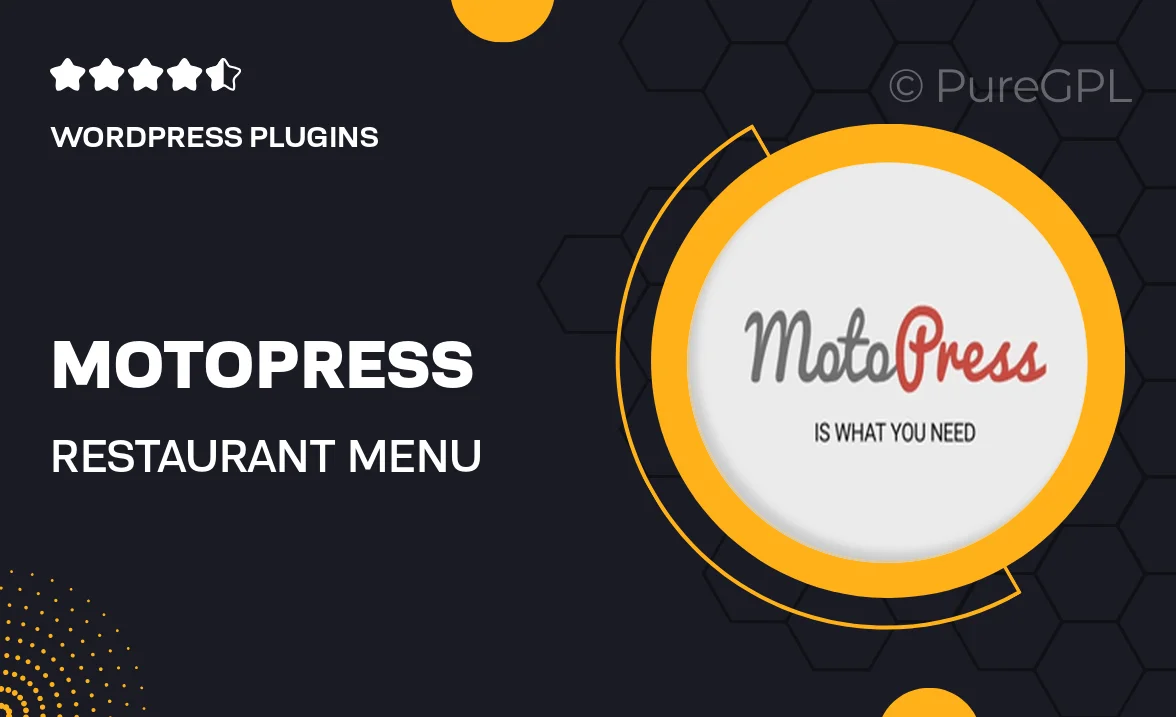
Single Purchase
Buy this product once and own it forever.
Membership
Unlock everything on the site for one low price.
Product Overview
Transform your restaurant's online presence with MotoPress | Restaurant Menu Delivery. This powerful WordPress plugin allows you to create and manage stunning menus effortlessly. With an intuitive interface, you can showcase your dishes beautifully, making it easy for customers to browse and order directly from your website. Plus, the plugin is fully responsive, ensuring that your menu looks great on any device. What makes it stand out is its seamless integration with various payment gateways, allowing for a smooth checkout experience. Elevate your dining experience and boost your sales with this essential tool.
Key Features
- Beautifully designed menu layouts to attract customers.
- Easy-to-use interface for quick menu updates and changes.
- Responsive design ensures optimal viewing on mobile and desktop.
- Integration with popular payment gateways for hassle-free transactions.
- Customizable options to match your restaurant's branding.
- Multi-language support for a diverse customer base.
- Menu item categorization for easy navigation.
- SEO-friendly features to enhance your online visibility.
Installation & Usage Guide
What You'll Need
- After downloading from our website, first unzip the file. Inside, you may find extra items like templates or documentation. Make sure to use the correct plugin/theme file when installing.
Unzip the Plugin File
Find the plugin's .zip file on your computer. Right-click and extract its contents to a new folder.

Upload the Plugin Folder
Navigate to the wp-content/plugins folder on your website's side. Then, drag and drop the unzipped plugin folder from your computer into this directory.

Activate the Plugin
Finally, log in to your WordPress dashboard. Go to the Plugins menu. You should see your new plugin listed. Click Activate to finish the installation.

PureGPL ensures you have all the tools and support you need for seamless installations and updates!
For any installation or technical-related queries, Please contact via Live Chat or Support Ticket.