MotoPress | Hotel Booking WooCommerce Payments
Updated on: October 10, 2025
Version 1.1.0
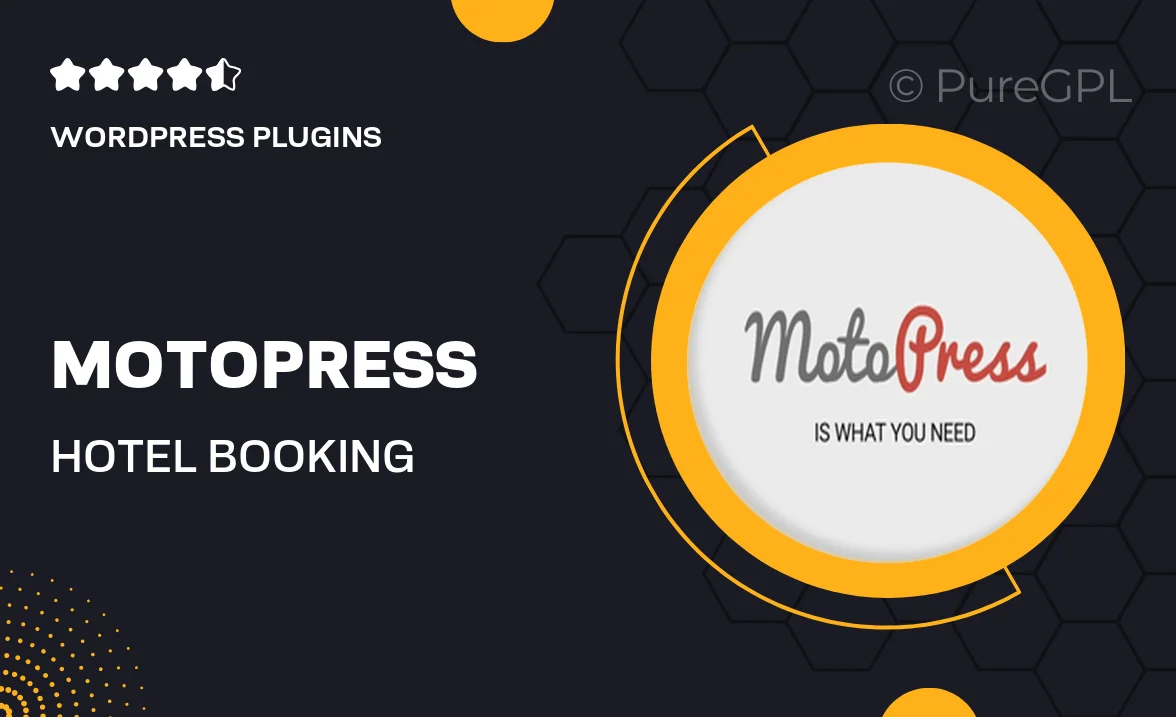
Single Purchase
Buy this product once and own it forever.
Membership
Unlock everything on the site for one low price.
Product Overview
Transform your hotel or accommodation business with MotoPress | Hotel Booking WooCommerce Payments. This powerful plugin seamlessly integrates WooCommerce payment options into your existing hotel booking system, allowing you to accept a variety of payment methods effortlessly. It's designed to enhance guest experience by providing a smooth booking process while ensuring your transactions are secure. Plus, you can easily manage reservations, set pricing rules, and customize booking forms to fit your brand. What makes it stand out is its flexibility, giving you the ability to tailor your offerings to suit your guests' needs.
Key Features
- Seamless WooCommerce integration for multiple payment gateways.
- User-friendly interface for easy reservation management.
- Customizable booking forms to match your brand’s identity.
- Secure transactions ensuring peace of mind for both you and your guests.
- Flexible pricing rules for seasonal rates and special offers.
- Comprehensive reporting features to track bookings and revenue.
- Multi-language support to cater to international guests.
- Regular updates and dedicated customer support for smooth operation.
Installation & Usage Guide
What You'll Need
- After downloading from our website, first unzip the file. Inside, you may find extra items like templates or documentation. Make sure to use the correct plugin/theme file when installing.
Unzip the Plugin File
Find the plugin's .zip file on your computer. Right-click and extract its contents to a new folder.

Upload the Plugin Folder
Navigate to the wp-content/plugins folder on your website's side. Then, drag and drop the unzipped plugin folder from your computer into this directory.

Activate the Plugin
Finally, log in to your WordPress dashboard. Go to the Plugins menu. You should see your new plugin listed. Click Activate to finish the installation.

PureGPL ensures you have all the tools and support you need for seamless installations and updates!
For any installation or technical-related queries, Please contact via Live Chat or Support Ticket.