MotoPress | Hotel Booking Multi-Currency
Updated on: October 6, 2025
Version 1.2.8
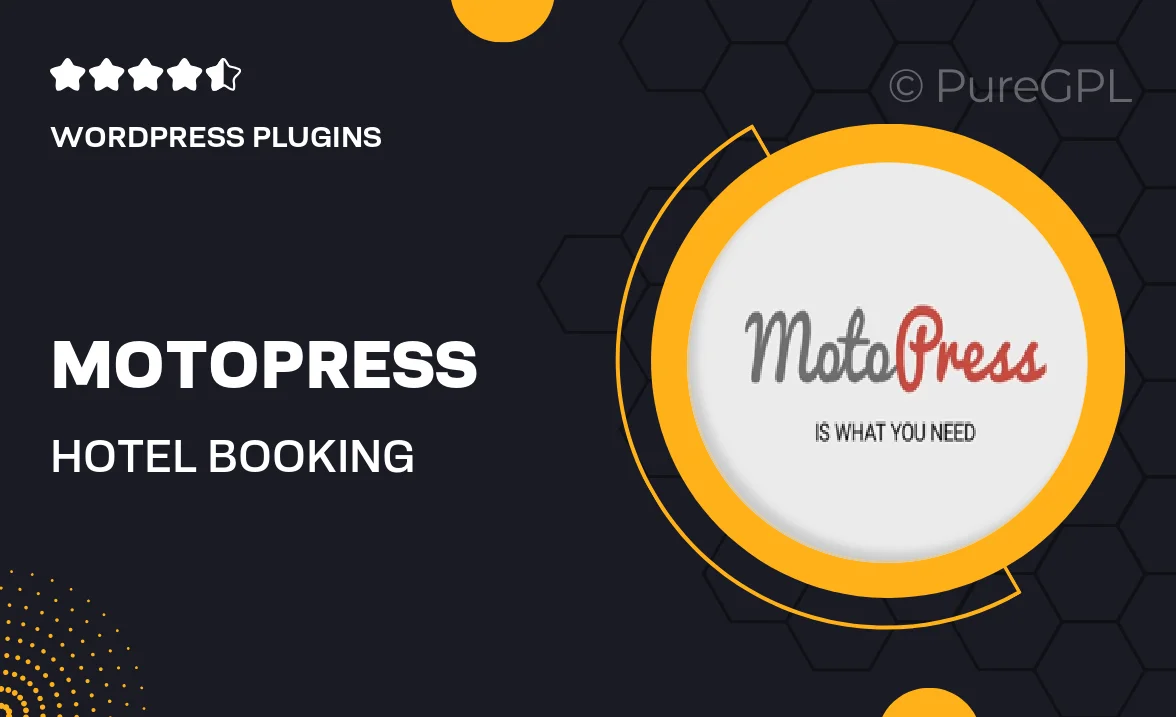
Single Purchase
Buy this product once and own it forever.
Membership
Unlock everything on the site for one low price.
Product Overview
MotoPress | Hotel Booking Multi-Currency is the ultimate solution for hotel and accommodation owners looking to streamline their booking process. This powerful WordPress plugin allows you to manage bookings effortlessly while offering multi-currency support, making it easier for international guests to reserve their stay. With a user-friendly interface, you can customize your booking system to fit your brand's style. Plus, the plugin integrates seamlessly with other MotoPress products, enhancing your site's functionality. Experience hassle-free management of reservations and payments today!
Key Features
- Multi-currency support for a global audience.
- Easy integration with your existing WordPress site.
- Customizable booking forms to match your brand.
- Real-time availability updates to avoid double bookings.
- User-friendly interface for both guests and administrators.
- Flexible pricing options, including seasonal rates.
- Secure payment gateways to ensure safe transactions.
- Email notifications for booking confirmations and reminders.
- Comprehensive documentation to assist with setup and customization.
Installation & Usage Guide
What You'll Need
- After downloading from our website, first unzip the file. Inside, you may find extra items like templates or documentation. Make sure to use the correct plugin/theme file when installing.
Unzip the Plugin File
Find the plugin's .zip file on your computer. Right-click and extract its contents to a new folder.

Upload the Plugin Folder
Navigate to the wp-content/plugins folder on your website's side. Then, drag and drop the unzipped plugin folder from your computer into this directory.

Activate the Plugin
Finally, log in to your WordPress dashboard. Go to the Plugins menu. You should see your new plugin listed. Click Activate to finish the installation.

PureGPL ensures you have all the tools and support you need for seamless installations and updates!
For any installation or technical-related queries, Please contact via Live Chat or Support Ticket.