MotoPress | Hotel Booking Event-Driven Emails
Updated on: September 20, 2024
Version 1.3.3
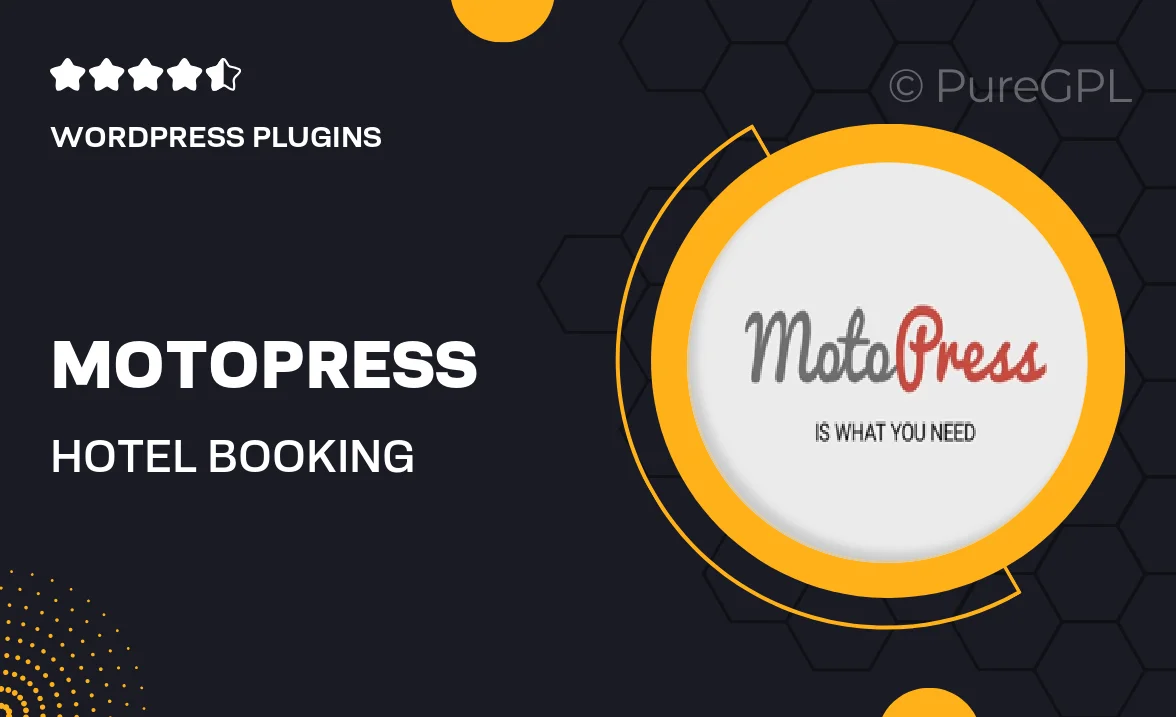
Single Purchase
Buy this product once and own it forever.
Membership
Unlock everything on the site for one low price.
Product Overview
Elevate your hotel booking experience with MotoPress's Event-Driven Emails plugin. This powerful tool automates email communication, ensuring that your guests receive timely and relevant messages throughout their booking journey. Whether it's a booking confirmation, a reminder, or a special offer, this plugin has you covered. Plus, its intuitive interface allows for easy customization, so you can tailor each email to match your brand's voice. What makes it stand out is its ability to trigger emails based on specific events, enhancing guest engagement and satisfaction. Simplify your communication and keep your guests informed effortlessly.
Key Features
- Automated email notifications for bookings, cancellations, and reminders.
- Customizable email templates to align with your branding.
- Event-driven triggers for timely communication with guests.
- User-friendly interface for easy setup and management.
- Supports multiple languages for a global audience.
- Integration with popular email services for seamless delivery.
- Track email performance with built-in analytics.
- Enhance guest experience through personalized messaging.
Installation & Usage Guide
What You'll Need
- After downloading from our website, first unzip the file. Inside, you may find extra items like templates or documentation. Make sure to use the correct plugin/theme file when installing.
Unzip the Plugin File
Find the plugin's .zip file on your computer. Right-click and extract its contents to a new folder.

Upload the Plugin Folder
Navigate to the wp-content/plugins folder on your website's side. Then, drag and drop the unzipped plugin folder from your computer into this directory.

Activate the Plugin
Finally, log in to your WordPress dashboard. Go to the Plugins menu. You should see your new plugin listed. Click Activate to finish the installation.

PureGPL ensures you have all the tools and support you need for seamless installations and updates!
For any installation or technical-related queries, Please contact via Live Chat or Support Ticket.