Motionger – Animated Heading for Elementor
Updated on: January 22, 2025
Version 2.0.4
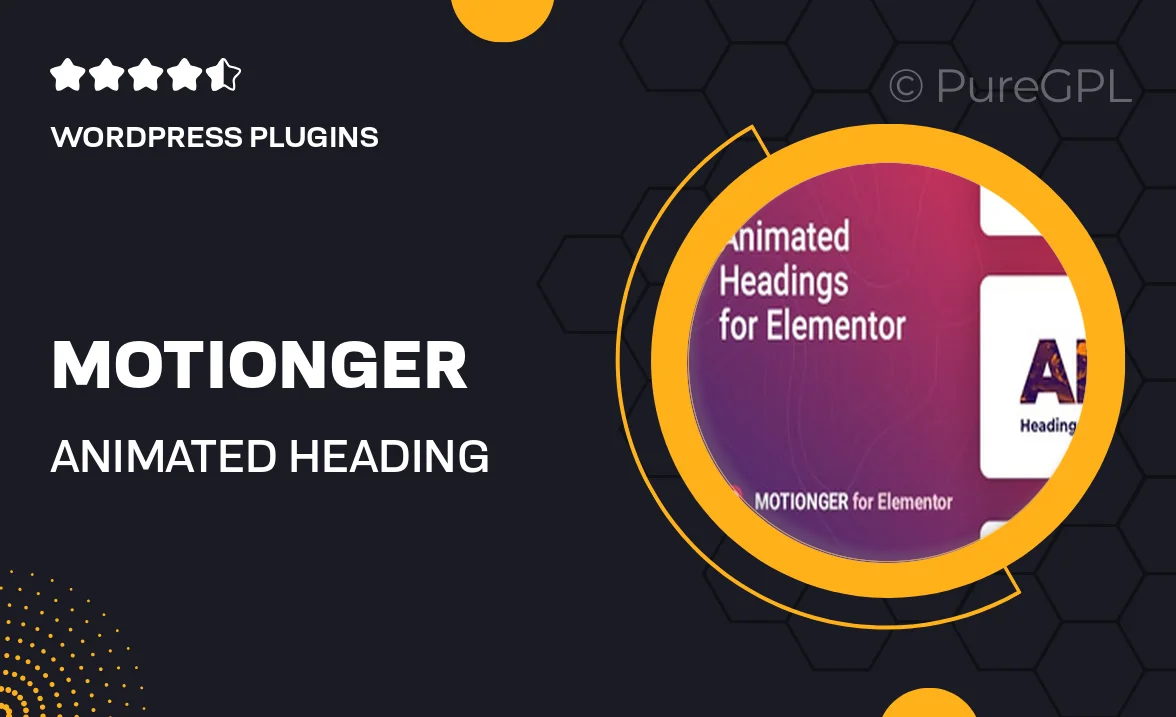
Single Purchase
Buy this product once and own it forever.
Membership
Unlock everything on the site for one low price.
Product Overview
Motionger is an innovative WordPress plugin designed specifically for Elementor, bringing your headings to life with stunning animations. With its user-friendly interface, you can easily create eye-catching headings that enhance your website's visual appeal. Whether you're looking to captivate your audience or simply add a touch of flair to your content, Motionger has got you covered. Plus, it offers a variety of animation styles and customization options, allowing you to tailor each heading to fit your brand perfectly. What makes it stand out is its seamless integration with Elementor, ensuring that even beginners can achieve professional results without any coding skills.
Key Features
- Wide range of animation styles to choose from
- Easy drag-and-drop functionality for effortless customization
- Fully compatible with Elementor, no coding required
- Option to set animation duration and delay for perfect timing
- Preview animations in real time to see changes instantly
- Responsive design ensures animations look great on all devices
- Lightweight and optimized for fast loading times
- Regular updates and dedicated support for peace of mind
Installation & Usage Guide
What You'll Need
- After downloading from our website, first unzip the file. Inside, you may find extra items like templates or documentation. Make sure to use the correct plugin/theme file when installing.
Unzip the Plugin File
Find the plugin's .zip file on your computer. Right-click and extract its contents to a new folder.

Upload the Plugin Folder
Navigate to the wp-content/plugins folder on your website's side. Then, drag and drop the unzipped plugin folder from your computer into this directory.

Activate the Plugin
Finally, log in to your WordPress dashboard. Go to the Plugins menu. You should see your new plugin listed. Click Activate to finish the installation.

PureGPL ensures you have all the tools and support you need for seamless installations and updates!
For any installation or technical-related queries, Please contact via Live Chat or Support Ticket.