Modula | Speed Up
Updated on: November 6, 2025
Version 1.0.24
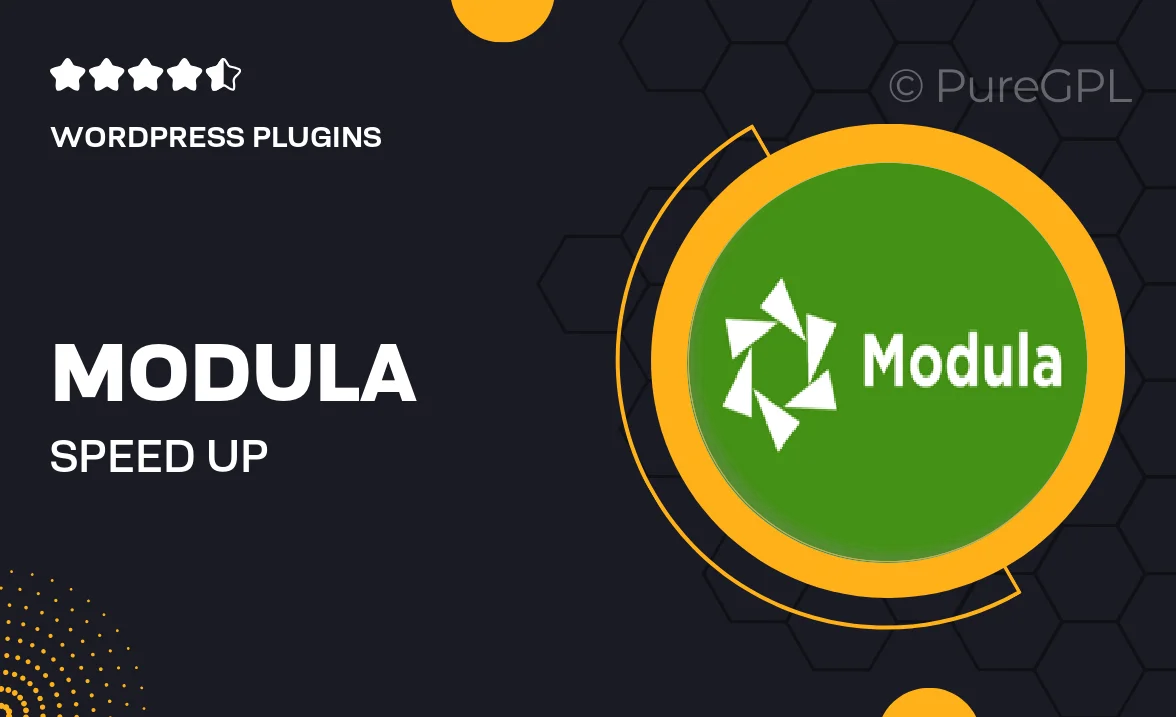
Single Purchase
Buy this product once and own it forever.
Membership
Unlock everything on the site for one low price.
Product Overview
Modula | Speed Up is your go-to solution for enhancing website performance effortlessly. Designed specifically for WordPress users, this plugin optimizes your site’s loading times, ensuring that visitors enjoy a smooth browsing experience. With user-friendly controls and advanced techniques, it tackles common speed issues effectively. Plus, it integrates seamlessly with your existing setup, making it a breeze to implement. What makes it stand out is its ability to deliver impressive results without compromising your site's visual appeal. Experience the benefits of a faster website today!
Key Features
- Instantly boost page loading speeds for improved user experience.
- Easy one-click setup, no technical skills required.
- Advanced caching options to reduce server load.
- Minification of CSS and JavaScript files for faster rendering.
- Image optimization to enhance performance without sacrificing quality.
- Compatibility with various themes and plugins for hassle-free integration.
- Real-time performance monitoring to track improvements.
- Regular updates to stay aligned with WordPress developments.
Installation & Usage Guide
What You'll Need
- After downloading from our website, first unzip the file. Inside, you may find extra items like templates or documentation. Make sure to use the correct plugin/theme file when installing.
Unzip the Plugin File
Find the plugin's .zip file on your computer. Right-click and extract its contents to a new folder.

Upload the Plugin Folder
Navigate to the wp-content/plugins folder on your website's side. Then, drag and drop the unzipped plugin folder from your computer into this directory.

Activate the Plugin
Finally, log in to your WordPress dashboard. Go to the Plugins menu. You should see your new plugin listed. Click Activate to finish the installation.

PureGPL ensures you have all the tools and support you need for seamless installations and updates!
For any installation or technical-related queries, Please contact via Live Chat or Support Ticket.