Modula | Defaults
Updated on: August 12, 2025
Version 1.2.9
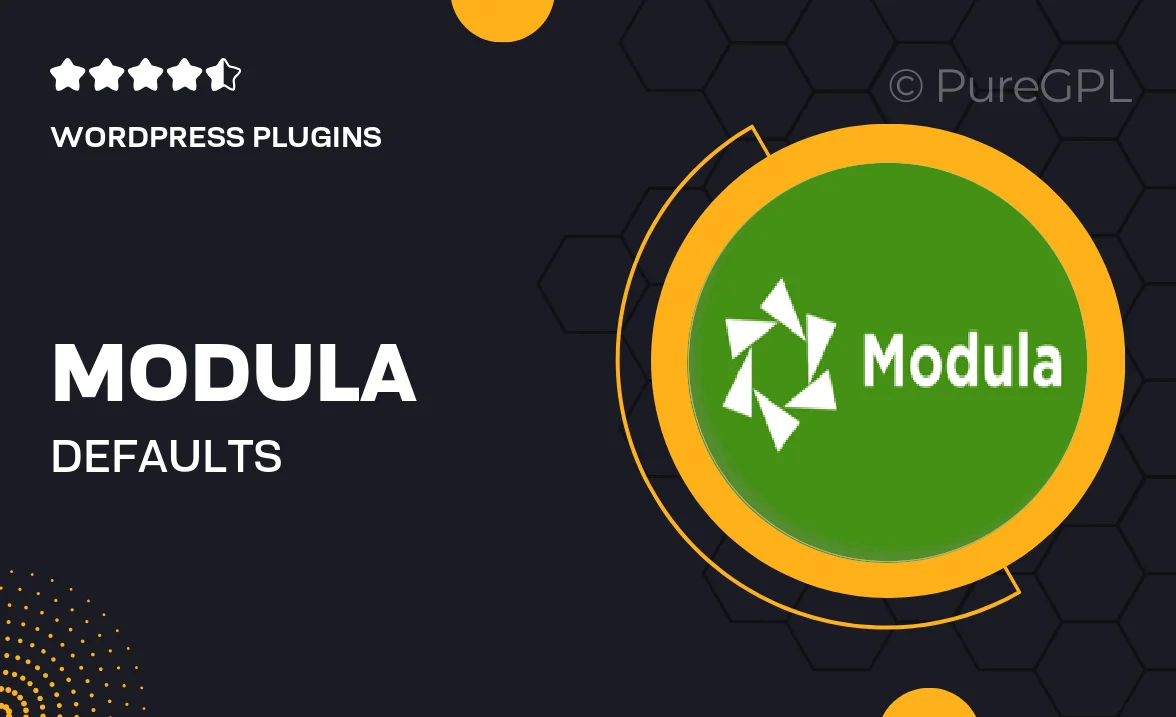
Single Purchase
Buy this product once and own it forever.
Membership
Unlock everything on the site for one low price.
Product Overview
Modula | Defaults is an intuitive and flexible WordPress plugin designed to enhance your website's image gallery experience. With its easy-to-use interface, you can quickly create stunning galleries that are fully responsive and visually appealing. What sets this plugin apart is its ability to seamlessly integrate with your existing WordPress theme, allowing for a cohesive look and feel. Plus, it offers various customization options to help you tailor the galleries to fit your specific needs. Whether you're showcasing a portfolio, products, or personal photos, Modula | Defaults makes it simple and efficient.
Key Features
- Fully responsive galleries that look great on any device.
- User-friendly interface for quick and easy gallery creation.
- Customizable layouts to match your website’s style.
- Seamless integration with existing WordPress themes.
- Lightbox feature for an enhanced viewing experience.
- Built-in optimization for faster loading times.
- Supports various media formats, including images and videos.
- Easy drag-and-drop functionality for effortless gallery management.
Installation & Usage Guide
What You'll Need
- After downloading from our website, first unzip the file. Inside, you may find extra items like templates or documentation. Make sure to use the correct plugin/theme file when installing.
Unzip the Plugin File
Find the plugin's .zip file on your computer. Right-click and extract its contents to a new folder.

Upload the Plugin Folder
Navigate to the wp-content/plugins folder on your website's side. Then, drag and drop the unzipped plugin folder from your computer into this directory.

Activate the Plugin
Finally, log in to your WordPress dashboard. Go to the Plugins menu. You should see your new plugin listed. Click Activate to finish the installation.

PureGPL ensures you have all the tools and support you need for seamless installations and updates!
For any installation or technical-related queries, Please contact via Live Chat or Support Ticket.