Modern events calendar | Advanced Location
Updated on: March 27, 2024
Version 1.3.5
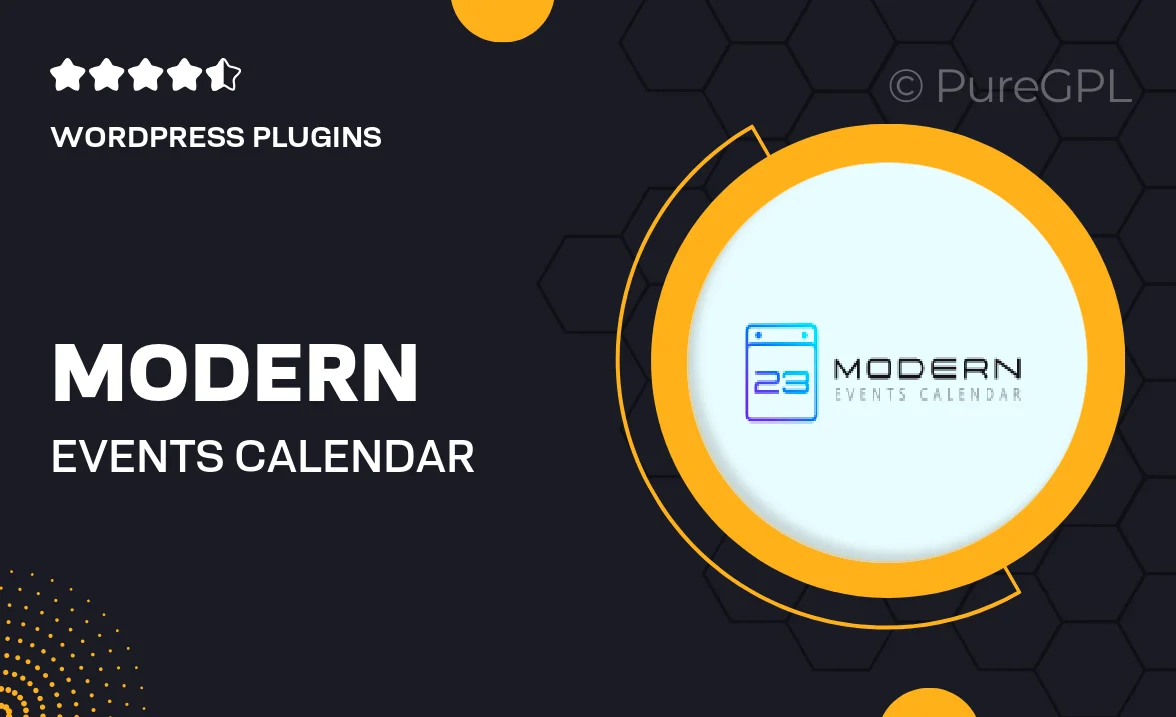
Single Purchase
Buy this product once and own it forever.
Membership
Unlock everything on the site for one low price.
Product Overview
Transform the way you manage and display events with the Modern Events Calendar | Advanced Location. This powerful WordPress plugin offers a sleek interface that makes it easy to showcase upcoming events in a visually appealing manner. With robust features such as customizable layouts and multiple display options, you can tailor the calendar to fit your website's unique style. Plus, the advanced location feature allows users to find events based on their geographical preferences, enhancing user experience. What makes it stand out is its seamless integration with various platforms and services, ensuring a hassle-free setup.
Key Features
- Beautifully designed layouts to match any website aesthetic.
- Advanced location filtering for easy event discovery.
- Multiple display options, including monthly, weekly, and daily views.
- Customizable event details, ensuring informative listings.
- Responsive design for optimal viewing on all devices.
- Easy integration with popular calendar services like Google Calendar.
- Event ticketing options to streamline your event management.
- Robust search functionality to help users find events quickly.
Installation & Usage Guide
What You'll Need
- After downloading from our website, first unzip the file. Inside, you may find extra items like templates or documentation. Make sure to use the correct plugin/theme file when installing.
Unzip the Plugin File
Find the plugin's .zip file on your computer. Right-click and extract its contents to a new folder.

Upload the Plugin Folder
Navigate to the wp-content/plugins folder on your website's side. Then, drag and drop the unzipped plugin folder from your computer into this directory.

Activate the Plugin
Finally, log in to your WordPress dashboard. Go to the Plugins menu. You should see your new plugin listed. Click Activate to finish the installation.

PureGPL ensures you have all the tools and support you need for seamless installations and updates!
For any installation or technical-related queries, Please contact via Live Chat or Support Ticket.